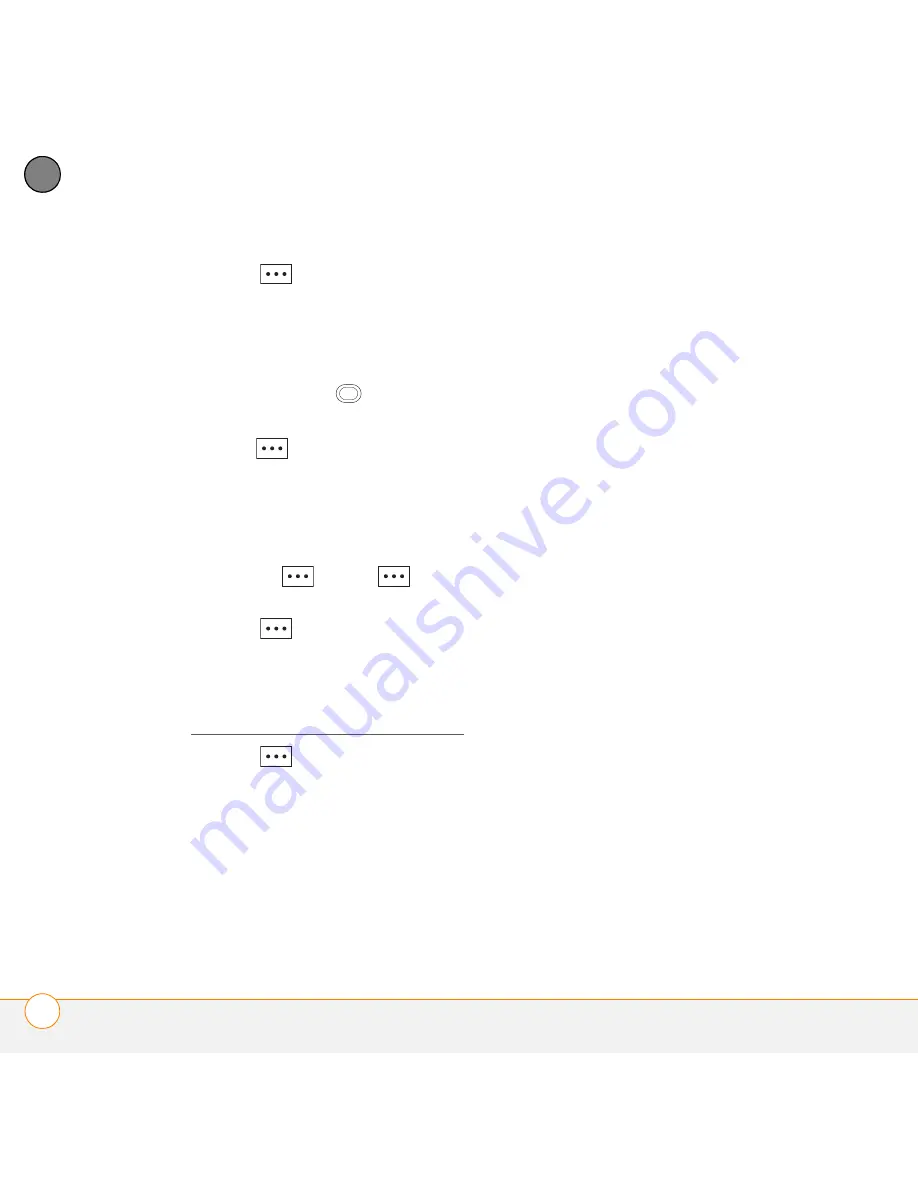
Y O U R M I C R O S O F T
®
O F F I C E A N D O T H E R D O C U M E N T T O O L S
E X C E L M O B I L E
212
11
CH
AP
T
E
R
5
Press
Menu
(right softkey), select
Select
, and then select the type of item
you want to select:
Cells
,
Columns
,
Rows
, or
All
(all cells in the worksheet).
6
If you selected Cells, Columns, or
Rows, use the
5-way
to highlight
the items you want.
7
Press
Done
(left softkey).
Adding cells, rows, or columns
1
Open the workbook you want.
2
If the softkey text labels are hidden,
press the
right
or
left
softkey
to display the labels.
3
Press
Menu
(right softkey) and
select
Edit
.
4
Select the area above or to the left of
where you want to insert an element
(see Selecting cells, rows, or columns).
5
Press
Menu
(right softkey), select
Insert
, and then select how you want to
insert the elements:
Row:
Inserts the same number of new
rows as the number of cells or rows you
selected vertically in step 2. For
example, if you selected an area
containing two cells vertically (A1 and
A2), selecting Row inserts two rows; so
the original rows 1 and 2 (and their
contents) are now rows 3 and 4. The
rows containing the selected area and
all rows beneath it move the same
number of rows—two in this example—
down.
Column:
Inserts the same number of
new columns as the number of cells or
columns you selected horizontally in
step 2. For example, if you selected an
area containing two cells (A1 and B1)
horizontally, selecting Column inserts
two columns; so the original columns A
and B (and their contents) are now
columns C and D. The columns
containing the selected area and all
columns to the right of it move the
same number of columns—two in this
example—to the right.
Shift Right:
Inserts the same number
of new cells as the number of cells you
selected horizontally in step 2. For
example, if you selected an area
containing two cells (A1 and B1)
horizontally, selecting Shift Right inserts
two horizontal cells; so the original A1
and B1 (and their contents) are now C1
Содержание Treo 500
Страница 1: ...User Guide ...
Страница 7: ...C O N T E N T S vii Specifications 303 Index 305 ...
Страница 8: ...C O N T E N T S viii ...
Страница 14: ...W E L C O M E W H E R E T O L E A R N M O R E 14 1 C H A P T E R ...
Страница 78: ...Y O U R P H O N E W H A T A R E A L L T H O S E I C O N S 78 4 C H A P T E R ...
Страница 128: ...In this chapter Sending and receiving messages 129 Customizing your message settings 136 Using Windows Live 140 ...
Страница 162: ...In this chapter Synchronizing your media files 163 Camera 164 Pictures Videos 169 Windows Media Player Mobile 173 ...
Страница 182: ...Y O U R P H O T O S V I D E O S A N D M U S I C W I N D O W S M E D I A P L A Y E R M O B I L E 182 9 C H A P T E R ...
Страница 184: ...In this chapter Contacts 185 Calendar 188 Tasks 194 Voice Notes 196 ...
Страница 198: ...Y O U R P E R S O N A L I N F O R M A T I O N O R G A N I Z E R V O I C E N O T E S 198 10 C H A P T E R ...
Страница 218: ...Y O U R M I C R O S O F T O F F I C E A N D O T H E R D O C U M E N T T O O L S P D F V I E W E R 218 11 C H A P T E R ...
Страница 236: ...Y O U R A P P L I C A T I O N A N D I N F O M A N A G E M E N T T O O L S C A L C U L A T O R 236 12 C H A P T E R ...
Страница 288: ...T R O U B L E S H O O T I N G V O I C E Q U A L I T Y 288 14 C H A P T E R ...
Страница 294: ...T E R M S 294 ...
Страница 302: ...I M P O R T A N T S A F E T Y A N D L E G A L I N F O R M A T I O N 302 ...
Страница 335: ......
Страница 336: ...PN 406 11311 00 ...






























