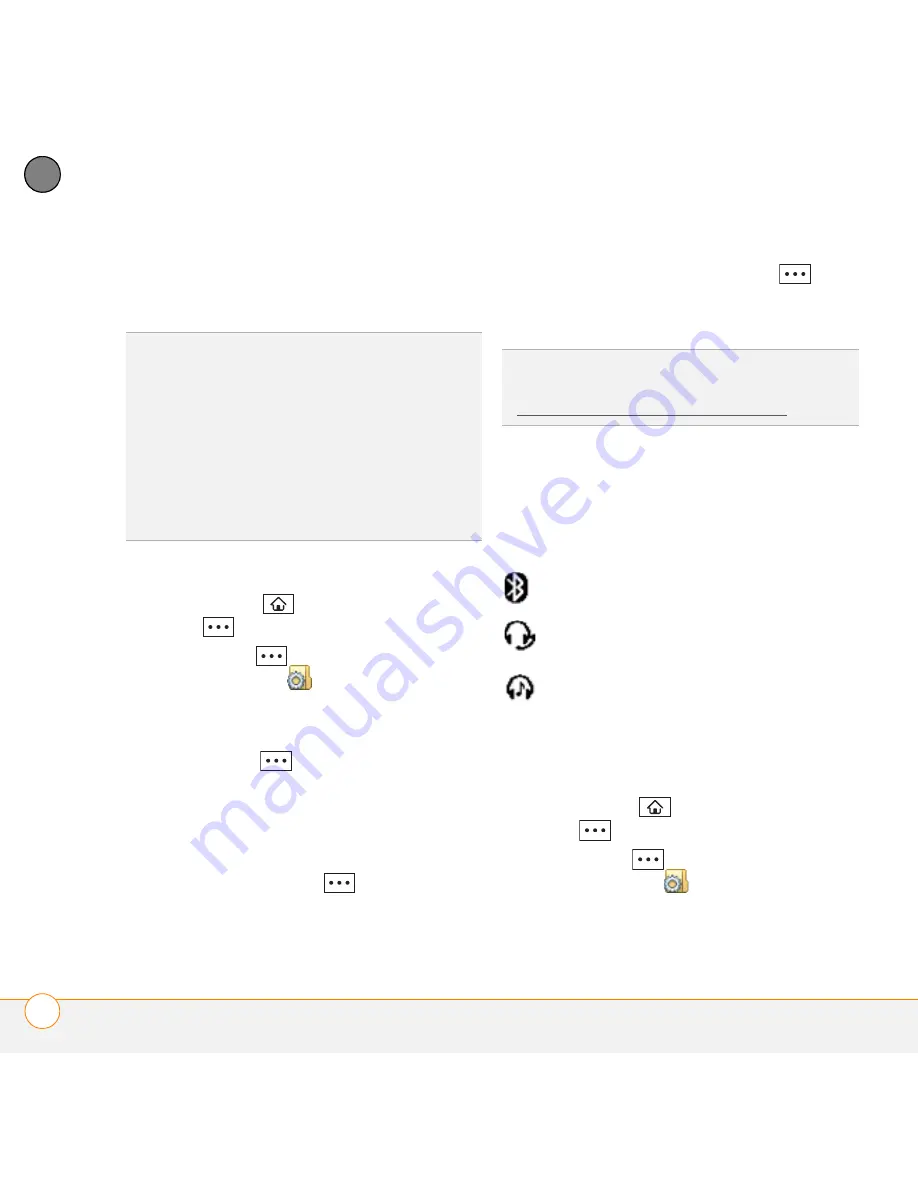
Y O U R C O N N E C T I O N S T O T H E W E B A N D W I R E L E S S D E V I C E S
C O N N E C T I N G T O D E V I C E S W I T H B L U E T O O T H
®
W I R E L E S S T E C H N O L O G Y
154
8
CH
AP
T
E
R
as your computer, to your trusted device
list.
Entering basic Bluetooth settings
1
Press
Home
and then press
Start
(left softkey).
2
Press
More
(left softkey) and
select
Settings
.
3
Select
Connections
and then select
Bluetooth
.
4
Press
Menu
(right softkey), and
select
Turn On Bluetooth
.
5
If you want to allow Bluetooth devices
that are not on your Trusted Device list
to request a connection with your
device, press
Menu
(right softkey)
and select
Turn On Visibility
. Your
device remains accessible to other
devices until you press
Menu
(right softkey) and select
Turn Off
Visibility
.
The Bluetooth status icon
The Bluetooth icon on your Home screen
indicates the status of the Bluetooth
feature:
Requesting a connection with another
Bluetooth device
1
Press
Home
and then press
Start
(left softkey).
2
Press
More
(left softkey) and
select
Settings
.
DID
YOU
KNOW
?
Check your battery level
before establishing a Bluetooth connection. If
the battery level is low, you can’t make a
Bluetooth connection.
TIP
You can set up a connection to a nearby
Bluetooth printer. To print a file, open the file,
press
Menu
(right softkey), and then select
Print via Bluetooth
in any application that
supports this feature.
TIP
You can enter a setting to turn off visibility
automatically after a set time period (see
Entering advanced Bluetooth settings).
Bluetooth on.
Call in progress with a Bluetooth
headset or car kit.
Music files are playing through a
Bluetooth headset.
Содержание Treo 500
Страница 1: ...User Guide ...
Страница 7: ...C O N T E N T S vii Specifications 303 Index 305 ...
Страница 8: ...C O N T E N T S viii ...
Страница 14: ...W E L C O M E W H E R E T O L E A R N M O R E 14 1 C H A P T E R ...
Страница 78: ...Y O U R P H O N E W H A T A R E A L L T H O S E I C O N S 78 4 C H A P T E R ...
Страница 128: ...In this chapter Sending and receiving messages 129 Customizing your message settings 136 Using Windows Live 140 ...
Страница 162: ...In this chapter Synchronizing your media files 163 Camera 164 Pictures Videos 169 Windows Media Player Mobile 173 ...
Страница 182: ...Y O U R P H O T O S V I D E O S A N D M U S I C W I N D O W S M E D I A P L A Y E R M O B I L E 182 9 C H A P T E R ...
Страница 184: ...In this chapter Contacts 185 Calendar 188 Tasks 194 Voice Notes 196 ...
Страница 198: ...Y O U R P E R S O N A L I N F O R M A T I O N O R G A N I Z E R V O I C E N O T E S 198 10 C H A P T E R ...
Страница 218: ...Y O U R M I C R O S O F T O F F I C E A N D O T H E R D O C U M E N T T O O L S P D F V I E W E R 218 11 C H A P T E R ...
Страница 236: ...Y O U R A P P L I C A T I O N A N D I N F O M A N A G E M E N T T O O L S C A L C U L A T O R 236 12 C H A P T E R ...
Страница 288: ...T R O U B L E S H O O T I N G V O I C E Q U A L I T Y 288 14 C H A P T E R ...
Страница 294: ...T E R M S 294 ...
Страница 302: ...I M P O R T A N T S A F E T Y A N D L E G A L I N F O R M A T I O N 302 ...
Страница 335: ......
Страница 336: ...PN 406 11311 00 ...






























