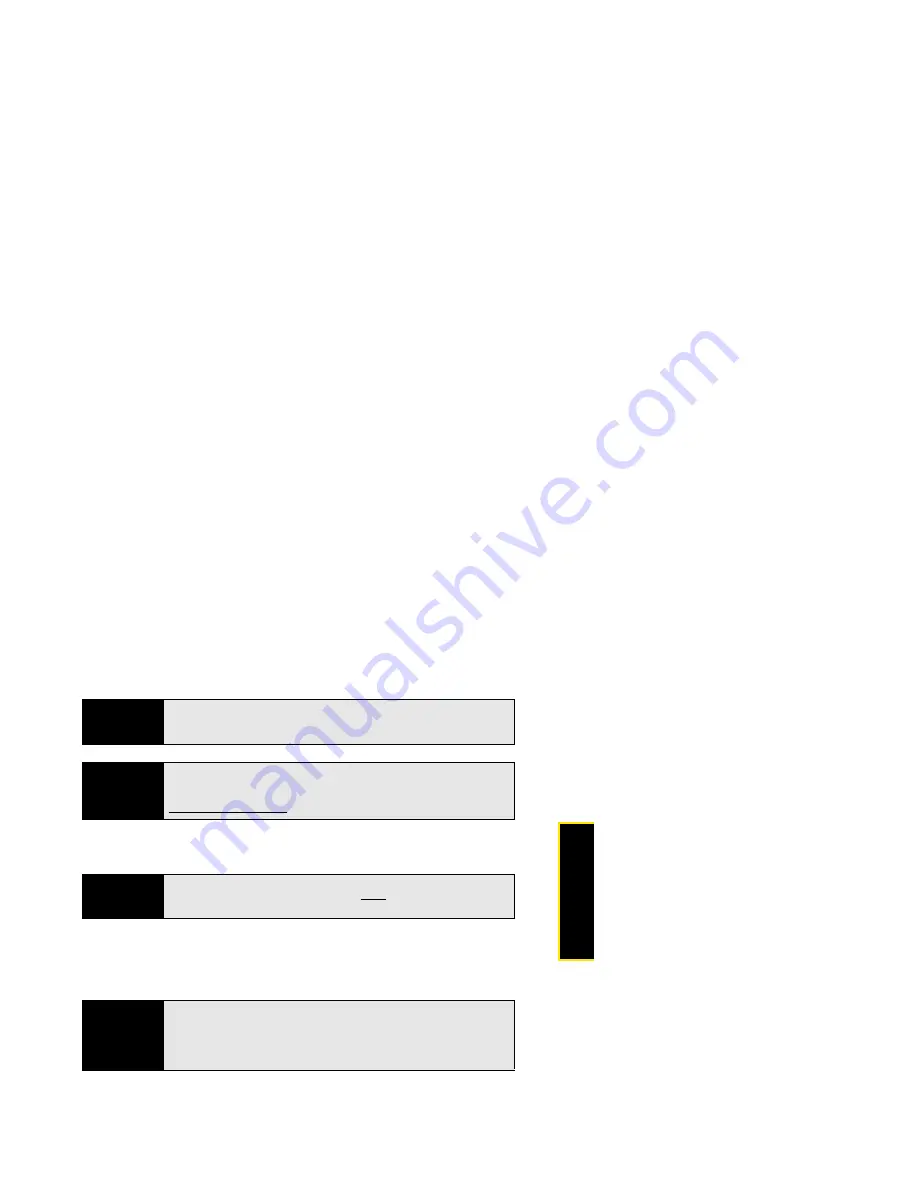
Section 2B: Move Around on Your Phone
93
Move Arou
nd
5.
Follow the steps in iTunes to synchronize files to your phone.
6.
Disconnect the
USB cable
from the computer when the Media Sync screen is no longer
displayed on your phone.
Copy Other Types of Files Between Your Phone and Computer
You can copy any type of file from a computer to your phone, and from your phone to your
computer, by putting your phone in USB Drive mode. (See also “Transferring Data” on
page 95.)
After you copy a file to your phone, you can open the file if your phone has an application that
supports the file type. You can open many file formats for photos, videos, and music;
Microsoft Office files; and PDF files.
Did You Know?
You can also copy music files between your phone and your computer
using USB Drive mode. See “Copy Other Types of Files Between Your Phone
and Computer” on page 93.
Tip
Media sync is a one-way transfer only, from iTunes on your computer to
your phone. To transfer music files from your phone to iTunes on your
computer, you can download the Palm Music Assistant. Go to
palm.com/music-assistant for information.
Before You
Begin
Before you copy files from your computer, make sure you have enough
storage space on your phone to fit the file. Open
Device Info
and look at the
Available
field under
Phone
.
Important
All files that you store on the USB Drive of your phone are not backed up to
your Palm profile, and they cannot sync to any of your online accounts. So
be sure to keep a copy of all such files somewhere besides your phone just
in case you lose your phone or you must do a full erase of the info on your
phone.
Содержание Pre
Страница 8: ......
Страница 14: ...14 ...
Страница 15: ...Your Setup Section 1 ...
Страница 16: ...16 ...
Страница 28: ...28 Section 1A Set Up Service ...
Страница 29: ...Your Palm PreTM Phone Section 2 ...
Страница 30: ...30 ...
Страница 42: ...42 Section 2A Basics ...
Страница 103: ...Section 2C Transferring Data 103 Data Transfer I d rather sync directly withmy computer ...
Страница 196: ...196 Section 2F Your Personal Information Organizer ...
Страница 227: ...Web and Data Services and Other Wireless Connections Section 3 ...
Страница 228: ...228 ...
Страница 234: ...234 Section 3A Using Web and Data Services ...
Страница 268: ...268 Section 3B Your Email and Other Messages ...
Страница 296: ...296 Section 3C Your Connections to the Web and Wireless Devices ...
Страница 297: ...Your Resources Section 4 ...
Страница 298: ...298 ...
Страница 307: ...Section 4A Troubleshooting 307 Help 3 Repeat step 2 to release the clasp y on the other side of the phone ...
Страница 334: ...334 Section 4A Troubleshooting ...
Страница 340: ...340 Section 4B Glossary ...
Страница 341: ...Your Safety and Specifications Section 5 ...
Страница 342: ...342 ...
Страница 364: ...364 Section 5A Regulatory and Safety Information ...
Страница 365: ...Section 5B Specifications 365 Specifications Specifications Section 5B In This Section Specifications page 366 ...
Страница 388: ...388 Index ...






























