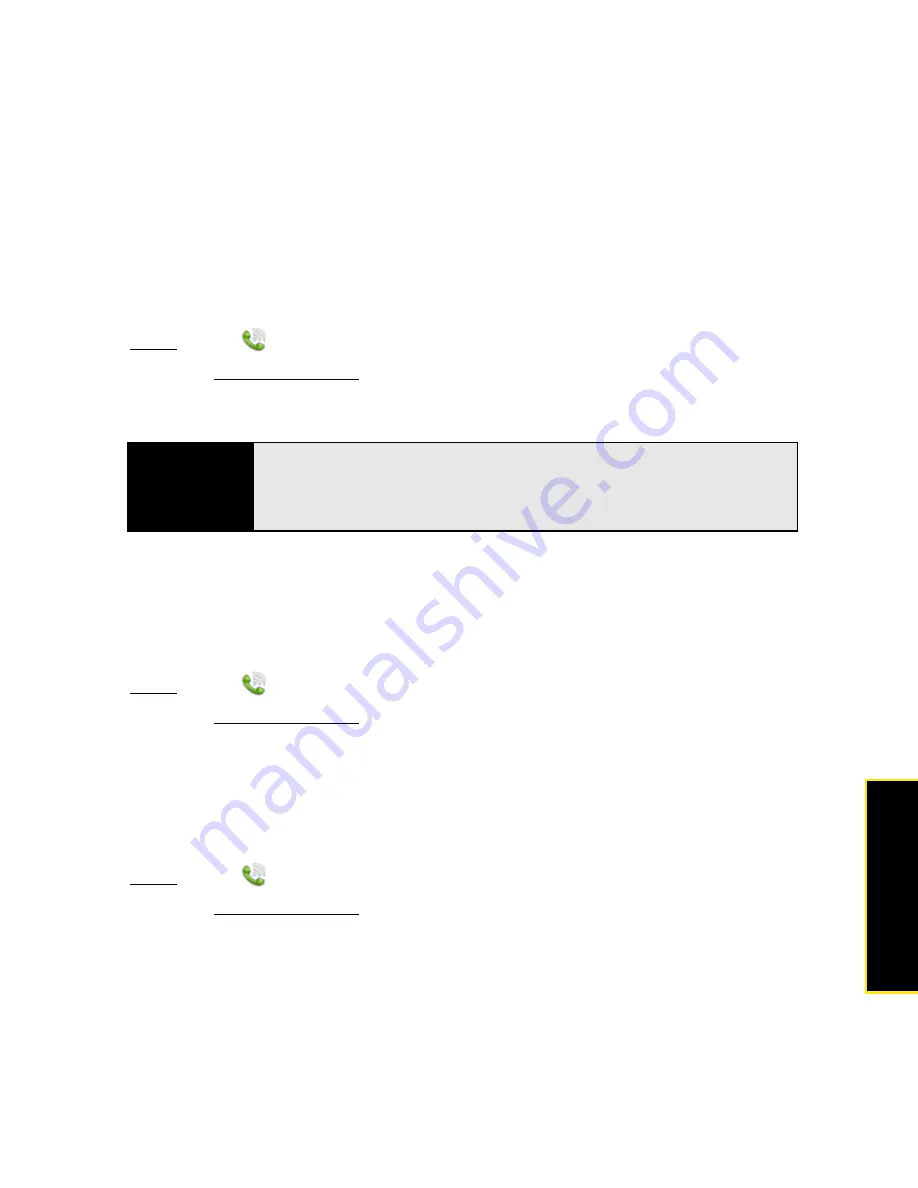
Section 2D: Phone
125
Ph
one
Show Contact Matches
By default, when you have the dial pad displayed but you’re using the keyboard to enter a
phone number, both numbers and letters appear and your phone performs a search of
matching names in Contacts. If you turn off this preference, typing on the keyboard with the
dial pad displayed enters numbers only and no search in Contacts is done.
1.
Open
Phone
.
2.
Open the application menu and tap
Preferences
.
3.
In
Show Contact Matches
, tap
On
or
Off
.
Use Dialing Tones
Dialing tones, also known as DTMF tones, are the tones that play when you press a key to
dial. A short tone plays briefly and then stops, no matter how long you press the key. A long
tone plays until you release the key.
1.
Open
Phone
.
2.
Open the application menu and tap
Preferences
.
3.
In
DTMF tones
, tap
Short
or
Long
, and then tap the option you want.
Use Dialing Shortcuts
Dialing shortcuts add a prefix at the beginning of a number, so you can dial an extension
instead of the whole number.
1.
Open
Phone
.
2.
Open the application menu and tap
Preferences
.
3.
Under
Dialing Shortcuts
, tap
Add new number
.
Tip
If you turn off the Show Contact Matches preference, you can still perform a
contact search in the Phone application. After opening
Phone
, tap the
contact list icon to the right of “Enter name or number.” Type the contact
name or initials, and tap the number when it appears.
Содержание Pre
Страница 8: ......
Страница 14: ...14 ...
Страница 15: ...Your Setup Section 1 ...
Страница 16: ...16 ...
Страница 28: ...28 Section 1A Set Up Service ...
Страница 29: ...Your Palm PreTM Phone Section 2 ...
Страница 30: ...30 ...
Страница 42: ...42 Section 2A Basics ...
Страница 103: ...Section 2C Transferring Data 103 Data Transfer I d rather sync directly withmy computer ...
Страница 196: ...196 Section 2F Your Personal Information Organizer ...
Страница 227: ...Web and Data Services and Other Wireless Connections Section 3 ...
Страница 228: ...228 ...
Страница 234: ...234 Section 3A Using Web and Data Services ...
Страница 268: ...268 Section 3B Your Email and Other Messages ...
Страница 296: ...296 Section 3C Your Connections to the Web and Wireless Devices ...
Страница 297: ...Your Resources Section 4 ...
Страница 298: ...298 ...
Страница 307: ...Section 4A Troubleshooting 307 Help 3 Repeat step 2 to release the clasp y on the other side of the phone ...
Страница 334: ...334 Section 4A Troubleshooting ...
Страница 340: ...340 Section 4B Glossary ...
Страница 341: ...Your Safety and Specifications Section 5 ...
Страница 342: ...342 ...
Страница 364: ...364 Section 5A Regulatory and Safety Information ...
Страница 365: ...Section 5B Specifications 365 Specifications Specifications Section 5B In This Section Specifications page 366 ...
Страница 388: ...388 Index ...






























