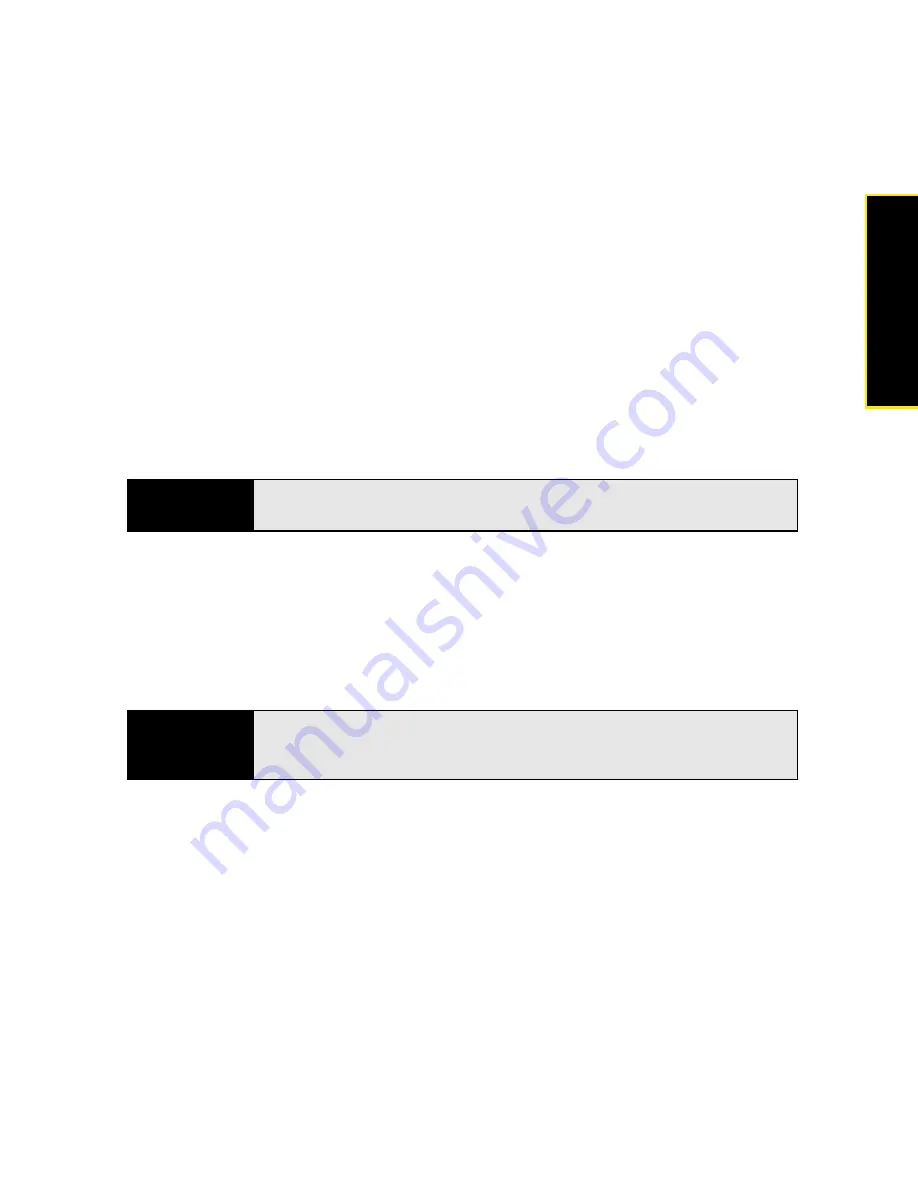
Section 2E: Your Media and Entertainment Center
133
Medi
a
䢇
Messaging:
Contains any pictures in JPG, BMP, or PNG format that you save from a
multimedia message.
䢇
Downloads:
Contains any pictures in JPG, BMP, or PNG format that you save from an
email attachment.
You can assign any pictures on your phone to one of these albums or to an album you
create. To create and assign pictures to albums, you must put your phone into USB Drive
mode. You then create the albums and move pictures into them using your computer.
1.
Connect your phone and your computer using the
USB cable
.
2.
On your phone, tap
USB Drive
. (If prompted, tap
OK
. On your computer, your phone
appears as a removable drive.)
3.
Open
Computer
(Windows Vista),
My Computer
(Windows XP), or the
Finder
(Mac), and
double-click the drive representing your phone.
4.
To create an album, use your computer’s controls for creating a new folder. (To be sure
the
Photos
application can find the album, create it at the root level of the drive
representing your phone, not as a subfolder of another folder.)
5.
Assign pictures to albums using your computer’s controls to copy or move items. (It is
easiest to find the pictures you want by displaying them as thumbnails.)
6.
On a Windows computer, to end the connection safely, right-click the drive representing
your phone and click
Eject
. (On a Mac computer, from your desktop, drag th
e
drive
representing your phone to the
Trash
. Trash changes to
Eject
.)
Note
On a Windows computer, if the
Found New Hardware
wizard opens, click
Cancel
to close the wizard.
Note
The Photos application displays an album you create only if the album
contains at least one picture in one of the supported picture formats: JPG,
BMP, or PNG.
Содержание Pre
Страница 8: ......
Страница 14: ...14 ...
Страница 15: ...Your Setup Section 1 ...
Страница 16: ...16 ...
Страница 28: ...28 Section 1A Set Up Service ...
Страница 29: ...Your Palm PreTM Phone Section 2 ...
Страница 30: ...30 ...
Страница 42: ...42 Section 2A Basics ...
Страница 103: ...Section 2C Transferring Data 103 Data Transfer I d rather sync directly withmy computer ...
Страница 196: ...196 Section 2F Your Personal Information Organizer ...
Страница 227: ...Web and Data Services and Other Wireless Connections Section 3 ...
Страница 228: ...228 ...
Страница 234: ...234 Section 3A Using Web and Data Services ...
Страница 268: ...268 Section 3B Your Email and Other Messages ...
Страница 296: ...296 Section 3C Your Connections to the Web and Wireless Devices ...
Страница 297: ...Your Resources Section 4 ...
Страница 298: ...298 ...
Страница 307: ...Section 4A Troubleshooting 307 Help 3 Repeat step 2 to release the clasp y on the other side of the phone ...
Страница 334: ...334 Section 4A Troubleshooting ...
Страница 340: ...340 Section 4B Glossary ...
Страница 341: ...Your Safety and Specifications Section 5 ...
Страница 342: ...342 ...
Страница 364: ...364 Section 5A Regulatory and Safety Information ...
Страница 365: ...Section 5B Specifications 365 Specifications Specifications Section 5B In This Section Specifications page 366 ...
Страница 388: ...388 Index ...






























