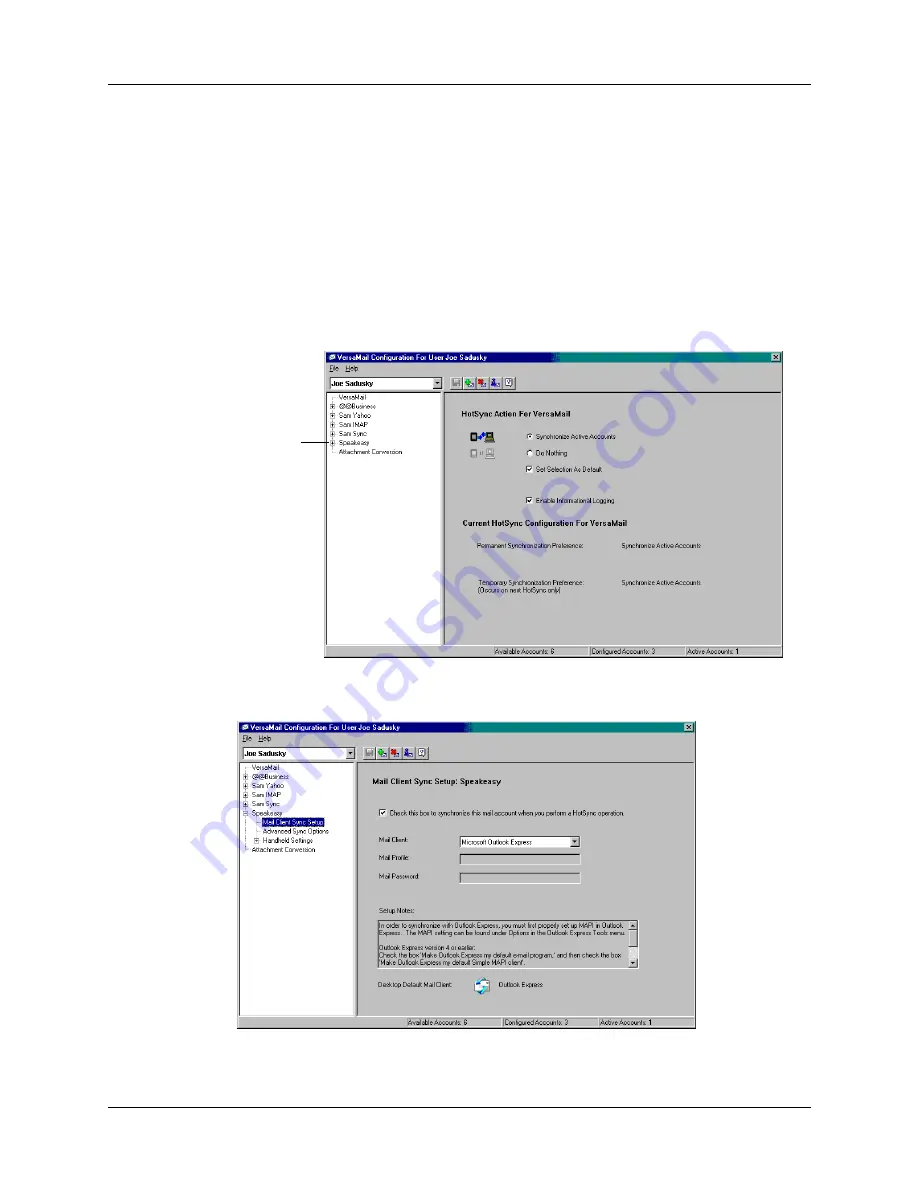
Synchronizing e-mail between the handheld and the desktop
227
Setting synchronization options and account settings
Next, you must configure each e-mail account’s general synchronization settings.
For example, if you created an Earthlink e-mail account on the handheld and want
to synchronize that with the desktop, set the synchronization options for the
Earthlink account. During a HotSync operation, the Earthlink account on the
handheld and the e-mail application specified in the conduit are synchronized.
To configure an account and set the synchronization options:
1.
On the VersaMail Configuration For User … screen, click the plus sign to the left
of the account you want to configure.
2.
Under the account name, click Mail Client Sync Setup.
3.
Select the option Check this box to synchronize this mail account when you
perform a HotSync operation; otherwise, the account cannot be synchronized.
Click plus
sign
Содержание P80900US - Tungsten C - OS 5.2.1 400 MHz
Страница 1: ...Handbook for the Palm Tungsten C Handhelds ...
Страница 12: ...Contents xii ...
Страница 14: ...About This Book 2 ...
Страница 18: ...Chapter 1 Welcome 6 ...
Страница 84: ...Chapter 4 Working with Applications 72 ...
Страница 94: ...Chapter 5 Using Address Book 82 ...
Страница 98: ...Chapter 6 Using Calculator 86 ...
Страница 102: ...Chapter 7 Using Card Info 90 ...
Страница 118: ...Chapter 8 Using Date Book 106 ...
Страница 130: ...Chapter 10 Using Memo Pad 118 ...
Страница 284: ...Chapter 14 Using Palm VersaMail Personal E mail Software 272 ...
Страница 336: ...Chapter 17 Performing HotSync Operations 324 ...
Страница 402: ...Appendix A Maintaining Your Handheld 390 ...
Страница 420: ...Appendix B Frequently Asked Questions 408 ...
Страница 422: ...Appendix C Wi Fi Frequencies 410 ...
Страница 428: ...Product Regulatory and Safety Information 416 ...






























