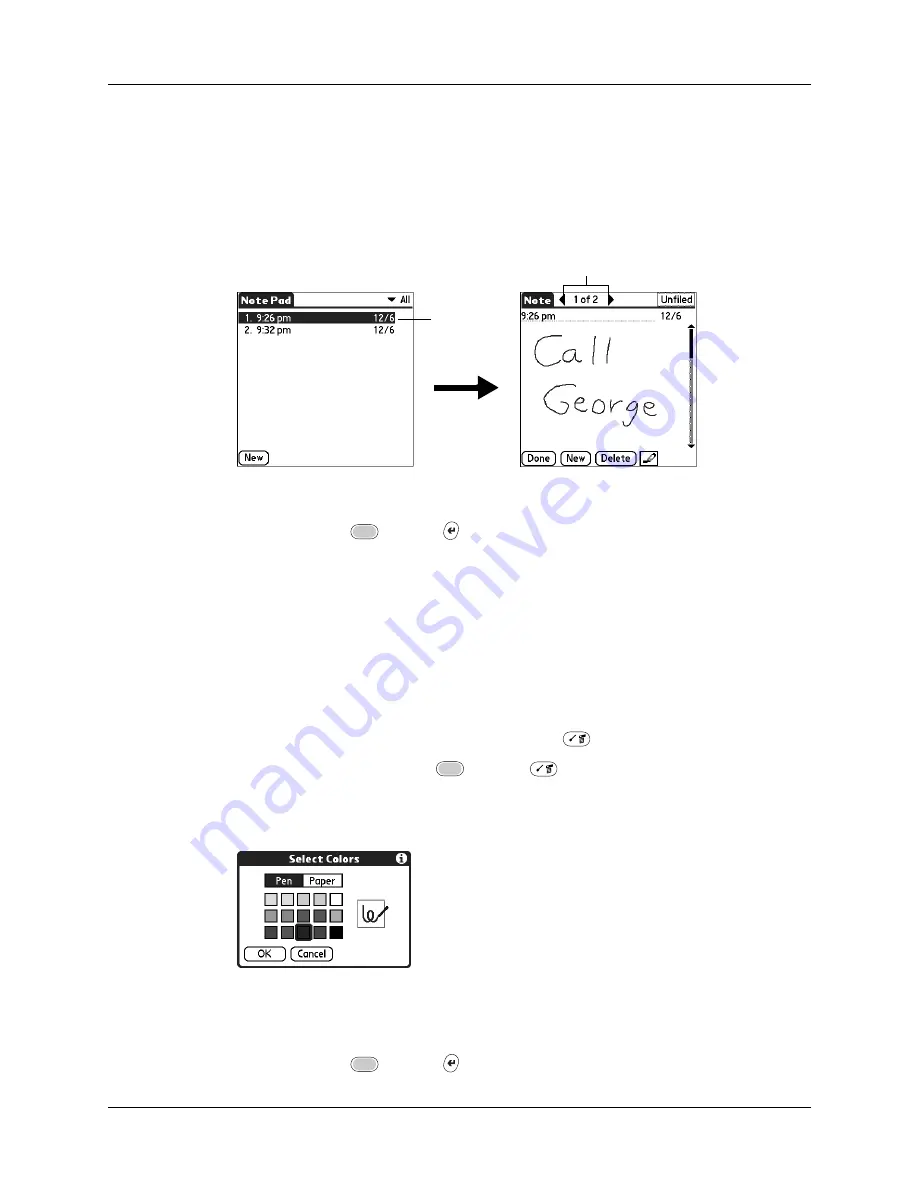
Changing Note Pad color settings
121
To review a note:
1.
In the Note Pad list, select the note title.
TIP
You can also select, review, and move between notes with the navigator.
for details.
2.
Review or edit the contents of the note.
3.
Press Function
+ Enter
,
or tap Done.
Changing Note Pad color settings
By default, your notes appear with a white “paper” background, and the ink from
the pen is blue. You can change the color of both the paper and the ink from the
pen. Your color selections apply to all your notes. You cannot change the color
settings for individual notes.
To set the colors:
1.
In the Note Pad list, press Command Stroke
+ R.
Alternately, press Function
+ Menu
, and then select Preferences on the
Options menu.
2.
Tap Color.
3.
Tap Pen, and then tap the color of ink you want to use.
4.
Tap Paper, and then tap the color of paper you want to use.
5.
Press Function
+ Enter
,
or tap OK.
Tap arrows to scroll to
next and previous notes
Select a
note to view
Содержание P80900US - Tungsten C - OS 5.2.1 400 MHz
Страница 1: ...Handbook for the Palm Tungsten C Handhelds ...
Страница 12: ...Contents xii ...
Страница 14: ...About This Book 2 ...
Страница 18: ...Chapter 1 Welcome 6 ...
Страница 84: ...Chapter 4 Working with Applications 72 ...
Страница 94: ...Chapter 5 Using Address Book 82 ...
Страница 98: ...Chapter 6 Using Calculator 86 ...
Страница 102: ...Chapter 7 Using Card Info 90 ...
Страница 118: ...Chapter 8 Using Date Book 106 ...
Страница 130: ...Chapter 10 Using Memo Pad 118 ...
Страница 284: ...Chapter 14 Using Palm VersaMail Personal E mail Software 272 ...
Страница 336: ...Chapter 17 Performing HotSync Operations 324 ...
Страница 402: ...Appendix A Maintaining Your Handheld 390 ...
Страница 420: ...Appendix B Frequently Asked Questions 408 ...
Страница 422: ...Appendix C Wi Fi Frequencies 410 ...
Страница 428: ...Product Regulatory and Safety Information 416 ...













































