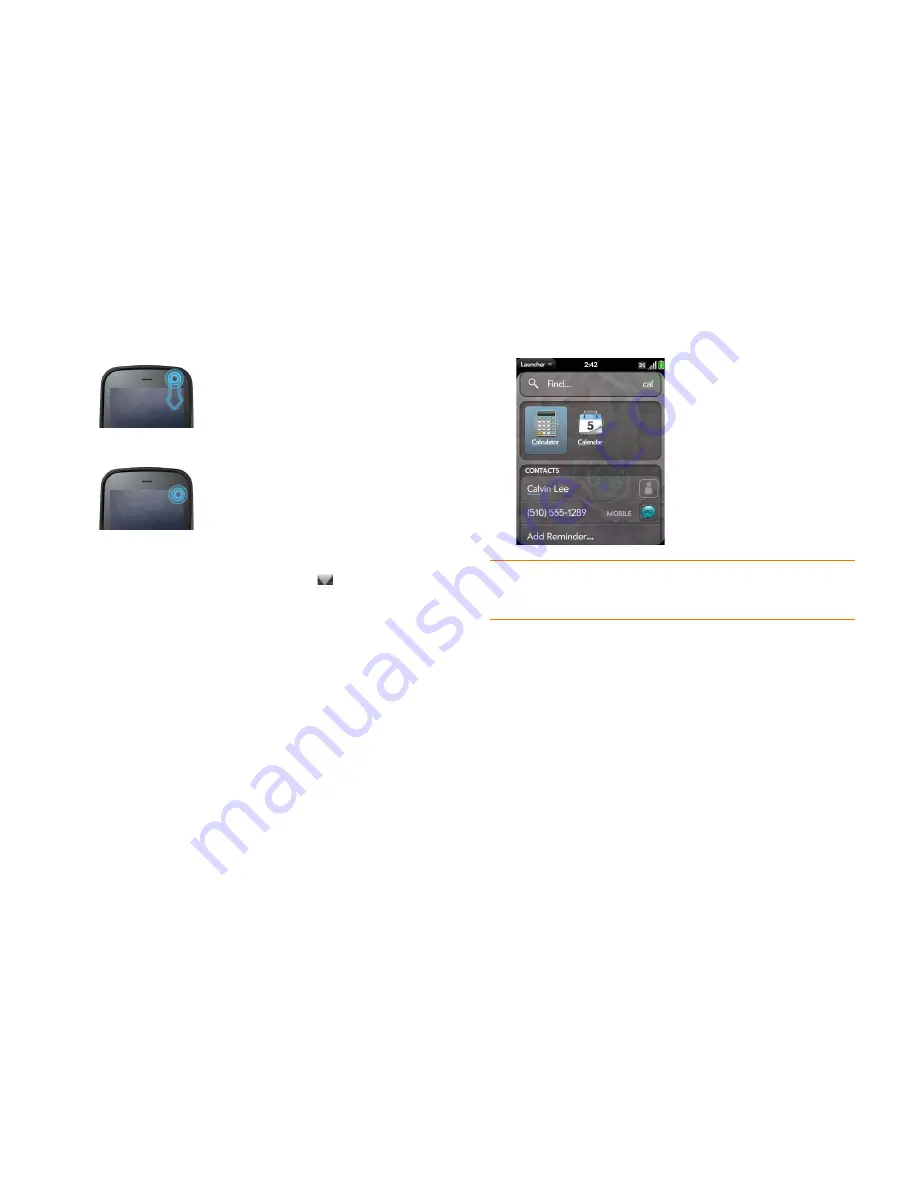
Chapter 2 : Basics
35
1
Do one of the following:
•
Drag down from the upper-right corner of the phone (above the
screen) onto the screen.
•
Tap the upper-right corner of the screen.
2
Tap a menu item to turn that wireless feature on or to display a list of
menu items for that feature (see
Turn wireless services off (airplane
mode)
). If you see a downward-pointing arrow
at the bottom of
the menu, scroll down to see additional menu items.
3
To close the menu without selecting an item, repeat one of the options
in step 1.
Search to find info and make calls
Use universal search
You can search for contacts and applications on your phone, or search the
web.
1
Display Card view (see
Display all open applications (Card view)
) or
open the Launcher (see
Open an application in the Launcher
).
2
Begin typing a search term or keyword (see
Universal search
application keywords
). As you type, search displays any contact names
and application names that match the character or application names
that are associated with the keyword. As you continue typing, the
search results narrow.
3
Do one of the following:
•
To look up or get in touch with someone: Tap a contact name to
open the person’s contact information. Tap a phone number to dial
it, an email address to send a message, and so on. If only the contact
name is displayed, tap the name to display ways to get in touch. You
can also tap
Add Reminder
to add a reminder message to the
contact (see
Assign a reminder message to a contact
).
•
To search your company's Global Address List (GAL) for a contact:
Tap
Global Address Lookup
.
•
To perform a web search: Tap the search term you entered to open a
list of web search options, and tap the option. If your search returns
no contacts or applications, the web search options are displayed
automatically.
•
To open an application: Tap the application.
TIP
You can also start a search by copying text in another application, opening the
Launcher, and pasting the text. The text appears at the top of the screen as the
search term. Note that you can’t paste text in Card view.
Содержание P121VZW
Страница 1: ...User Guide ...
Страница 44: ...44 Chapter 2 Basics ...
Страница 50: ...50 Chapter 3 Data transfer ...
Страница 66: ...66 Chapter 4 Phone ...
Страница 88: ...88 Chapter 5 Email text multimedia and instant messaging ...
Страница 114: ...114 Chapter 6 Contacts Calendar and other personal information ...
Страница 154: ...154 Chapter 9 Documents ...
Страница 168: ...168 Chapter 10 Preferences ...
Страница 192: ...192 Terms ...
Страница 198: ...198 Specifications ...






























