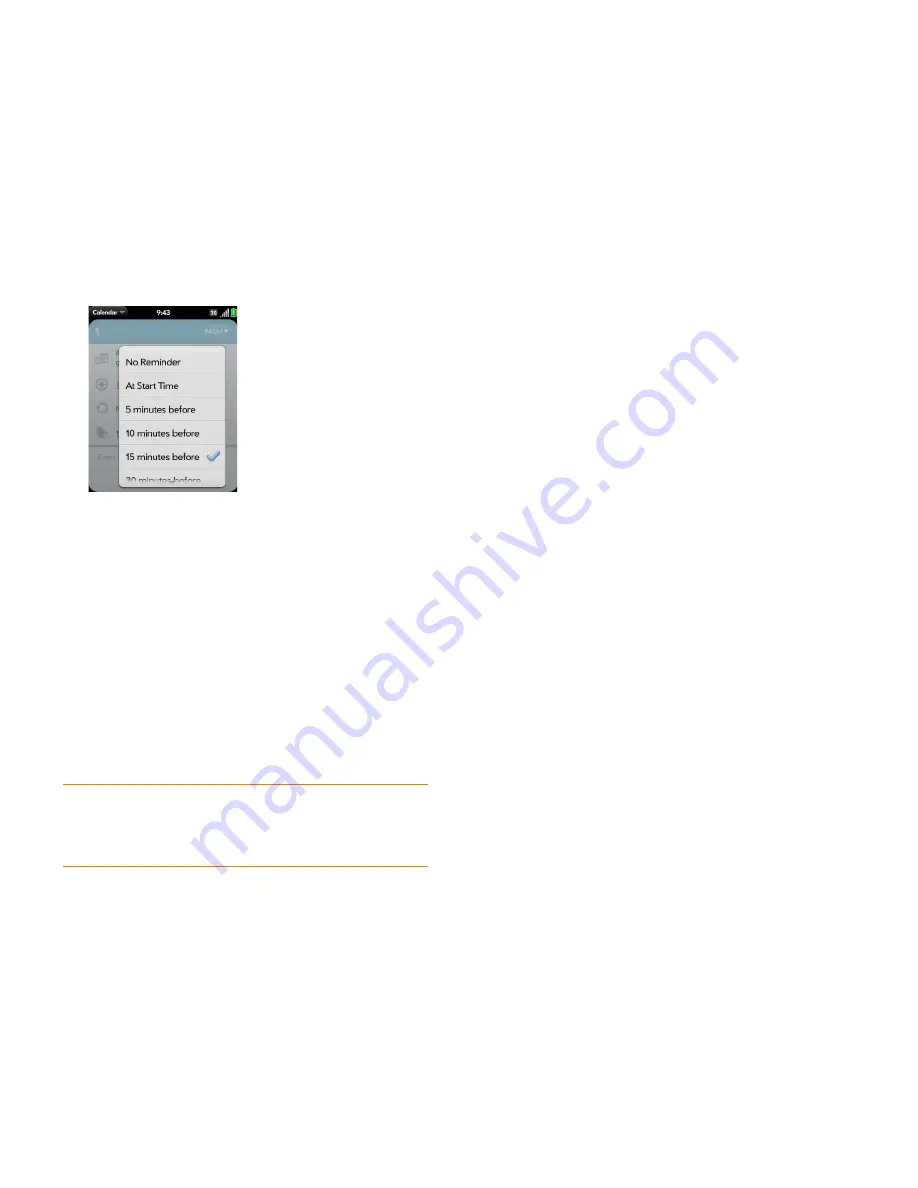
Chapter 2 : Basics
33
2
Tap the list item you want.
Cut, copy, and paste information
You can copy any selectable text, and you can cut any selectable text that
you entered, for example, in a memo or an email. This includes text you can
select by dragging the cursor and paragraphs you can select by tapping
them (see
Text selection gestures
).
1
Select the text you want to cut or copy (see
Text selection gestures
).
2
Open the
application menu
and tap
Edit
>
Cut
or
Copy
.
3
Open the app and insert the cursor where you want to paste the text
(see
Text selection gestures
).
4
Open the
application menu
and tap
Edit
>
Paste
.
Use the Select All and Copy All features
Some applications offer a Select All menu item. For example, in Messaging,
you can start or open a conversation, open the
application menu
, and tap
Edit
>
Select All
. This saves the entire conversation as plain text, which you
can copy and then paste in a memo, email message, and so on.
In Memos, you can open a memo and use the Select All feature to highlight
the full memo text, which you can cut or copy.
Some apps offer a Copy All menu item in addition to Select All. These
features perform different text selection tasks.
•
Email: In an open email message, use Copy All to copy the entire message
(including header info such as sender, recipient, and subject), or use Select
All to select just the message body text (see
Copy messages
).
•
Contacts: On the contact details screen, use Copy All to copy the contents
of the contact entry as plain text; or, on the contact edit screen, insert the
cursor in a field and use Select All to highlight the contents of that field.
Save information
•
On most screens, your information is saved automatically. Just make the
back gesture to close the screen (see
Go up one level in an app (back
gesture)
), and your info is saved at the same time.
•
Your info is also saved if you minimize an app screen to a card and throw
the card off the top of the screen to close the app.
•
On screens with a Done button, tap
Done
to save your information.
Use the menus
Most applications have an application menu hidden in the upper-left corner,
which provides access to additional features. There is also a connection
menu hidden in the upper-right corner, which provides access to wireless
services.
TIP
You can also use keyboard shortcuts to cut, copy, and paste. After selecting
the text or inserting the cursor, press and hold the gesture area until a light appears
under the surface of the gesture area, and press
X
(cut),
C
(copy),
V
(paste), or
A
(copy/select all, in apps that support this feature). Pressing and holding the gesture
area is sometimes call a “meta-tap.”
Содержание P121VZW
Страница 1: ...User Guide ...
Страница 44: ...44 Chapter 2 Basics ...
Страница 50: ...50 Chapter 3 Data transfer ...
Страница 66: ...66 Chapter 4 Phone ...
Страница 88: ...88 Chapter 5 Email text multimedia and instant messaging ...
Страница 114: ...114 Chapter 6 Contacts Calendar and other personal information ...
Страница 154: ...154 Chapter 9 Documents ...
Страница 168: ...168 Chapter 10 Preferences ...
Страница 192: ...192 Terms ...
Страница 198: ...198 Specifications ...






























