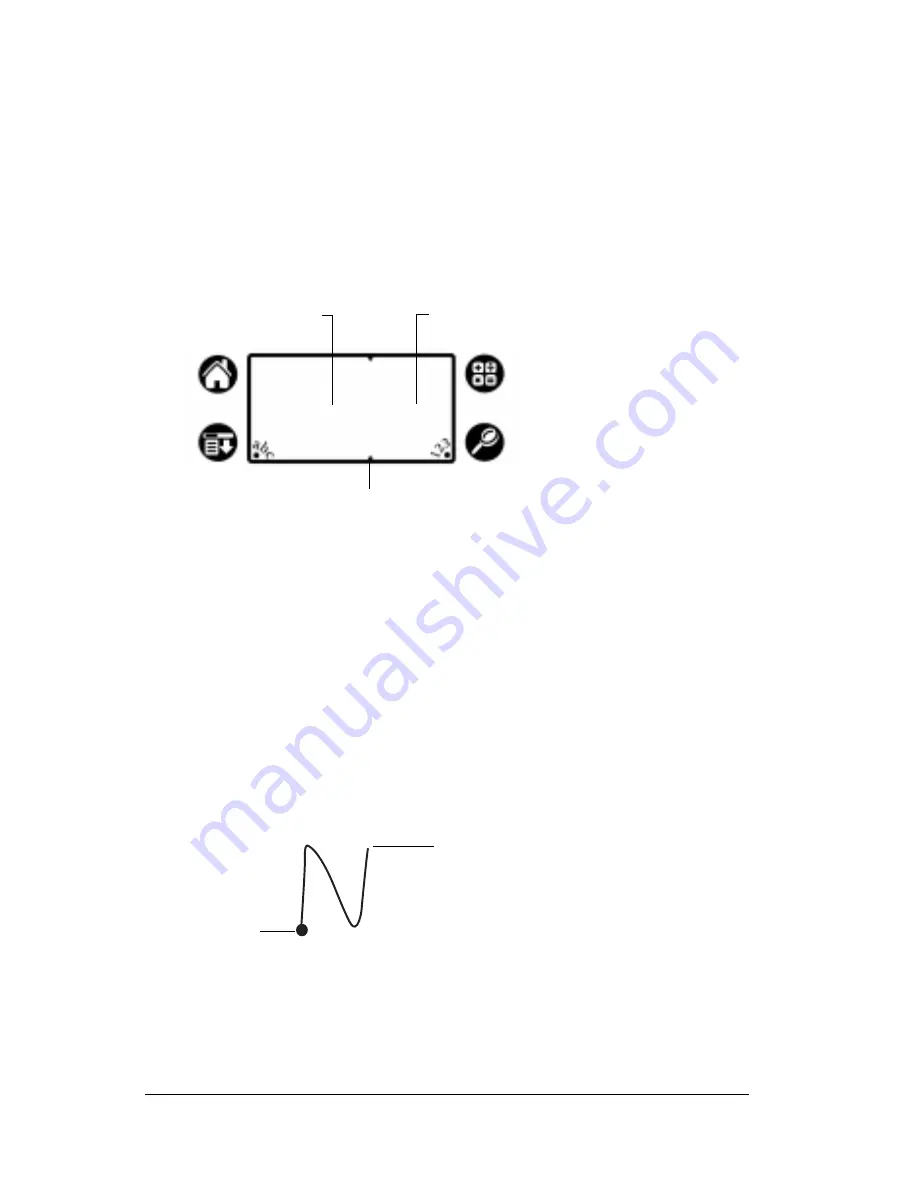
Page 32
Chapter 2
■
Most characters require only a single stroke. When you lift the
stylus from the Graffiti writing area, your organizer recognizes
and displays the text character immediately. To accomplish single
strokes, some Graffiti strokes are portions of the regular alphabet
equivalents.
■
The Graffiti writing area is divided into two parts: one for writing
the letters of the alphabet and one for writing numbers. The small
marks at the top and bottom of the Graffiti writing area indicate
the two areas.
To write Graffiti letters:
1. Tap the screen where you want your text to go.
Note:
You need to tap above the Graffiti writing area, and must
see a blinking cursor before you write the text.
2. Use the tables on the following pages to find the stroke shape for
the letter you want to create. For example, the stroke shown below
creates the letter “n.”
Note:
There are two different stroke shapes available for some
letters. For these letters, choose the one that’s easiest for
you.
As you’ll see later, you use the same shape to create both the
uppercase and lowercase version of a letter.
3. Position the stylus in the left-hand side of the Graffiti writing area.
Write letters here
Write numbers here
Division marks
Start stroke
at heavy dot
Lift stylus
here
Содержание IIIe
Страница 1: ...Handbook for the Palm IIIe Organizer 22863 ...
Страница 8: ...Page 8 Contents ...
Страница 42: ...Page 42 Chapter 2 ...
Страница 52: ...Page 52 Chapter 3 ...
Страница 180: ...Page 180 Appendix A ...
Страница 192: ...Page 192 Appendix B ...


































