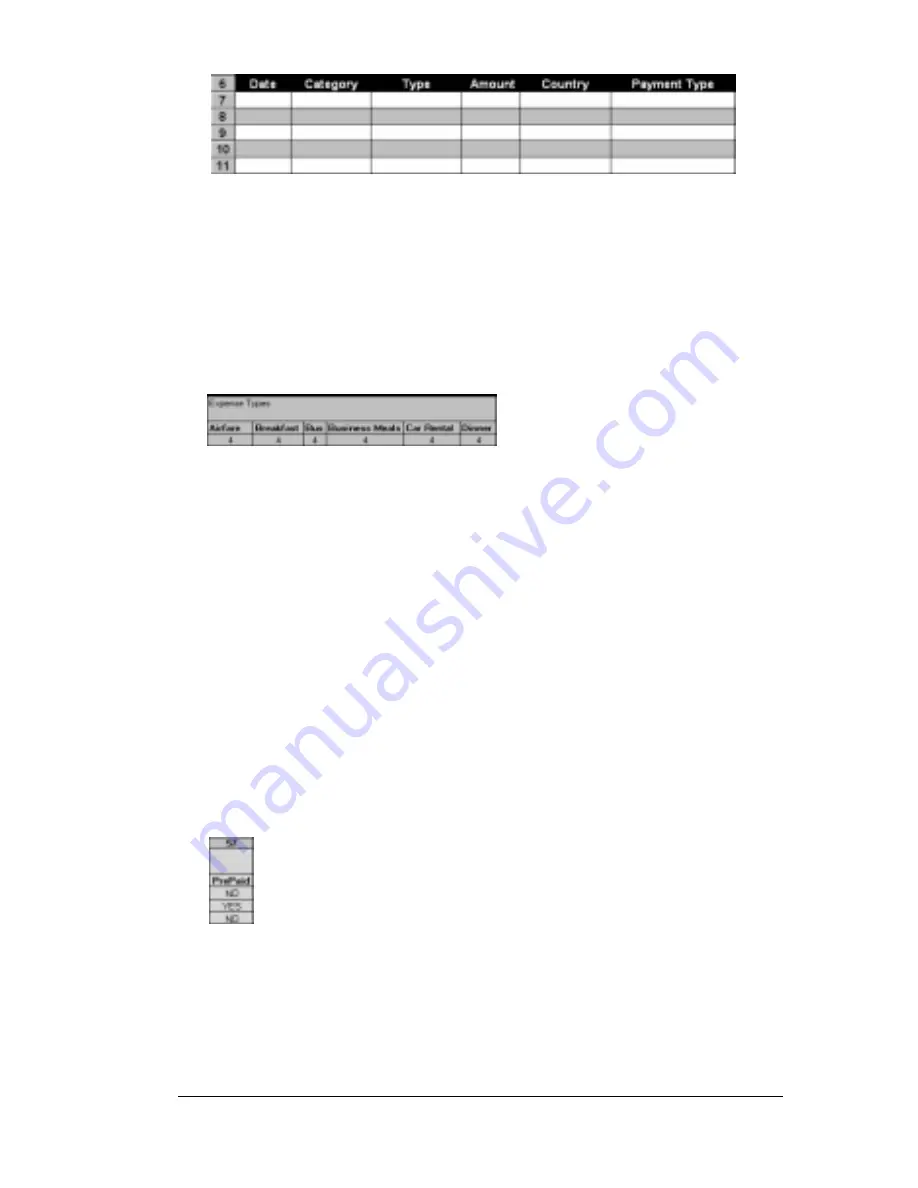
Appendix C
Page 201
Only if your section is in list format:
In the Expense Type cell,
enter the number of the row or column where the expense
description will be placed. Expense amounts can be entered in
several different columns or rows if required by your template.
Expense type labels must all appear in the same column.
13.
Enter the row or column numbers for the expense types that appear in the
Section.
These settings appear in the aqua columns (20–48).
For these settings, simply enter the row or column number for the
expense types that you want to appear in the Section. Note that the
same row or column number can be used more than once. An
example of this would be meals that encompass breakfast, lunch,
dinner, and snacks. In the previous example, all expense items
would be populated into row/column 4 of the custom Expense
Report.
14.
Complete the table.
All of the remaining columns (49–57) in the table
are used to define the column or row number that corresponds to
the description.
15.
Mark a Section for prepaid expenses (yellow column).
If a row in the map
table is for prepaid (company paid) expenses, type a “yes” in the
cell on that Section’s row. Type “no” in all the cells of this column
that do not pertain to prepaid expenses.
16. Repeat steps 9 through 15 for each Section that you have defined
for your custom Expense Report.
17.
Map Expense Report Options dialog (magenta section).
The Expense
Report Options dialog has five fields where you can fill in data for
the header on your expense report. Use this section to specify the
Содержание IIIe
Страница 1: ...Handbook for the Palm IIIe Organizer 22863 ...
Страница 8: ...Page 8 Contents ...
Страница 42: ...Page 42 Chapter 2 ...
Страница 52: ...Page 52 Chapter 3 ...
Страница 180: ...Page 180 Appendix A ...
Страница 192: ...Page 192 Appendix B ...






























