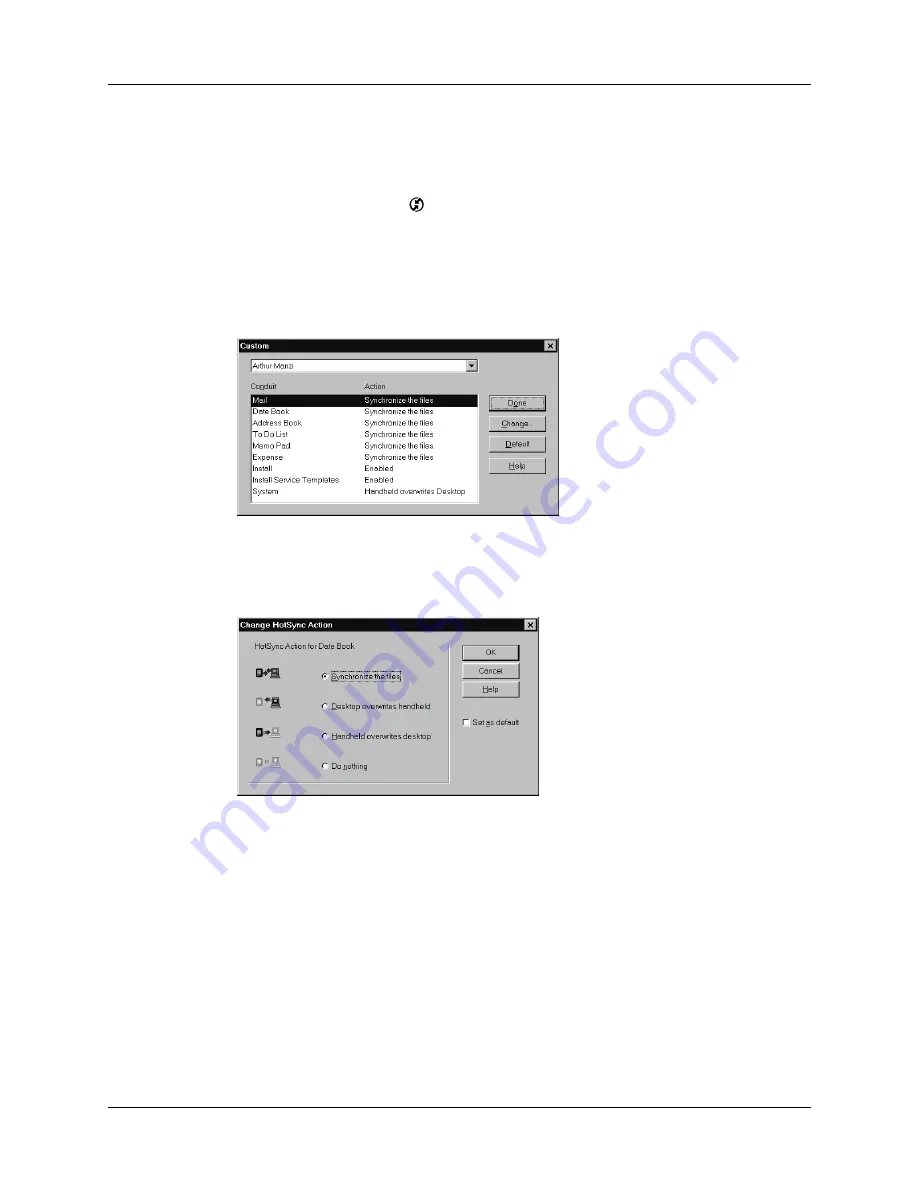
Maintaining Your Handheld
200
NOTE
With a hard reset, the current date and time are retained. Formats
Preferences and other settings are restored to their factory default settings.
To restore your data from a Windows computer after a hard reset:
1.
Click the HotSync icon
™
in the Windows system tray (bottom-right corner of
the taskbar).
You can also click the HotSync command on the Palm Desktop software menu
bar.
2.
From the HotSync Manager menu, choose Custom.
3.
Select the appropriate user name from the list.
4.
Select an application in the Conduit list.
5.
Click Change.
6.
Select Desktop overwrites handheld.
NOTE
Changing the HotSync setting from the default affects only the
next
HotSync operation. Thereafter, the HotSync Actions revert to their default
settings. To use a new setting on an ongoing basis, select the Set As Default
box. Thereafter, whatever you selected as the default setting is used when you
click the Default button in the Custom dialog.
7.
Click OK.
8.
Repeat steps 4 through 7 to change conduit settings for other applications.
9.
Click Done to activate your settings.
10.
Perform a HotSync operation.
Содержание i705
Страница 1: ...Handbook for the Palm i705 Handheld ...
Страница 10: ...Contents viii ...
Страница 12: ...About This Book 2 ...
Страница 26: ...Exploring Your Handheld 16 ...
Страница 42: ...Entering Data in Your Handheld 32 ...
Страница 88: ...Chapter 6 Using Address Book 78 ...
Страница 91: ...Performing Calculations 81 About Calculator Shows version information for Calculator ...
Страница 92: ...Using Calculator 82 ...
Страница 98: ...Using Clock 88 ...
Страница 116: ...Using Memo Pad 106 ...
Страница 128: ...Using Security 118 ...
Страница 134: ...Using To Do List 124 ...
Страница 182: ...Performing HotSync Operations 172 ...
Страница 212: ...Maintaining Your Handheld 202 ...
Страница 238: ...Index 230 ...




































