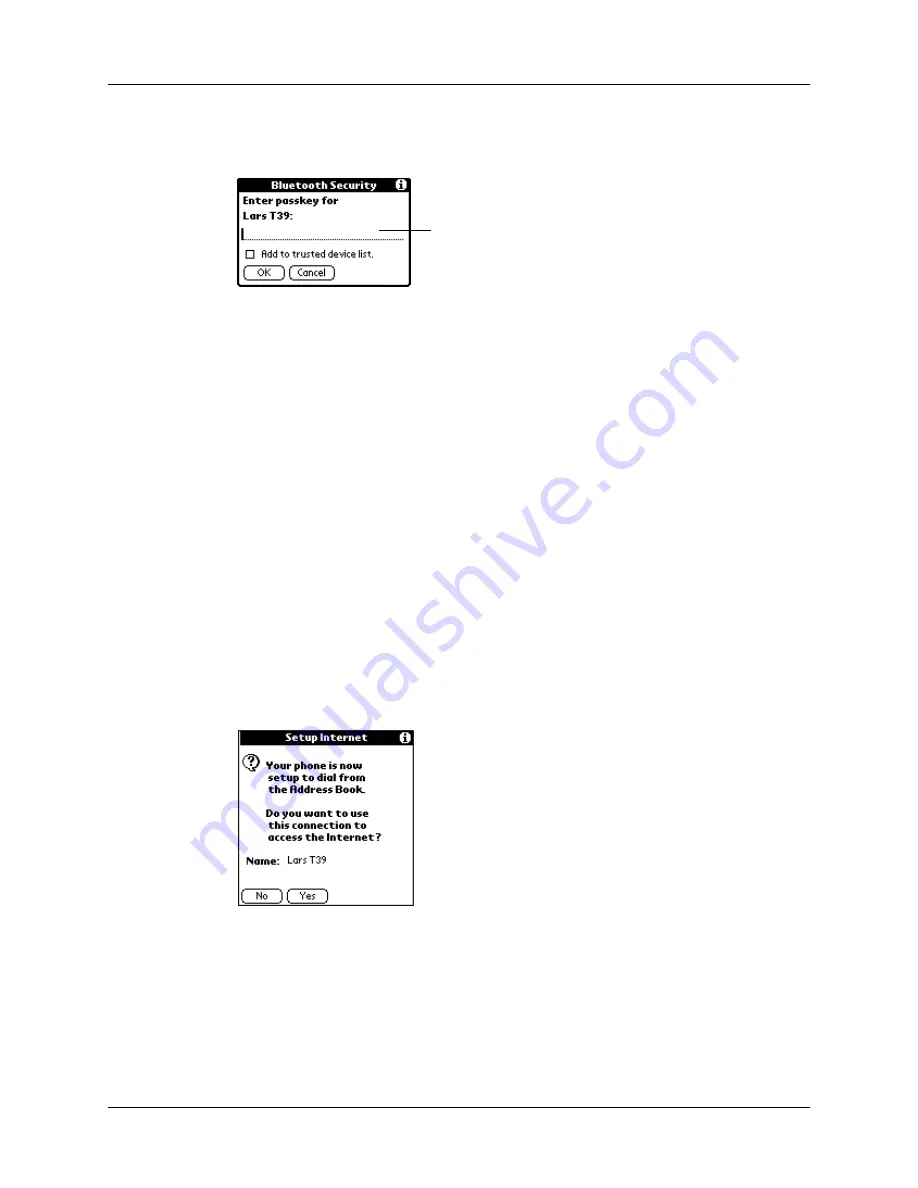
Chapter 3
Connecting with Other Devices
16
passkey when prompted, and then tap OK. Select the check box to add the
phone to your Trusted Pair list.
NOTE
for more information on trusted pairs.
Depending on the model of phone with which you are connecting, you may be
able to choose the passkey to enter, or the phone may have a passkey
preassigned; see the documentation included with your phone for information.
The documentation might refer to a Bluetooth connection as a Bluetooth pair or
a Bluetooth link.
In either case, you must use the same passkey for both the phone and your
handheld. If the passkeys are different, you will receive an error message, a
trusted pair will not be formed, and the connection with the phone will fail. You
will need to start over at step 1.
If passkey authentication succeeds (that is, passkey exchange is successful) but
the Bluetooth application is unable to complete the connection with the phone
for any other reason, you will receive an error message and be given the option
to try connecting again.
7.
If passkey authentication succeeds and the Bluetooth application successfully
connects with your phone, the following screen appears. You are now able to
use SMS and wireless tap dialing.
You have the option of using the phone connection to access the Internet. Do one
of the following:
– To use the phone connection to access the Internet, tap Yes and follow the
steps below.
– To use the phone connection for SMS and tap dialing only, tap No. A
confirmation screen appears. See the electronic
SMS Handbook
included on
Enter passkey
Содержание Bluetooth Card
Страница 1: ...Handbook for the Palm Bluetooth Card ...
Страница 8: ...Chapter 1 Palm Bluetooth Card Overview 4 ...
Страница 44: ...Chapter 4 Using Your Palm Bluetooth Card Features 40 ...


































