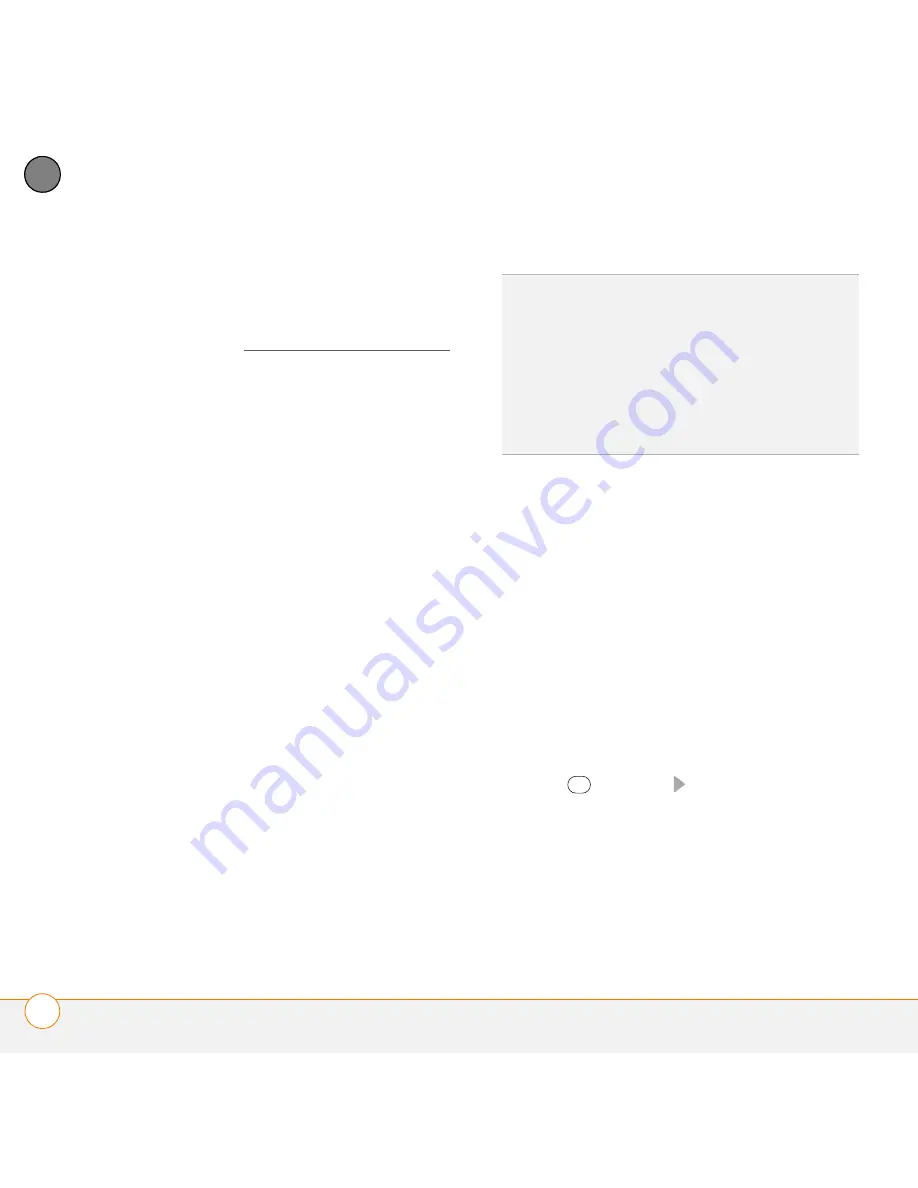
M O V I N G A R O U N D O N Y O U R P A L M
®
T R E O
™
5 0 0 V S M A R T P H O N E
U S I N G T H E K E Y B O A R D
34
3
CH
AP
T
E
R
Use the keyboard to enter text and other
symbols in many applications on your
smartphone, as well as to dial phone
numbers (see Using your Home screen).
NOTE
Depending on your region, your
keyboard layout may be different from the
one shown above.
Understanding the keyboard backlight
Your smartphone includes a keyboard
backlight for low light conditions. The
keyboard backlight activates automatically
when the screen turns on. The backlight
turns off automatically when the screen
turns off or when you are on a call or
playing music in the background for longer
than the time specified in Backlight
Settings. You can set different time
intervals depending on whether the
smartphone is operating on battery power
or is connected to an external power
source. The backlight also turns off when
an application’s power-saving features turn
it off.
Using text-entry fields
In applications such as Contacts, Calendar,
and Tasks, text-entry fields are designated
by a rectangle around the field. On most
screens, the rectangle does not appear
until you navigate to the field using the
5-way. To enter text in a field, highlight the
field and use the keyboard to enter text.
Some text-entry fields—for example, the
Street field in Contacts or the Notes field in
Contacts, Calendar, or Tasks—display a
right-pointing arrow. In these fields, press
Centre
or
Right
to open a text-entry
screen that allows you to enter more than
one line of text.
TIP
You can change the backlight shut-off
interval. Press
Home
, press
Start
(left
softkey), navigate to the
My Settings
content
list, and then press
All Settings
(right
softkey). Select
More
, and then select
Power
Management
. Use the two
Backlight time
out on...
lists to specify how long the
backlight stays on.
Содержание 500V - Treo Smartphone 150 MB
Страница 1: ...User Guide Your Palm Treo 500v Smartphone ...
Страница 12: ...W E L C O M E W H E R E T O L E A R N M O R E 12 1 C H A P T E R ...
Страница 24: ...S E T T I N G U P S E T T I N G U P S Y N C H R O N I S A T I O N 24 2 C H A P T E R ...
Страница 124: ...In this chapter Sending and receiving messages 125 Customising your message settings 132 Using Windows Live 136 ...
Страница 178: ...Y O U R P H O T O S V I D E O S A N D M U S I C M O B I L E T V 178 9 C H A P T E R ...
Страница 180: ...In this chapter Contacts 181 Calendar 186 Tasks 191 Voice Notes 194 ...
Страница 214: ...Y O U R M I C R O S O F T O F F I C E A N D O T H E R D O C U M E N T T O O L S P D F V I E W E R 214 11 C H A P T E R ...
Страница 256: ...Y O U R P E R S O N A L S E T T I N G S C O N N E C T I O N S E T T I N G S 256 13 C H A P T E R ...
Страница 284: ...T R O U B L E S H O O T I N G V O I C E Q U A L I T Y 284 14 C H A P T E R ...
Страница 290: ...T E R M S 290 ...
Страница 333: ......
Страница 334: ...PN 406 11180 01 ...






























