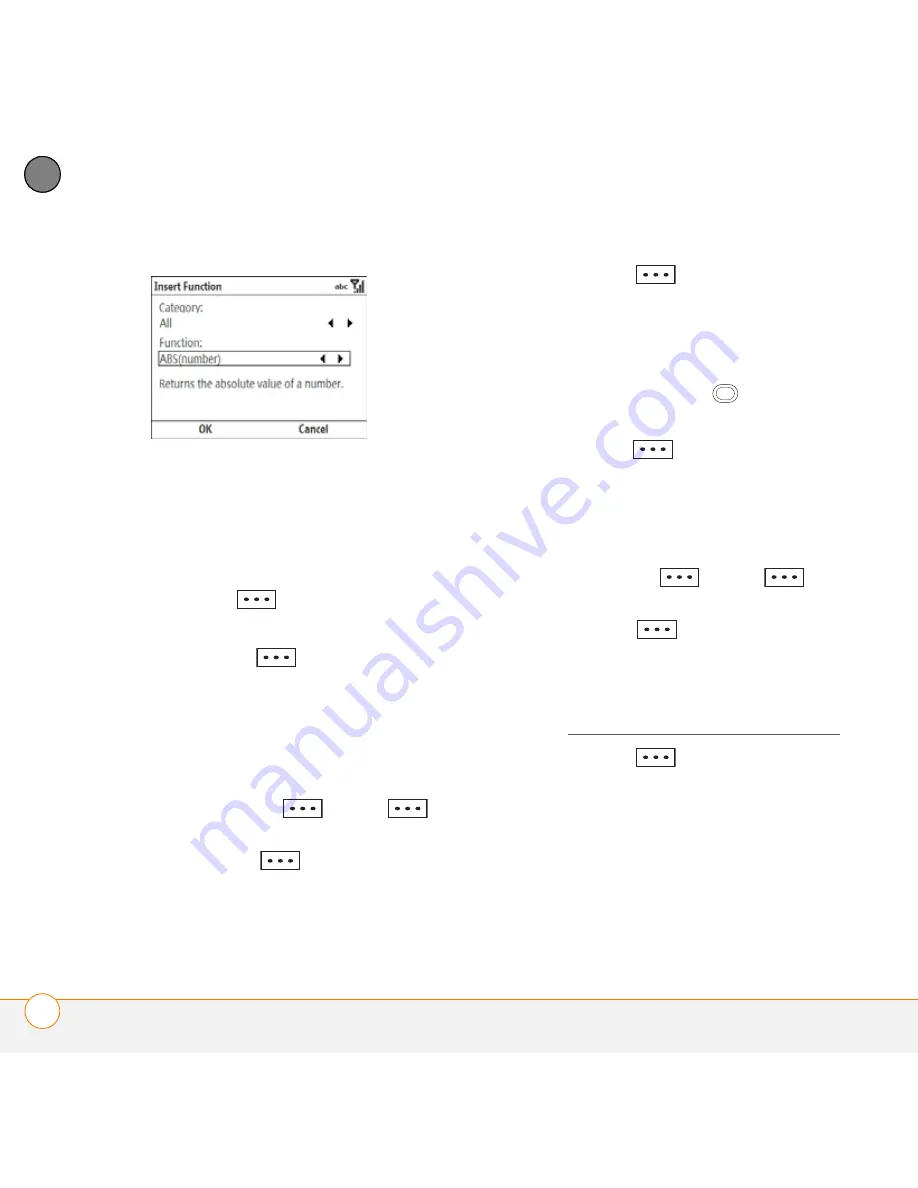
Y O U R M I C R O S O F T O F F I C E A N D O T H E R D O C U M E N T T O O L S
E X C E L M O B I L E
208
11
CH
AP
T
E
R
6
Select the
Category
list, and then
select the type of function you want to
insert.
7
Select the
Function
list, and then select
the specific function you want to insert.
8
Press
OK
(left softkey).
9
Enter any values needed in the function.
10
Press
Done
(left softkey).
Selecting cells, rows, or columns
1
Open the workbook containing the
elements you want to select.
2
If the softkey text labels are hidden,
press the
right
or
left
softkey to display the labels.
3
Press
Menu
(right softkey) and
select
Edit Mode
.
4
Navigate to one of the cells you want to
select so that it is highlighted.
5
Press
Menu
(right softkey), select
Select
, and then select the type of item
you want to select:
Cells
,
Columns
,
Rows
, or
All
(all cells in the worksheet).
6
If you selected Cells, Columns, or
Rows, use the
5-way
to highlight
the items you want.
7
Press
Done
(left softkey).
Adding cells, rows, or columns
1
Open the workbook you want.
2
If the softkey text labels are hidden,
press the
right
or
left
softkey to display the labels.
3
Press
Menu
(right softkey) and
select
Edit Mode
.
4
Select the area above or to the left of
where you want to insert an element
(see Selecting cells, rows, or columns).
5
Press
Menu
(right softkey), select
Insert
, and then select how you want to
insert the elements:
Row:
Inserts the same number of new
rows as the number of cells you
selected vertically in step 2—for
example, if you selected an area
containing two cells vertically (A1 and
Содержание 500V - Treo Smartphone 150 MB
Страница 1: ...User Guide Your Palm Treo 500v Smartphone ...
Страница 12: ...W E L C O M E W H E R E T O L E A R N M O R E 12 1 C H A P T E R ...
Страница 24: ...S E T T I N G U P S E T T I N G U P S Y N C H R O N I S A T I O N 24 2 C H A P T E R ...
Страница 124: ...In this chapter Sending and receiving messages 125 Customising your message settings 132 Using Windows Live 136 ...
Страница 178: ...Y O U R P H O T O S V I D E O S A N D M U S I C M O B I L E T V 178 9 C H A P T E R ...
Страница 180: ...In this chapter Contacts 181 Calendar 186 Tasks 191 Voice Notes 194 ...
Страница 214: ...Y O U R M I C R O S O F T O F F I C E A N D O T H E R D O C U M E N T T O O L S P D F V I E W E R 214 11 C H A P T E R ...
Страница 256: ...Y O U R P E R S O N A L S E T T I N G S C O N N E C T I O N S E T T I N G S 256 13 C H A P T E R ...
Страница 284: ...T R O U B L E S H O O T I N G V O I C E Q U A L I T Y 284 14 C H A P T E R ...
Страница 290: ...T E R M S 290 ...
Страница 333: ......
Страница 334: ...PN 406 11180 01 ...






























