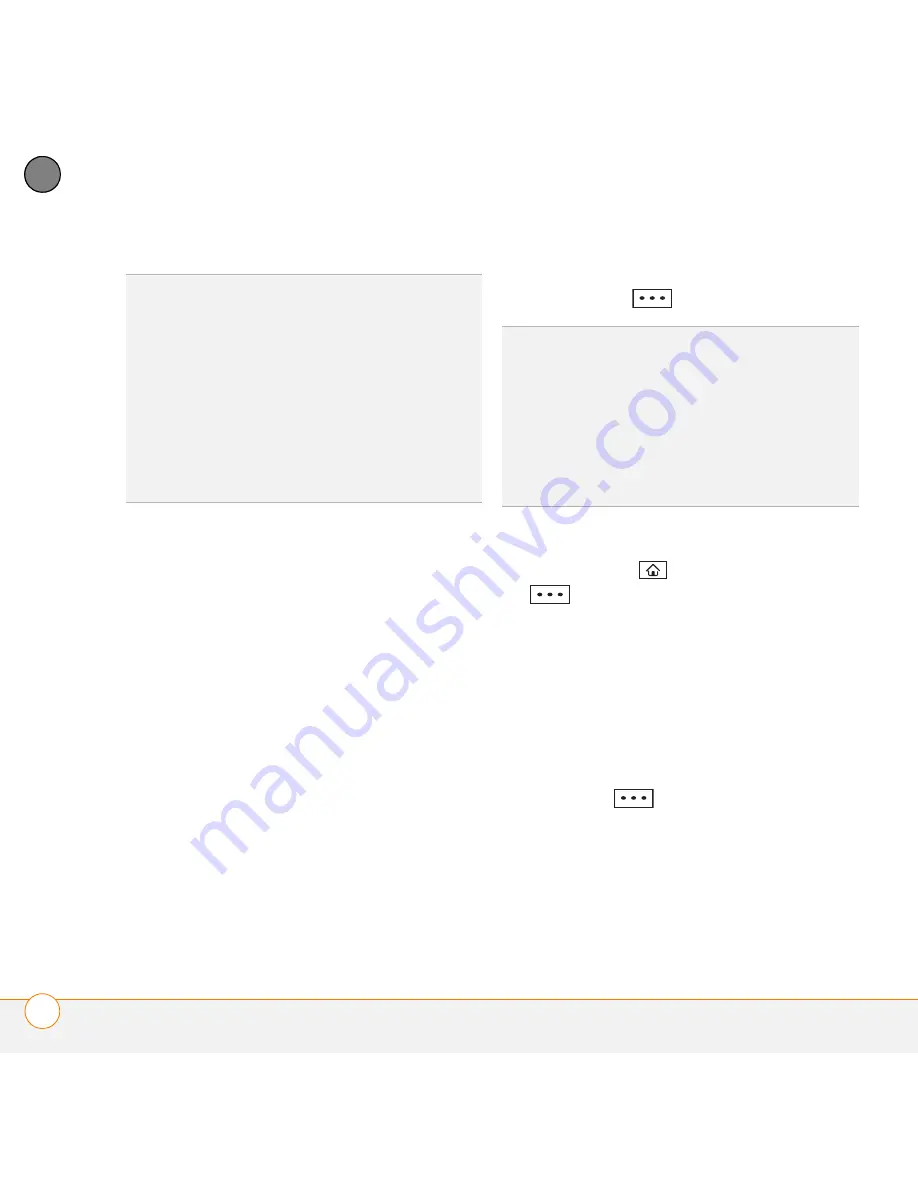
Y O U R P E R S O N A L I N F O R M A T I O N O R G A N I S E R
C O N T A C T S
182
10
CH
AP
T
E
R
Here are some helpful tips for entering
info:
•
To assign a ringtone to the entry,
select
Custom ring tone
and select a
tone.
•
To add a caller ID picture that displays
when that person calls, select
Picture
, and then select
Camera
and
take a picture, or select an existing
picture from Thumbnail View.
•
To assign the entry to one or more
categories, select
Categories
and
then check the categories under
which you want this entry to appear.
•
To add a note to an entry, select
Notes
and enter the note text.
6
After you enter all the information,
press
Done
(left softkey).
Viewing or changing contact information
1
Press
Home
, and then press
Start
(left softkey).
2
Navigate to the
Favourite Contacts
content list.
3
If the contact you want is displayed on
the list, select the contact to view the
contact’s information; to edit the
information, skip to step 5.
If the contact is not displayed, press
All
Contacts
(right softkey).
4
In the Contacts list (viewed by name),
begin entering one of the following for
the contact you want to view or edit:
•
First name
TIP
Take some time to scroll down through all
the fields in a new contact. There are fields for
multiple addresses, phone numbers, email
addresses, and much more.
TIP
Be sure to enter mobile numbers and
email addresses in the correct fields so that
Messaging can find this info when you
address a message and Calendar can find
your contacts when you want to invite them
to meetings.
TIP
If you need to enter multiple contacts that
share information—for example, multiple
people who work at the same company—you
can copy one contact’s information and then
change only the fields you need for another
contact. In the contact list, highlight the first
contact, press
Menu
(right softkey), and then
select
Copy Contact
.
Содержание 500V - Treo Smartphone 150 MB
Страница 1: ...User Guide Your Palm Treo 500v Smartphone ...
Страница 12: ...W E L C O M E W H E R E T O L E A R N M O R E 12 1 C H A P T E R ...
Страница 24: ...S E T T I N G U P S E T T I N G U P S Y N C H R O N I S A T I O N 24 2 C H A P T E R ...
Страница 124: ...In this chapter Sending and receiving messages 125 Customising your message settings 132 Using Windows Live 136 ...
Страница 178: ...Y O U R P H O T O S V I D E O S A N D M U S I C M O B I L E T V 178 9 C H A P T E R ...
Страница 180: ...In this chapter Contacts 181 Calendar 186 Tasks 191 Voice Notes 194 ...
Страница 214: ...Y O U R M I C R O S O F T O F F I C E A N D O T H E R D O C U M E N T T O O L S P D F V I E W E R 214 11 C H A P T E R ...
Страница 256: ...Y O U R P E R S O N A L S E T T I N G S C O N N E C T I O N S E T T I N G S 256 13 C H A P T E R ...
Страница 284: ...T R O U B L E S H O O T I N G V O I C E Q U A L I T Y 284 14 C H A P T E R ...
Страница 290: ...T E R M S 290 ...
Страница 333: ......
Страница 334: ...PN 406 11180 01 ...






























