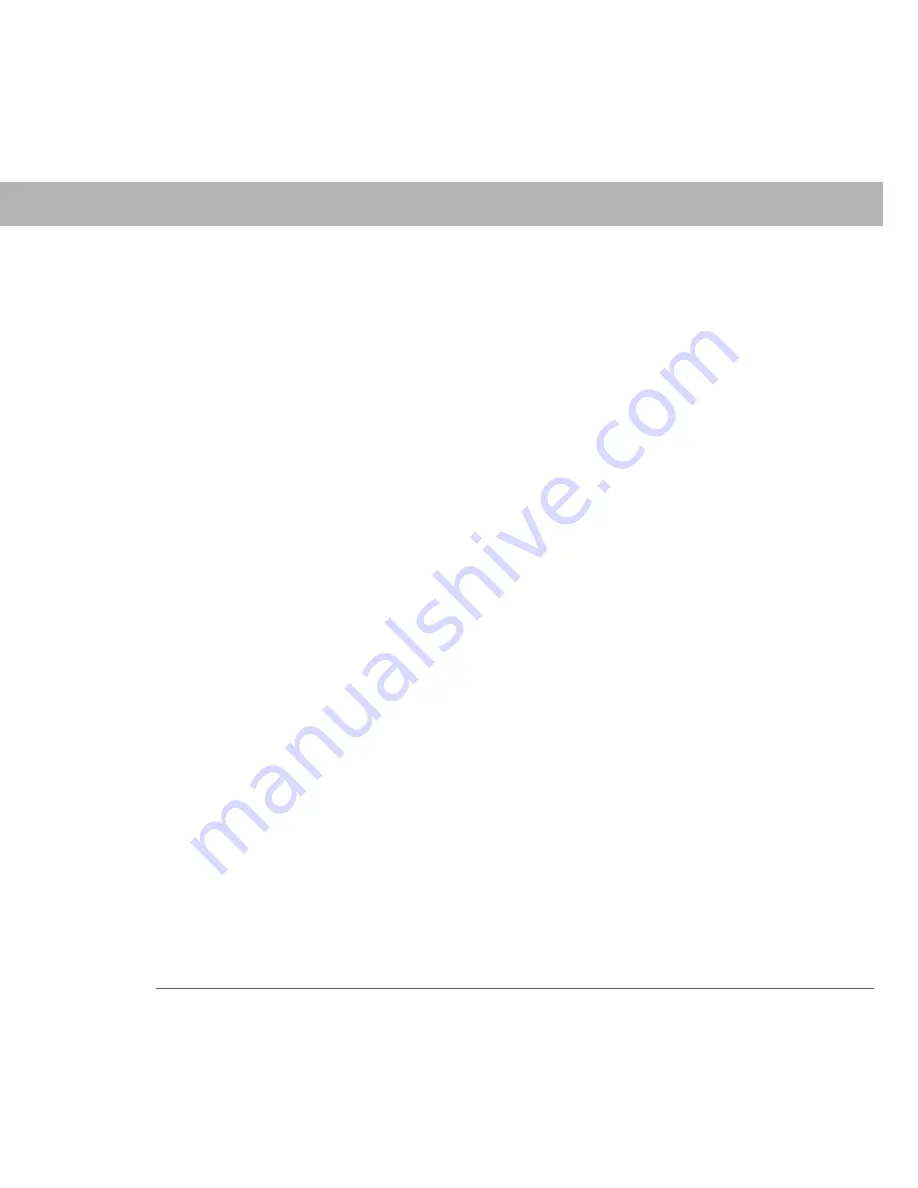
Palm
®
ultralight wireless headset
23
Customer support for your headset
Can other Bluetooth phone users hear my conversation?
When you pair your headset with your Bluetooth phone, you are creating a
private link between only those two devices. Devices outside of that pairing
cannot participate in the transmission.
Customer support for your headset
For customer support for your Palm ultralight wireless headset, please go to
www.palm.com/ultralightheadset.
Caring for your headset
• To clean your headset, use a clean, soft, slightly damp cloth.
• Always store your headset with the power off and keep it well protected.
• Avoid storing your headset at high temperatures (above 60°C/134°F)—such as
in a hot vehicle or in direct sunlight. (Storage at high temperatures can
degrade performance and reduce battery life.)
• Do not expose your headset or any of its supplied parts to rain or other liquids.










































