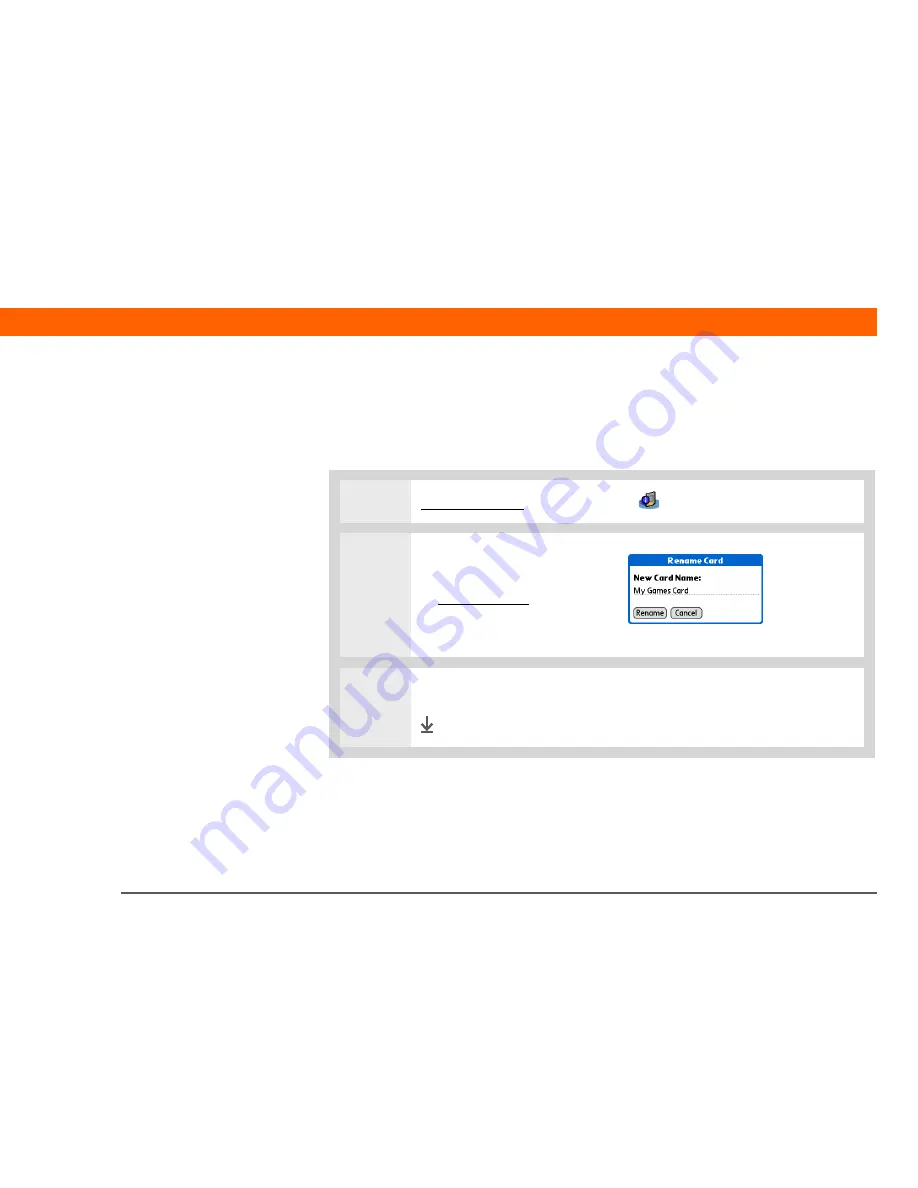
Palm
®
T|X
Handheld
593
CHAPTER 27
Expanding Your Handheld
Renaming a card
The expansion card name appears in the category pick list and in other lists that let you choose
where to store your info. When you buy a new card, give it a name that helps you remember
what’s on the card. You can rename the card later if you decide to store different info on the card.
0
1
Go to Applications
and select Card Info
.
2
Open the Rename Card
dialog box:
a.
Open the menus
.
b. Select Rename Card on the
Card menu.
3
Enter the new name for the card, and then select Rename.
Done
Содержание 1047ML
Страница 1: ...User Guide ...






























