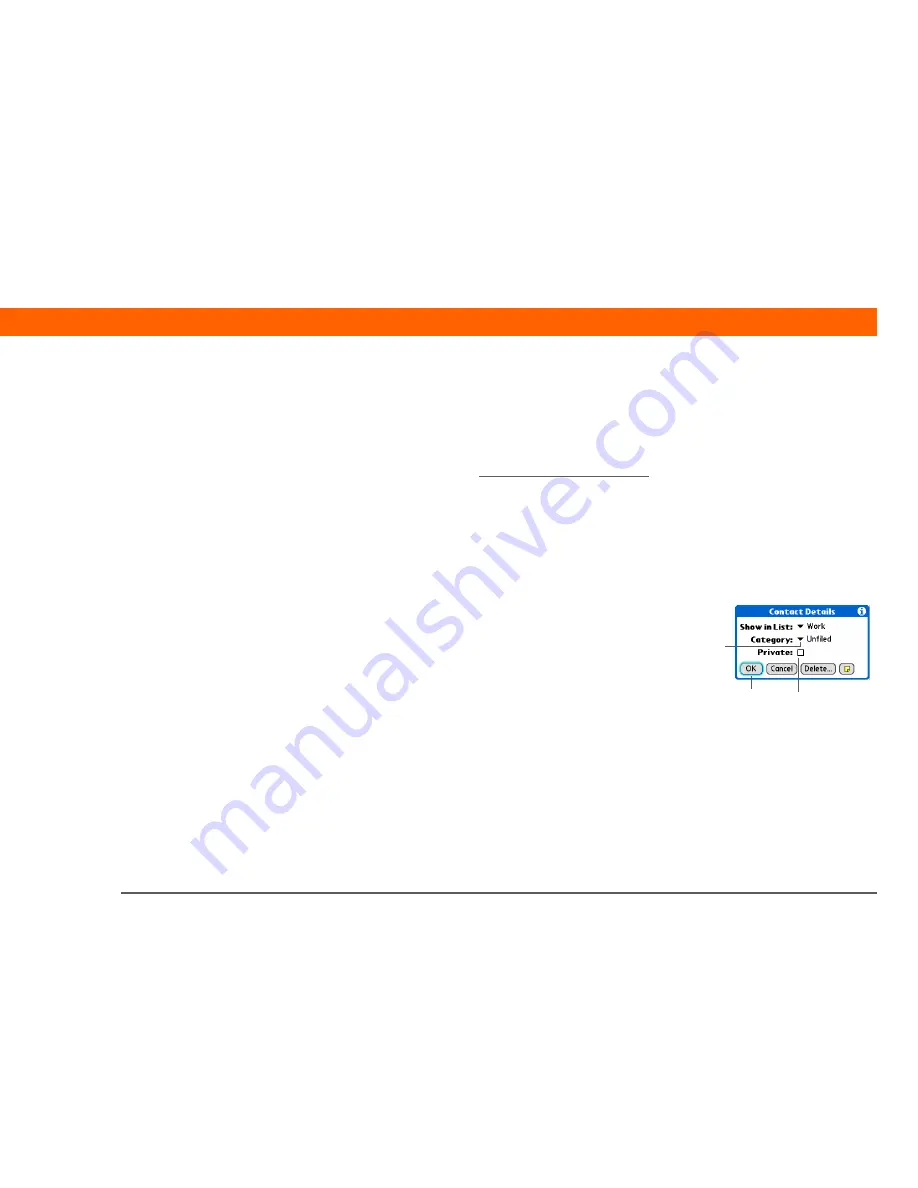
Palm
®
T|X
Handheld
40
CHAPTER 3
Moving Around in Applications
Moving around in list screens and entry screens
In list screens, use the 5-way to select and move between entries such as notes, memos, contacts,
or photos. In individual entry screens—such as a single photo or email message—use the 5-way to
move among the items on the screen or to move to another entry.
The behavior of the 5-way for list screens and entry screens varies according to application.
Follow the guidelines for
moving around with the 5-way
for general tips; as you become familiar
with each application, learning the specific behavior of the 5-way is easy.
Moving around in dialog boxes
Dialog boxes appear when you select a button or option that requires you to provide additional
information. In dialog boxes, use the 5-way to select a button or to make a selection from items
such as boxes and pick lists.
Read dialog boxes carefully. Selecting a button such as OK or Yes may
cancel an action or delete information.
Up, Down,
Right, or Left
Highlights the next item in the dialog box
(pick list, box, button) in the corresponding
direction.
Center
• If highlight is on a box: Checks or
unchecks the box.
• If highlight is on a pick list: Opens the
pick list. When a pick list is open:
Up or Down
Scrolls to the previous
or next entry.
Center
Selects the highlighted entry.
• If highlight is on a button: Activates the
button, and then closes the dialog box.
Box
Pick list
Button with
highlight
IMPORTANT
[
!
]
Содержание 1047ML
Страница 1: ...User Guide ...











































