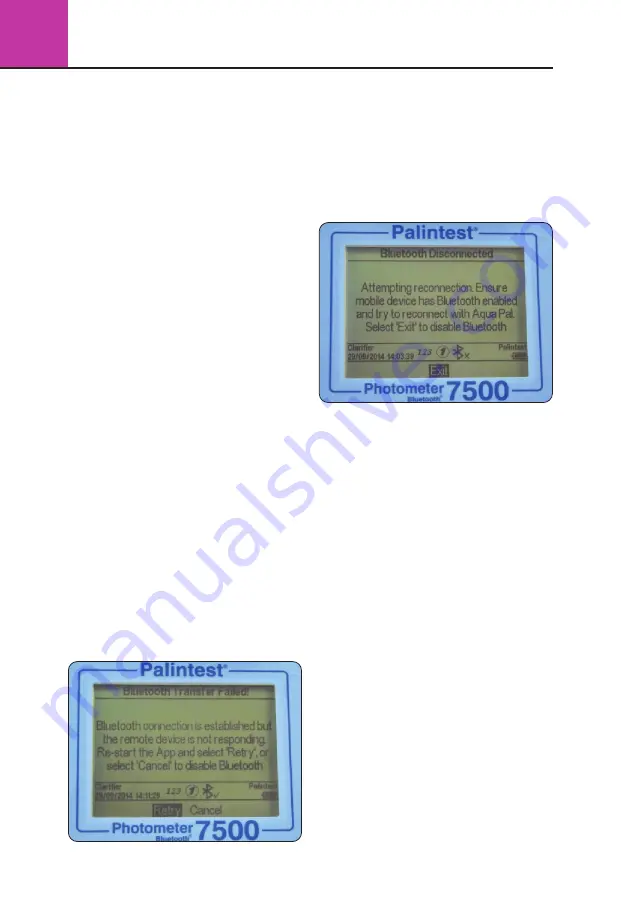
3
Photometer 7500 BT
26
Bluetooth Issues
The Photometer 7500 Bluetooth features
the latest Bluetooth SMART connectivity.
I can’t connect the Photometer
7500 Bluetooth to my device
Ensure your device is Bluetooth SMART ready.
Previous versions of Bluetooth (also known
as Bluetooth Classic) will not connect to the
Photometer 7500 Bluetooth. Check your device
specification or visit
www.bluetooth.com
to see the latest list of SMART ready devices.
I can’t download my results
to my connected device
The Info Panel will show the connected status
of the Photometer 7500 Bluetooth. Ensure the
connected icon is displayed.
If more than one remote device is running the
Aqua Pal app, check that the correct device is
connected to the Photometer.
The connected device is indicated at the base
of the Aqua Pal results screen.
I can’t upload my data
to the Palintest Portal
Ensure you have a reliable internet connection
to exchange data with the Palintest Portal. Once
uploaded data can be shared within your secure
user group and downloaded for report generation.
Bluetooth Error Messages
The Photometer 7500 Bluetooth communicates
seamlessly with the Palintest Aqua Pal app. In the
event of any errors the Photometer 7500 Bluetooth
will display either of the following messages:
The Photometer 7500 Bluetooth is not receiving a
response from the Palintest Aqua Pal app but the
remote device is connected. This will appear 10s
after a result transmission has started and no
valid response has been received.
Re-start the Aqua Pal app and select Retry.
When the Bluetooth connection to the remote
device the following message is shown:
Check the Bluetooth has not been inadvertently
deactivated in the mobile device settings.
NOTE:
the Photometer 7500 will not appear as
a ‘paired device’ in the settings of a Bluetooth
SMART device.
Battery/Power Issues
My batteries are running out too quickly
Use good quality batteries and always replace
the batteries completely when indicated on the
Info Panel. The battery compartment is located
underneath the Photometer 7500 Bluetooth and
secured by four screws.
Remove the battery cover and replace batteries
as a set.
Refit the battery cover ensuring the cover is tight
enough to prevent water ingress. Do not overtighten
as this will damage the screw housings.
The Photometer 7500 Bluetooth has a number
of power-saving features such as auto-dim of
the backlight and automatic power down after
inactivity (See Section 3.4). Activating these features
will prevent power being used unnecessarily.
Bluetooth can also be de-activated if not required.
Using the USB port to provide power will
automatically prevent battery power being consumed
when mains or external power is available.
















































