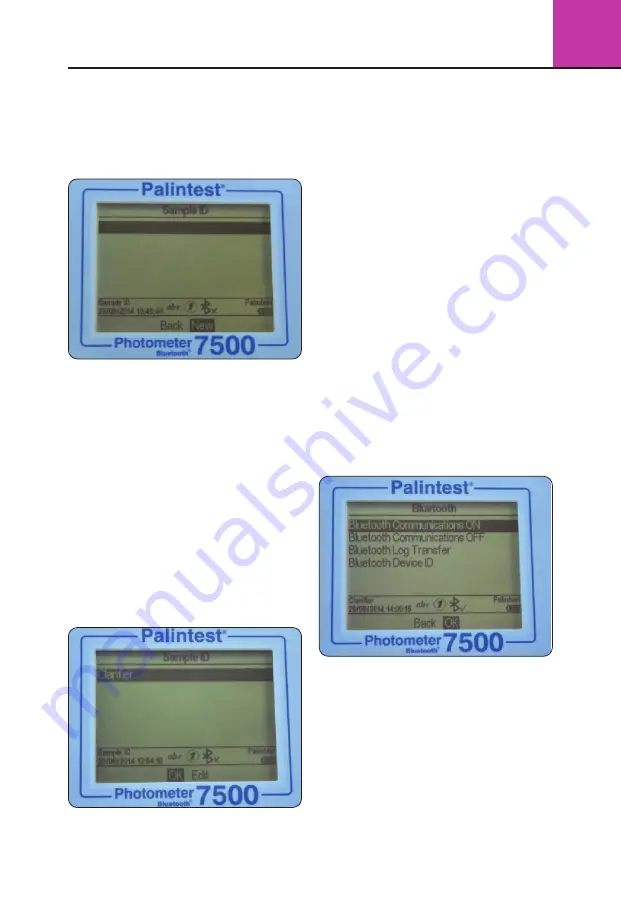
13
3
Photometer 7500 BT
Sample ID
The Photometer 7500 Bluetooth offers the option
to create up to 24 unique alphanumeric Sample IDs.
Sample IDs are added to the result data automatically
but deleting IDs does not affect the result log.
To create a new Sample ID, select Sample ID
and use the up/down keys to select a blank field.
Select New and press OK.
Alphanumeric characters are entered/edited using
the 0-9 keys or the up/down keys. Press and hold
the 1 key to toggle between upper and lower
case characters.
After entering a character, the cursor automatically
moves to the next position if no key is pressed.
Alternatively press the right key.
Up to 10 characters can be added for Sample IDs,
including spaces.
To edit characters use the left/right keys to select
the desired character. Press and hold the left key
to delete the character or change the character
using the entry mode.
When the Sample ID is correct press the OK key to
create the ID and return to the Sample ID list. The
new Sample ID will be displayed in the Sample list.
Choose the Sample ID to be used by scrolling through
the list and pressing the OK key on the desired choice.
The instrument will return to the System menu.
To modify or delete an existing Sample ID, highlight
the ID and select Edit. Choose either Edit to modify
the existing entry or Delete to remove it from the list.
Bluetooth
The Photometer 7500 Bluetooth features the
latest Bluetooth 4.0 (also known as Bluetooth
Low Energy or Bluetooth SMART) for wireless
communication with external devices.
The Palintest Aqua Pal app provides seamless data
exchange with the Photometer 7500 Bluetooth,
provides data trend analysis and user-defined
action limits for key parameters.
Additional data management functionality is provided
by the Palintest Portal (www.palintestportal.com).
Uploaded data can be shared with colleagues
and customers within your User Group(s) and
integrated into customised reports. See Section
3.11 for more information on the Aqua Pal app
and the Palintest Portal.
There are four options available in the Bluetooth menu:
• Bluetooth Communications ON - activate the
Bluetooth and make the Photometer 7500
Bluetooth visible for connection/pairing
• Bluetooth Communications OFF
• Bluetooth Log Transfer - transfer historical log
data to the Aqua Pal app when connected
to a remote device
• Bluetooth Device ID - create a unique device
name for the Photometer 7500 Bluetooth to
discriminate between multiple connections




























