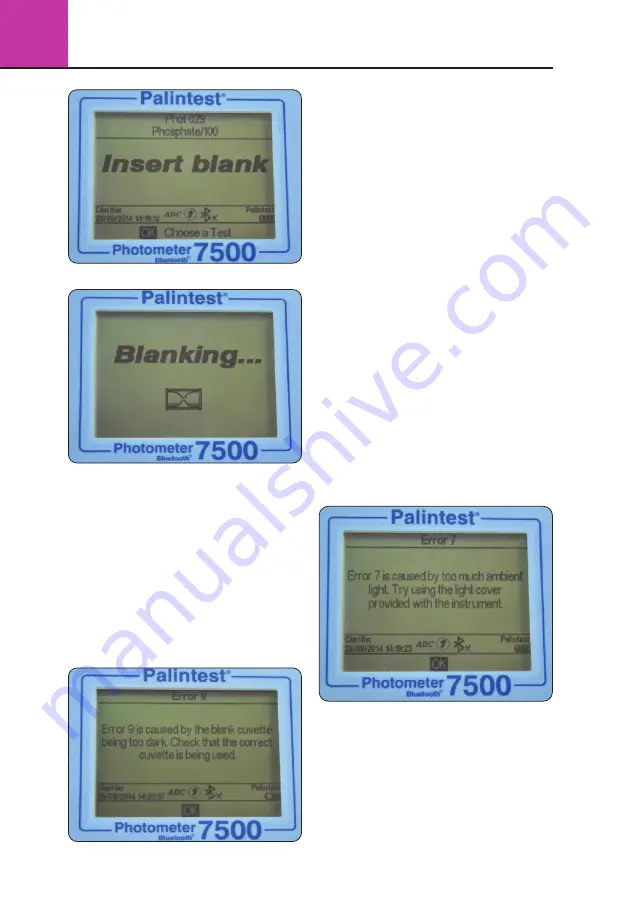
3
Photometer 7500 BT
20
Insert the Blank cuvette and press OK.
The Photometer 7500 Bluetooth will determine
the absorbance due to the sample colour at
all wavelengths simultaneously and store in
temporary memory for use in analysis.
Upon successful blanking the Photometer 7500
Bluetooth will automatically move to the
Insert
sample
stage of the analytical method.
If the sample is too highly coloured to support
effective blanking and subsequent analysis the
error message “Error 9 is caused by the blank
cuvette being too dark. Check the correct cuvette
is being used”.
Ensure the blank cuvette is being used, not the
sample plus reagent cuvette. Sample colour can
be reduced by dilution with clean water; the
dilution selected should take account of the
expected concentration of parameter under test.
Blank results are stored in the temporary memory
of the Photometer 7500 Bluetooth and will be
used for all subsequent tests until:
• The instrument is powered down (temporary
memory is lost/deleted)
• A new Blank reading is taken - this option is
available on accessing any subsequent test at
the base of the screen. Repeat the blanking
process if the sample changes significantly
or a new sample is under test
• Some tests use a reversed blanking process
where a coloured blank cuvette may be required.
When changing between standard tests and
‘reverse blank’ test, a new blank sample will be
requested by the Photometer 7500 Bluetooth
If the blank value generated in this step is not
detectable an error message will be displayed
“Error 7 is caused by too much ambient light. Try
using the light cover provided with the instrument”.
See Section 3.8 Photometric Testing Hints and
Tips for more advice regarding effective blanking.
Reading Results with the
Photometer 7500 Bluetooth
Assuming a suitable blank has been recorded,
the next step of the photometric analysis process
is to carry out the reading step.
















































