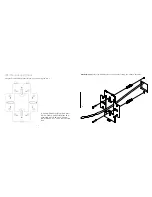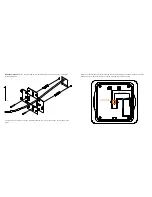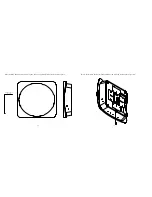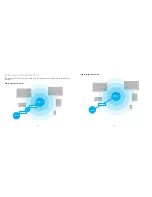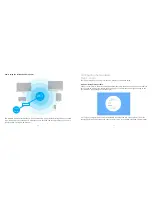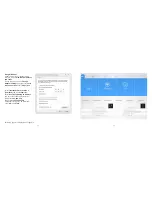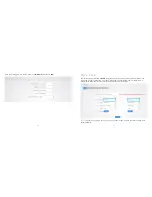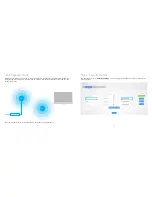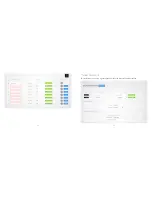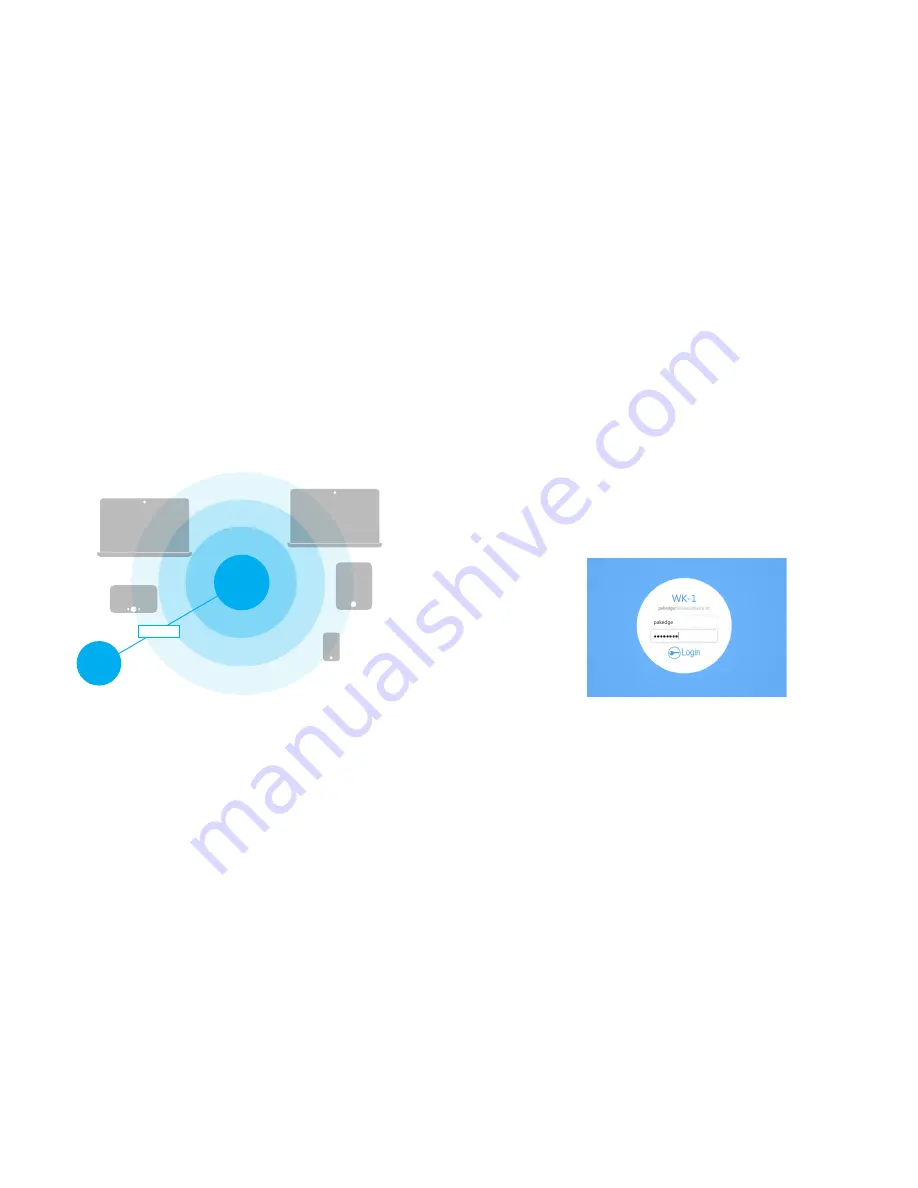
16
17
Power using the included power adapter
The Wireless Access Point should now be up and running with its default settings. It does not need
to be configured to be functional. To make changes to the SSID and security settings, you need to
access the WK-1 using a web browser.
WK-1
Smartphone
Panel
Laptop
Laptop
Tablet
Power
Outlet
AC Adapter
Step 1: Login
There are multiple option to login to the unit, please sees 2 options below:
Option 1: Using Ethernet cable
Connect a computer to the WK-1x through an Ethernet cable. Enter 192.168.1.250 into the address
bar of your web browser. You should see a login page. In the username box, type pakedge. In the
password box, type pakedgea and click Login.
NOTE:
If your computer is not set to the default IP scheme of the WK-1 (192.168.1.X), you must
first configure the TCP/IP settings on your computer to log in to the WK-1 through a web browser.
Configuring the Hardware