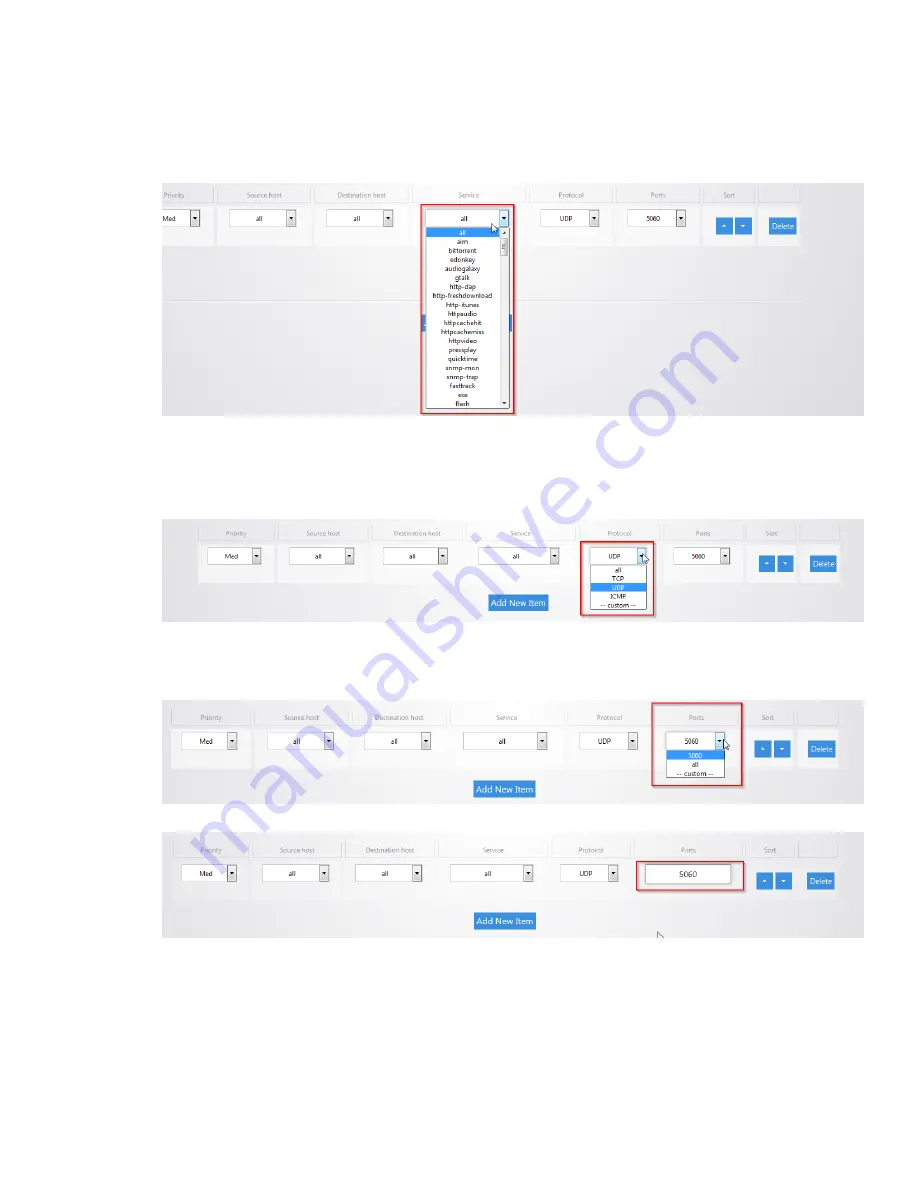
27
8.
The
Service
column has a list of common applications that you may want to prioritize. If
the application you are looking for is on the list you can select it as the service to
prioritize.
9.
The
Protocol
column allows you to select whether the data that you are prioritizing is
TCP or UDP. If you are unsure you can simply select all which will use both.
10.
The
Ports
column allows you to select which ports the data you are prioritizing uses.
Click the drop down menu and select
custom
.
11.
You can then fill in the port number that your application uses.
12.
For example, we will prioritize the data of a computer on the network. For the
priority
select
High
. Enter
192.168.1.34
as the IP address of the computer for
the source host
.
For the
destination host
select
all
, this will ensure that the policy will apply no matter
what destination on the internet the computer goes to. For
service
select
all
,
protocol
Содержание RK-1
Страница 1: ...RK 1 High Speed Gigabit AV Router User Manual V1 0...
Страница 46: ...45 13 Click Upload 14 Your file will now be on USB drive...
Страница 56: ...55 6 Select the folder you want to map and click OK 7 Enter the credentials to access the folder...
Страница 58: ...57...
Страница 60: ...59 3 Click Browse 4 Select the folder you want to map Click OK 5 Click Finish...
Страница 61: ...60 6 Enter the credentials to access the folder 7 You will now have access to the folder...
Страница 62: ...61 8 Your folder will now be mapped on your computer...
Страница 72: ...71 1 Click Time 2 Select your time zone from the drop down menu 3 Click Apply to finalize your settings...
Страница 78: ...77 2 Click Reboot 3 The router will now reboot...
Страница 83: ...82...






























