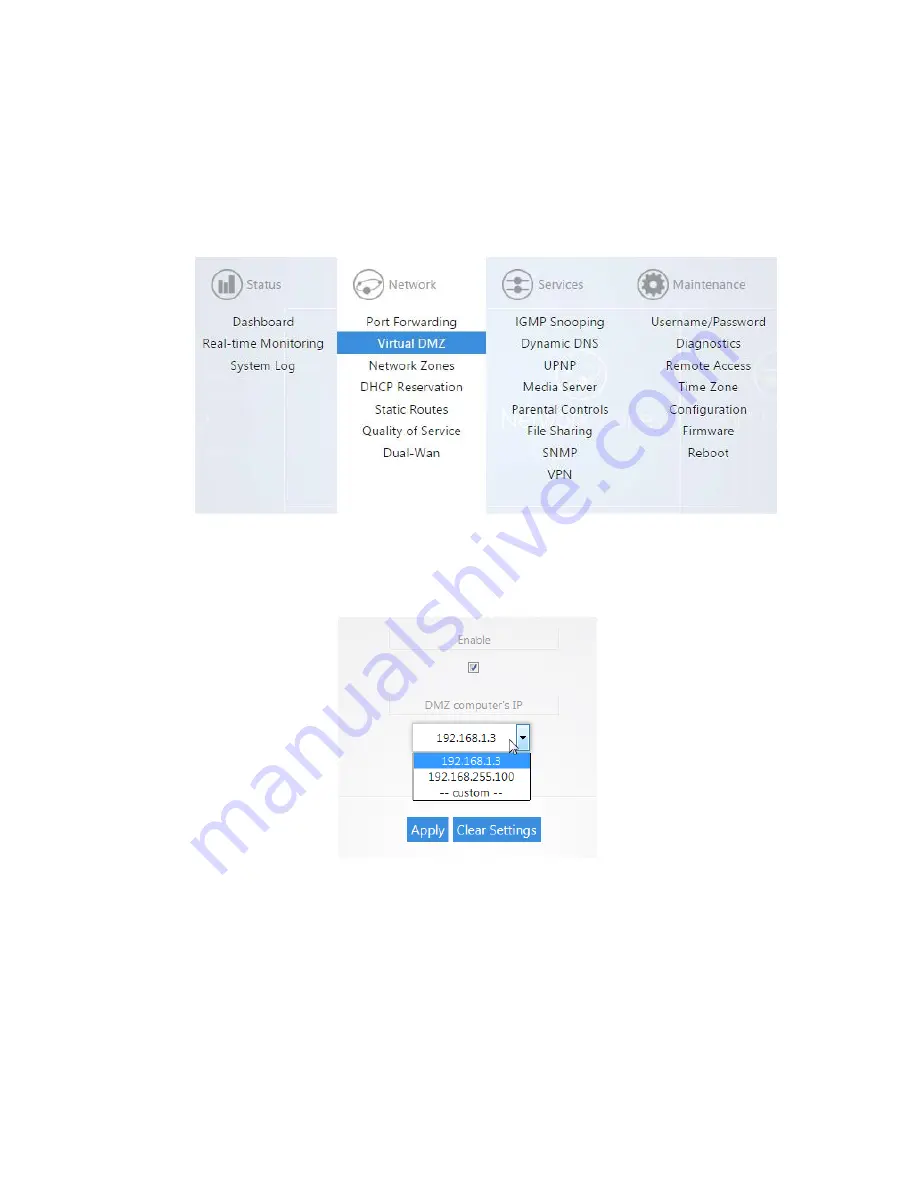
17
Virtual DMZ
The Virtual DMZ will allow you to place a device in the network outside of the firewall. This will allow for
unrestricted access to it from the internet. To configure the Virtual DMZ take the following steps.
1.
Click on
Virtual DMZ
.
2.
Check the enable box. For the
DMZ computer’s IP
field, you can select the device from
the drop down menu. If the device is not listed you can select
custom
to manually enter
the IP address of the device you would like to place in the DMZ. Click
Apply
to finalize
the configuration.
Note: When you enable the Virtual DMZ you will still be able access the routers GUI
remotely via HTTPS, and you will still be able to use the VPN feature.
Changing the IP address of the LAN Zone
The default IP address of the RK-1 is 192.168.1.99. If you need to change the IP address of the router or
change the entire network address take the following steps.
Содержание RK-1
Страница 1: ...RK 1 High Speed Gigabit AV Router User Manual V1 0...
Страница 46: ...45 13 Click Upload 14 Your file will now be on USB drive...
Страница 56: ...55 6 Select the folder you want to map and click OK 7 Enter the credentials to access the folder...
Страница 58: ...57...
Страница 60: ...59 3 Click Browse 4 Select the folder you want to map Click OK 5 Click Finish...
Страница 61: ...60 6 Enter the credentials to access the folder 7 You will now have access to the folder...
Страница 62: ...61 8 Your folder will now be mapped on your computer...
Страница 72: ...71 1 Click Time 2 Select your time zone from the drop down menu 3 Click Apply to finalize your settings...
Страница 78: ...77 2 Click Reboot 3 The router will now reboot...
Страница 83: ...82...






























