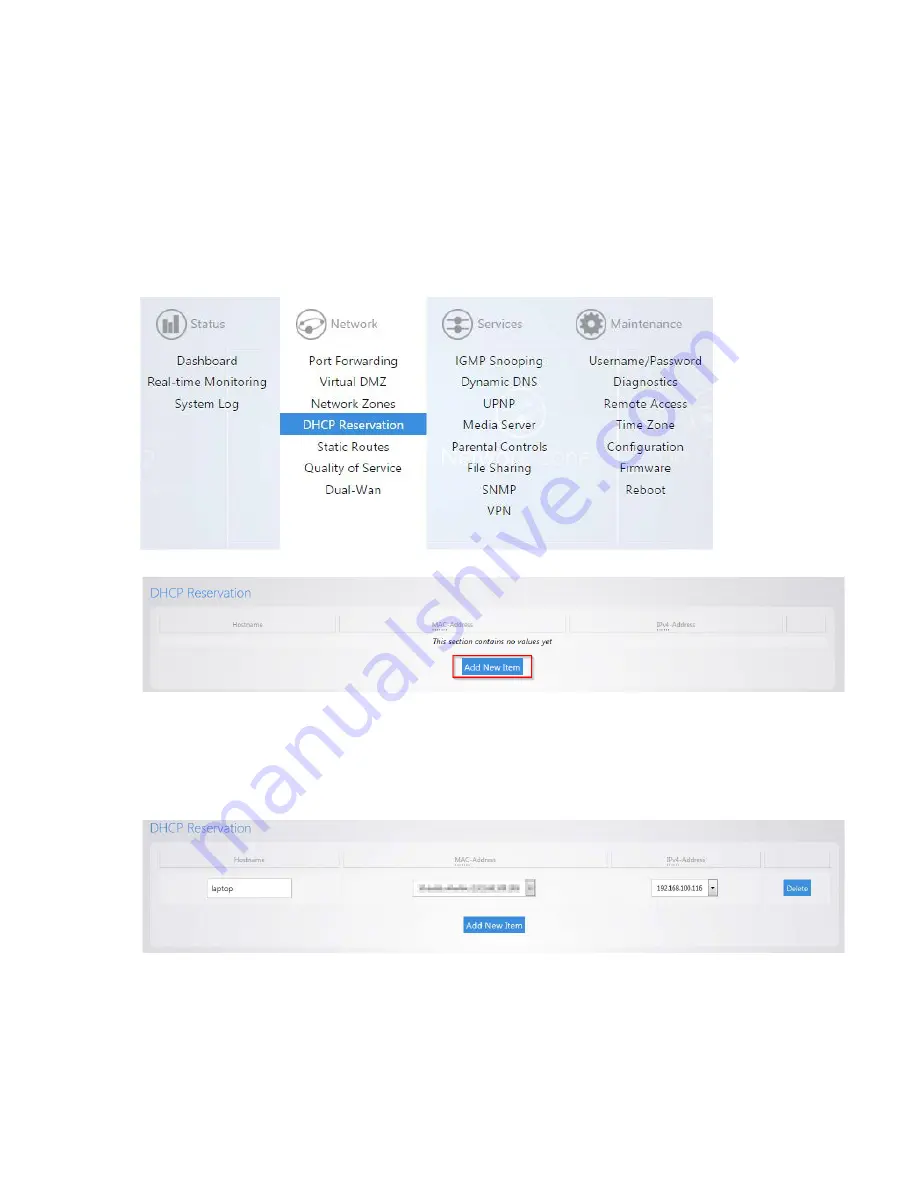
24
4.
Once the information has been entered, click
Apply
at the bottom of the page.
DHCP Reservation
DHCP reservation allows the router to continually assign the same IP address to a device. To create a
DHCP reservation, take the following steps.
1.
Click
DHCP Reservation
.
2.
Click
Add New Item
.
3.
For the
Hostname
field, fill out a name. For the
MAC-address
field, click the drop down
menu and select the device you would like to make a reservation for. You can also
manually enter the mac address of the device. When entering the mac address, use
colons. For example,
aa:bb:cc:dd:ee:ff
. In the
IPv4-Address
field, select
custom
and
enter the IP address that you would like to assign to the device.
4.
Click
Apply
when finished. You may need to restart the network card of your device in
order for it to receive the new IP address.
Содержание RK-1
Страница 1: ...RK 1 High Speed Gigabit AV Router User Manual V1 0...
Страница 46: ...45 13 Click Upload 14 Your file will now be on USB drive...
Страница 56: ...55 6 Select the folder you want to map and click OK 7 Enter the credentials to access the folder...
Страница 58: ...57...
Страница 60: ...59 3 Click Browse 4 Select the folder you want to map Click OK 5 Click Finish...
Страница 61: ...60 6 Enter the credentials to access the folder 7 You will now have access to the folder...
Страница 62: ...61 8 Your folder will now be mapped on your computer...
Страница 72: ...71 1 Click Time 2 Select your time zone from the drop down menu 3 Click Apply to finalize your settings...
Страница 78: ...77 2 Click Reboot 3 The router will now reboot...
Страница 83: ...82...






























