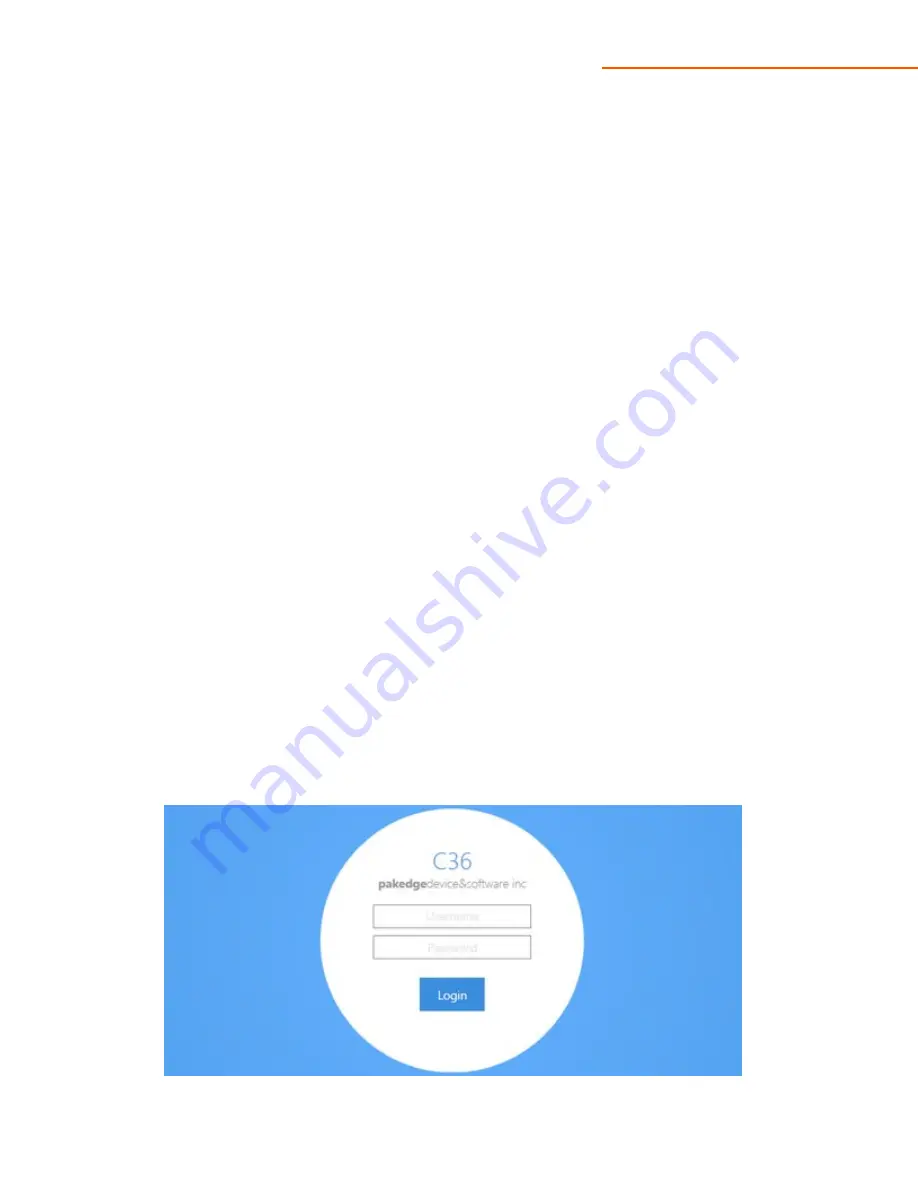
C36
User Manual V1.2
Installation
1.
Open the box and remove the unit.
2.
If mounting C36 in a standard 19" AV rack, attach the rack-mounting brackets that come with the
C36. If not rack-mounting, ensure that C36 is physically mounted near power and network
connections (i.e, backbone switch or firewall/router).
Setting Controller IP Address
1.
Connect the controller to power and push the power switch on the rear panel. The PWR LED will
light up and the fans will start.
Configure C36 with a router in your network:
If you are using a router that has an internal IP address of 192.168.1.X, then you can connect the
controller to an available port on your router or a network switch and skip to run the The Wizard.
Connect an Ethernet cable from the C36 to your router while the router is on.
Configure C36 using a PC directly:
If your router is using an IP scheme other than 192.168.1.X, or you want to configure the C36 directly
using a PC, you can connect an Ethernet cable from your computer to the C36. Configure the PC with
a static IP address of 192.168.1.10 and subnet mask of 255.255.255.0 and then open any browser
(Mozilla Firefox is preferred).
2.
In the browser, enter the C36's default IP address of 192.168.1.236 into the address bar and press
<ENTER>.
3.
A webpage will appear prompting you for a username and password. Enter
pakedge
as the
username and
pakedgec
for the password. Then click
Login
to log in to the web administration
portal.






















