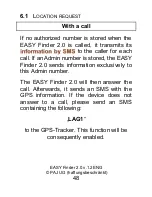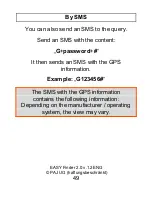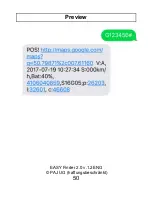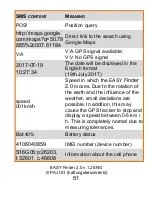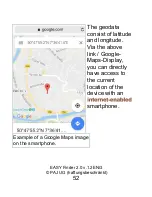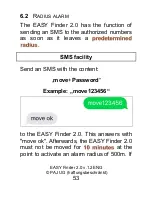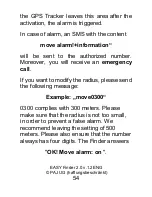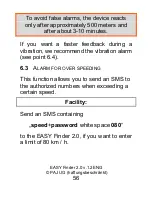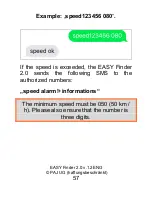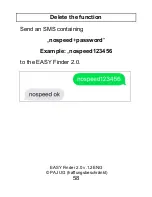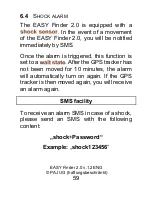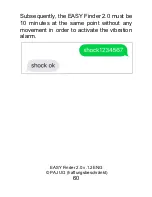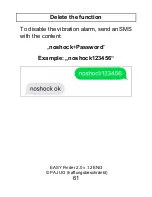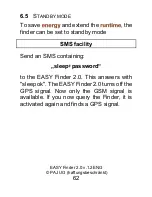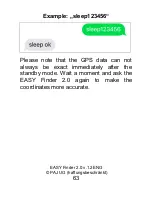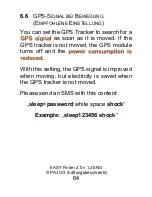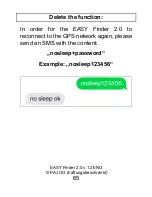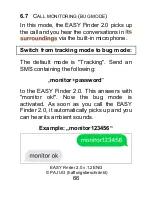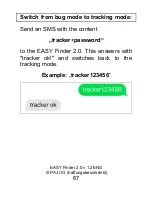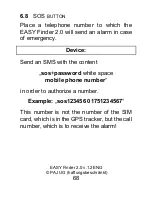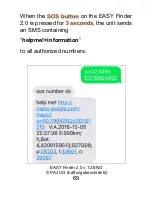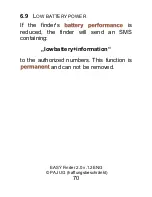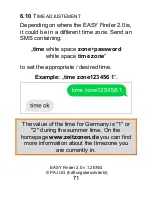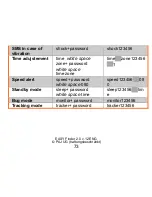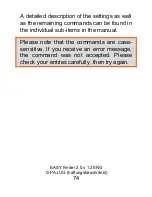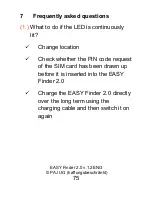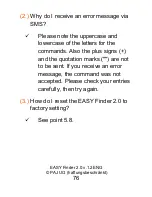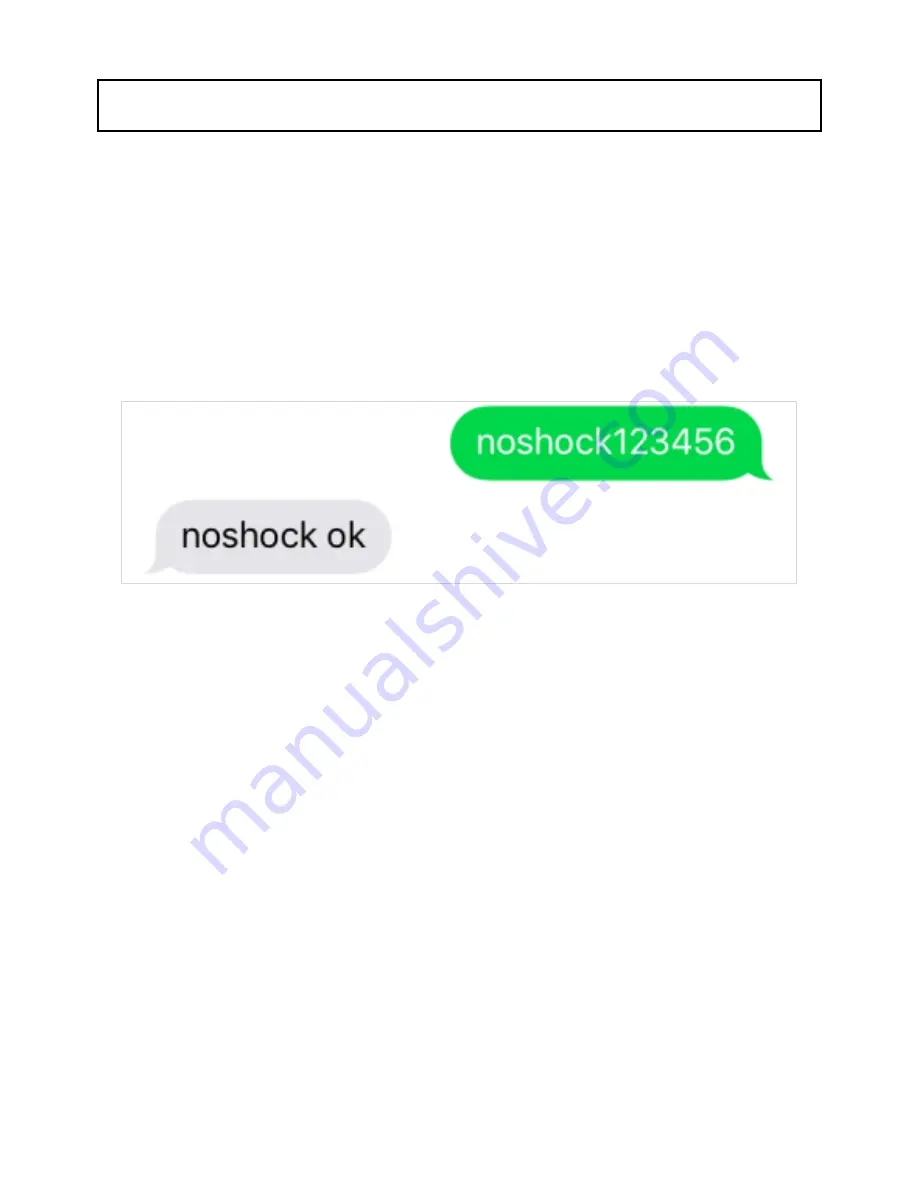Содержание EASY Finder 2.0
Страница 23: ...EASY Finder 2 0 v 1 2ENG PAJ UG haftungsbeschränkt 23 Metal buckle Rubber surround for splash protection ...
Страница 50: ...EASY Finder 2 0 v 1 2ENG PAJ UG haftungsbeschränkt 50 Preview ...
Страница 82: ...EASY Finder 2 0 v 1 2ENG PAJ UG haftungsbeschränkt 82 stands for lead and mercury is abbreviated with Hg ...
Страница 99: ...EASY Finder 2 0 v 1 2ENG PAJ UG haftungsbeschränkt 99 ...