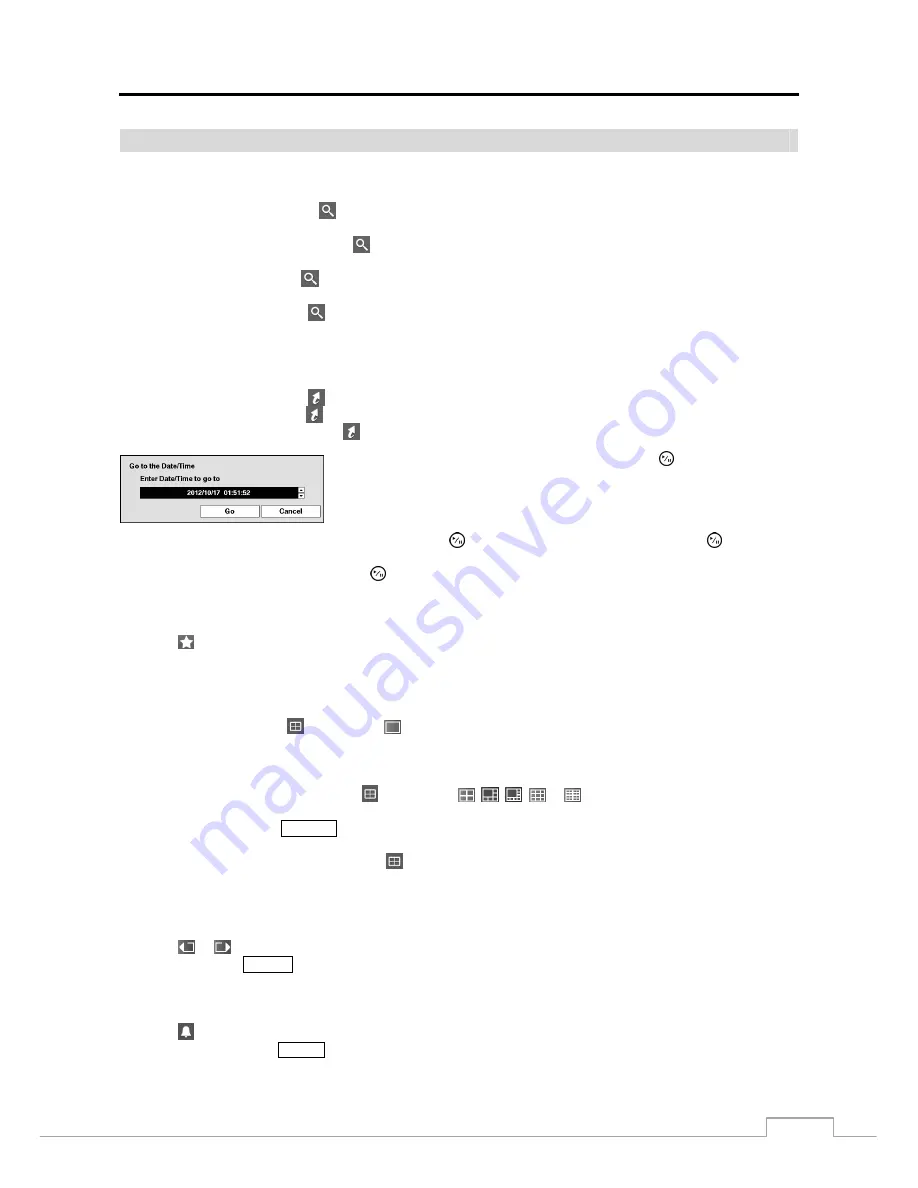
Digital Video Recorder
63
Search Menu
Search
Event Log Search:
Selecting
(Search)
→
Event Log Search
selects video from the event log. See the following
Event Log Search
section for details.
Record Table Search:
Selecting
(Search)
→
Record Table Search
selects using a recording table. See
the following
Record Table Search
section for details.
Motion Search:
Selecting
(Search)
→
Motion Search
selects motion events. See the following
Motion Search
section for details.
Text-In Search:
Selecting
(Search)
→
Text-In Search
selects text input strings. See the following
Text-In
Search
section for details.
Go To
Go to the First:
Selecting
(Go To)
→
Go to the First
displays the first recorded image.
Go to the Last:
Selecting
(Go To)
→
Go to the Last
displays the last recorded image.
Go to the Date/Time:
Selecting
(Go To)
→
Go to the Date/Time
displays the Go to the Date/Time screen.
Move the cursor over the date and time and press the (Play/Pause) button.
You can use the Left and Right arrow buttons to highlight the year, month, day,
hours, minutes and seconds. Use the Up and Down arrow buttons to change
to the date and time you want to search for video.
Once you have set the date and time you want, press the button. Then highlight
Go
and press the button. The
selected date and time will display. (If no video was recorded during the selected time, a message appears alerting you
that no image was recorded at that time.) The button and arrow buttons can now be used to review the surrounding video.
Bookmark
Selecting (Bookmark) in the Search menu adds the current playback point to the bookmark list. See the following
Bookmarks
section for details.
Display
Full Screen:
Selecting
(Display)
→
(Full Screen) and choosing the camera number button displays the
selected camera full screen. It is the same as pressing the individual camera buttons on the front panel or clicking
the left mouse button on a camera image when in one of the multiview formats (i.e., 2x2, 1+5, 1+7, 3x3 or 4x4).
Clicking the left mouse button on the screen again returns to the previous display mode.
2x2, 1+5, 1+7, 3x3, 4x4:
Selecting
(Display)
→
,
,
, or (2x2, 1+5, 1+7, 3x3 or 4x4) displays
the cameras in the selected multiview screen mode (2x2, 1+5, 1+7, 3x3 or 4x4). Selecting each display mode is
the same as pressing the
DISPLAY
button or scrolling the mouse wheel up and down when in one of the multiview
formats (i.e., 2x2, 1+5, 1+7, 3x3 or 4x4).
Camera OSD, Status OSD:
Selecting
(Display)
→
Camera OSD
or
Status OSD
toggles Camera OSD
or Status OSD On and Off.
Previous Group, Next Group
Selecting
or
(Previous Group or Next Group) in the Search menu moves to the previous or next page. It is the
same as pressing the
GROUP
button.
Alarm
Selecting (Alarm) in the Search menu resets the DVR’s outputs including the internal buzzer during an alarm. It
is the same as pressing the
ALARM
button.






























