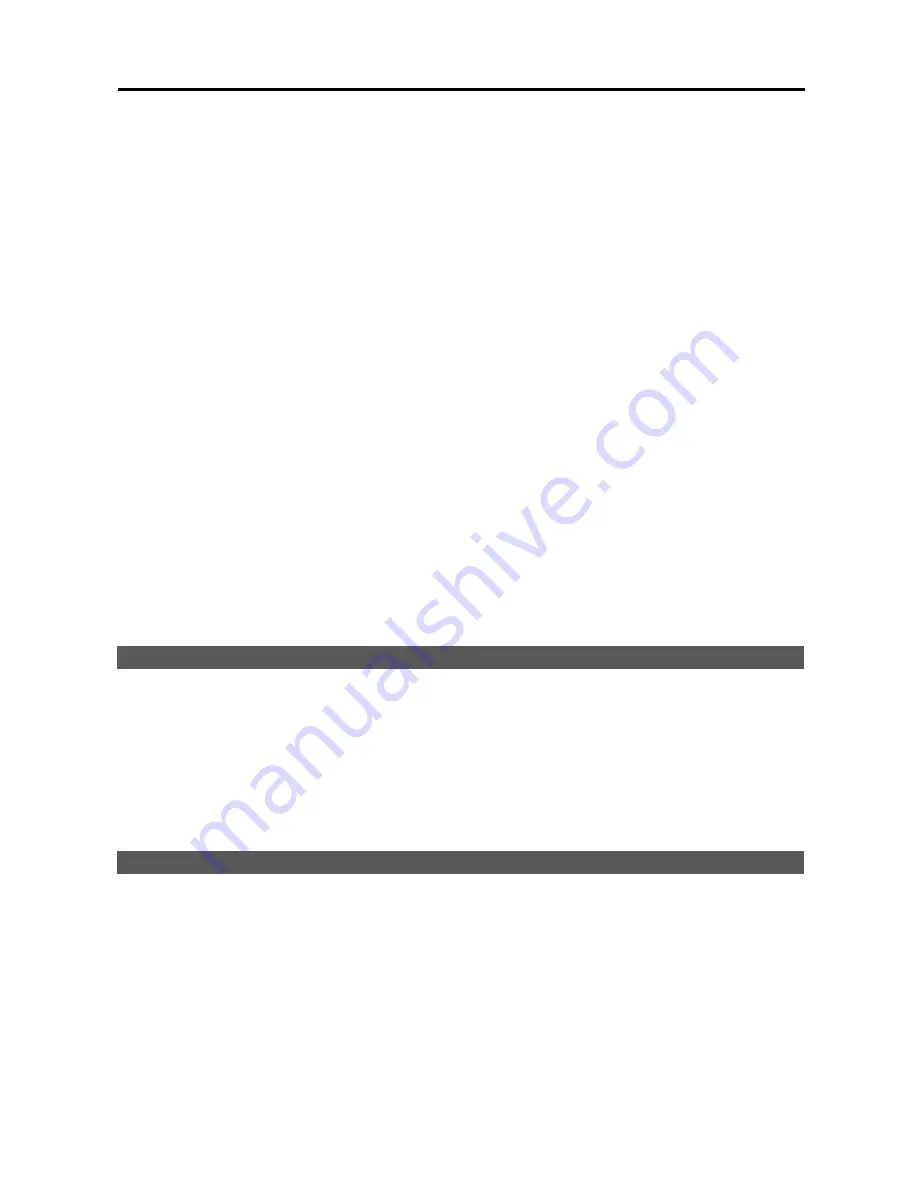
Digital Video Recorder
3
③
Audio In (1 to 16):
Connect audio sources (Line-in).
④
Alarm In (1 to 16):
Connect external sensor devices.
⑤
Alarm Out (Relay):
Connect external alarm-out devices such as buzzers or lights.
⑥
RS232:
Connect a remote control device for RS232 communication. The RS232 settings are available at the
System
tab–
Remote control
setting in the SmartGuard program.
⑦
VGA (D-Sub):
Connect a PC monitor. Connect a monitor before turning on the system. Video might not be displayed
on the monitor when connecting a monitor after turning on the system.
⑧
SPOT (D-Sub 8 BNC, Sequence Display):
Connect a spot monitor for the sequence display. The sequence display
settings are available at the
System
tab –
Spot sequence dwell
and
More
settings in the SmartGuard program.
⑨
RS485:
Connect a remote control device for RS485 communication. The RS485 settings are available at the
System
tab –
Remote control
setting in the SmartGuard program.
⑩
Alarm Out (1 to 16, TTL):
Connect external alarm-out devices such as buzzers or lights.
⑪
SPOT (BNC, Multi-Channel Display):
Connect a spot monitor for the multi-channel display.
⑫
Audio Out:
Connect an amplifier (Line-out). The DVR does not have amplified audio output, so you will need a
speaker with an amplifier.
⑬
Network (RJ-45):
Connect a Cat5 cable with an RJ-45 connector. The network settings are available at the
Remote
tab –
Set up network
setting in the SmartGuard program.
⑭
USB:
Connect USB devices such as a mouse, keyboard, USB storage device or printer.
NOTE:
The location of ports in slots can be different from the image above. Refer to
Appendix 8 — Connector
Pin Outs
for connection of the ports located in slots.
NOTE:
Windows may not operate properly when using the USB connectors on the front panel of the DVR, depending
on the model type of the USB device. In this case, connect the USB device after Windows boots properly or use
the USB connectors located on the rear panel.
TURNING ON THE DVR
Press the power button located on the front panel to turn the system on. The system goes into the SmartGuard mode
as soon as it finishes its boot process.
NOTE:
Connect a monitor before turning on the system. Video might not be displayed on the monitor when
connecting a monitor after turning on the system.
CAUTION: The system will lock up if the monitor does not have high enough resolution. The DVR requires
1024x768 resolution.
TURNING OFF THE DVR
Click the
POWER
button in the SmartGuard mode or press the power button on the front panel to turn the system off.
NOTE:
When turning off the system, you must confirm that you want to turn off the unit. Turning off the system
is allowed to only authorized users for the
Shut Down
option during the
SmartGuard SETUP – Authority
setup.
CAUTION: The system can be shut down by force by pressing the power button on the front panel over
10 seconds. However, follow the normal shutdown procedures as mentioned above when the system is
operating normally. Turning off the DVR without shutdown procedures can cause damage to the system.
Содержание H264
Страница 1: ......
Страница 2: ......
Страница 10: ...User s Manual 4 ...
Страница 40: ...User s Manual 34 ...
Страница 70: ...User s Manual 64 ...










































