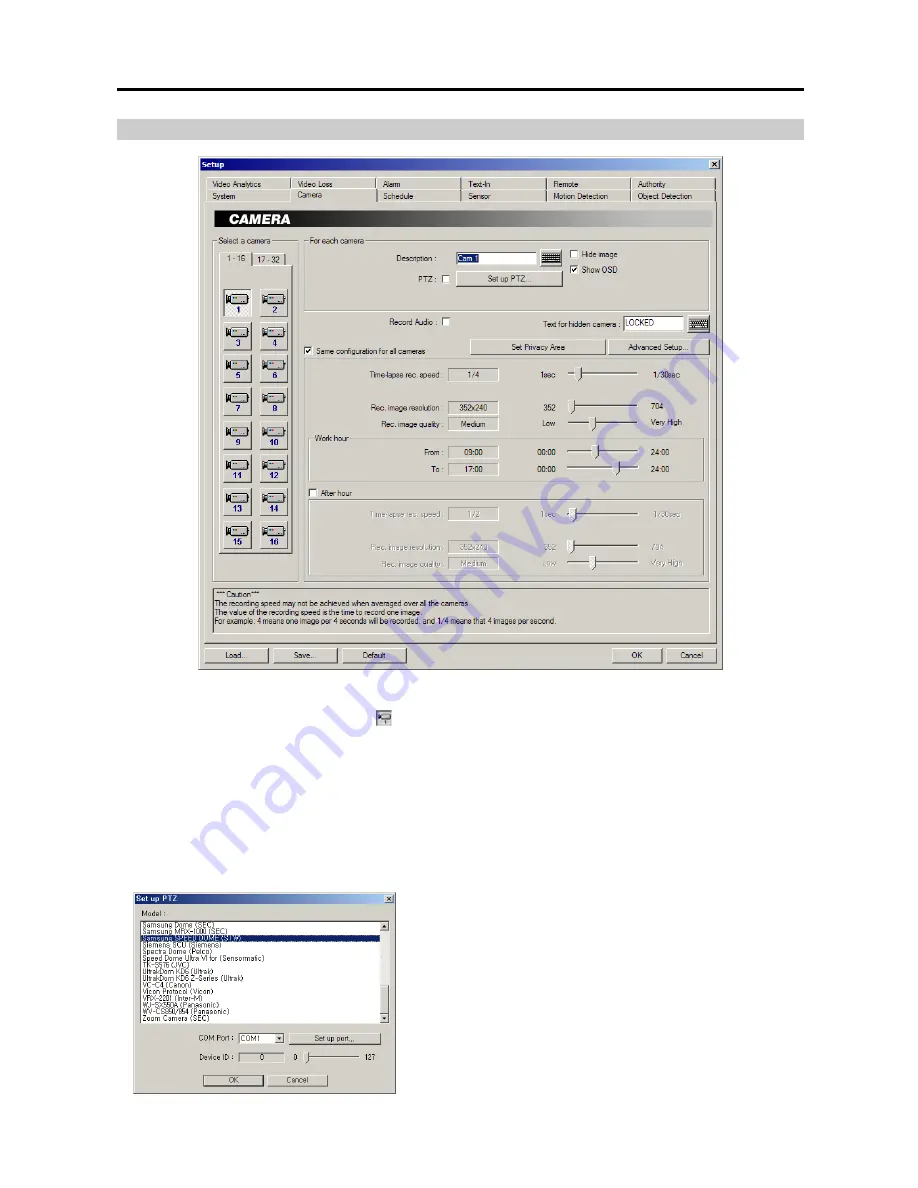
User’s Manual
12
Setting Up Cameras
CAUTION: The recording speed may not be achieved when averaged over all the cameras.
Select a camera:
Select a camera icon to set up.
NOTE:
The camera number indicates the input signal number set during the
Change Signal
setup. Refer to the
Change Signal
setup of the
Setting Up the System
(p. 2) section for details.
NOTE:
Selecting
1-16
tab displays camera channels 1 to 16 and selecting
17-32
tab displays 17 to 32.
Description:
Enter a camera title such as "Front Door". You can use either the actual keyboard or the virtual keyboard.
PTZ:
Check the box to enable pan, tilt and zoom functions. Click the
Set up PTZ...
button to display the
Set up
PTZ
dialog box. Select the model of the installed RX device or PTZ camera from the Model list.
NOTE:
To control camera pan, tilt and zoom, you must attach a compatible RX device or PTZ camera to the DVR.
A list of supported RX devices and PTZ camera models can be found in the
Set up PTZ
dialog box.
−
COM Port:
Select the given COM port number from the drop-
down list. To check the given COM port number, please refer to
the installed card information displayed on the
System Info.
dialog
box by clicking the
System Info.
button.
−
Set up port…:
Click the button to display the
Set up COM port
dialog box. Set the
Baud rate
from 300 to 256,000, select the
Parity
from
None, Even
or
Odd
parity, select the
Data bit
from
7 bit
or
8 bit
format, select the
Stop bit
from
1 bit
or
2 bits
from the
drop-down list.
−
Device ID:
Set the device ID number from 0 to 127 using the slide
bar.
Содержание H264
Страница 1: ......
Страница 2: ......
Страница 10: ...User s Manual 4 ...
Страница 40: ...User s Manual 34 ...
Страница 70: ...User s Manual 64 ...
















































