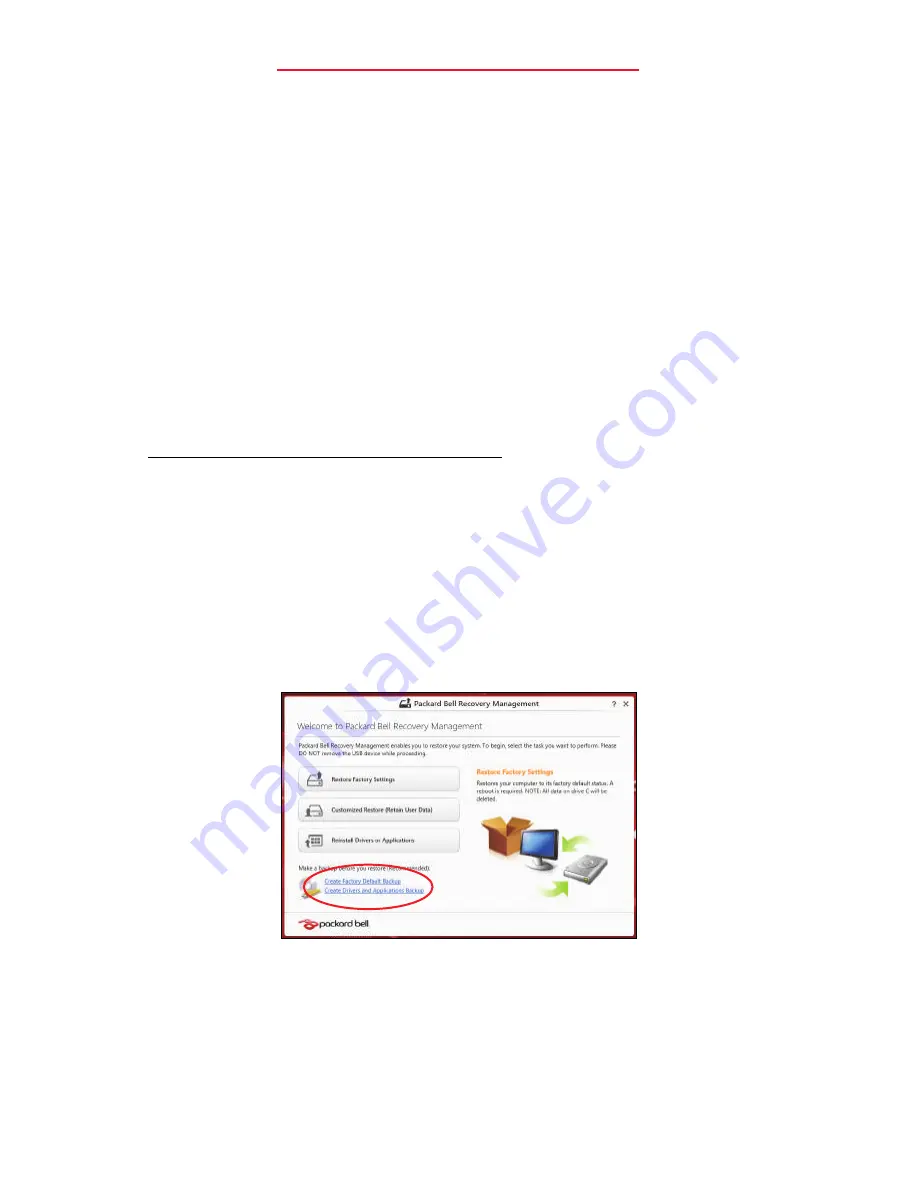
12 - Quick start guide
R
E C O V E R Y
If you are having trouble with your computer, and the frequently asked
questions (see page 90) do not help, you can 'recover' your computer - i.e.
return it to an earlier state.
This section describes the recovery tools available on your computer.
Packard Bell provides Packard Bell Recovery Management, which allows
you to create a recovery backup, a drivers and applications backup, and to
start recovery options, either using Windows tools, or the recovery backup.
Note: Packard Bell Recovery Management is only available with a
pre-installed Windows operating system.
Important: We recommend that you create a Recovery Backup
and Drivers and Applications Backup and as soon as possible.
In certain situations a full recovery will require a USB recovery
backup.
C
REATING A RECOVERY BACKUP
To reinstall from a USB storage drive, you must first create a recovery
backup. The recovery backup includes the entire original contents of your
computer’s hard drive, including Windows and all factory-loaded software
and drivers. Using this backup will restore your computer to the same
state as when you purchased it, while giving you an option to retain all
settings and personal data.
Note: Make sure you have a USB drive with a capacity of at least 16
GB.
1. From Start, type 'Recovery' and then click Packard Bell Recovery
Management in the list of apps.
Содержание EasyNote TV
Страница 2: ......
Страница 154: ......
Страница 192: ......
Страница 230: ......
Страница 268: ......
Страница 306: ......
Страница 344: ......
Страница 382: ......
Страница 420: ......
Страница 460: ......
Страница 500: ......
Страница 576: ......
Страница 614: ......
Страница 652: ......
Страница 734: ......
Страница 772: ......
Страница 846: ......















































