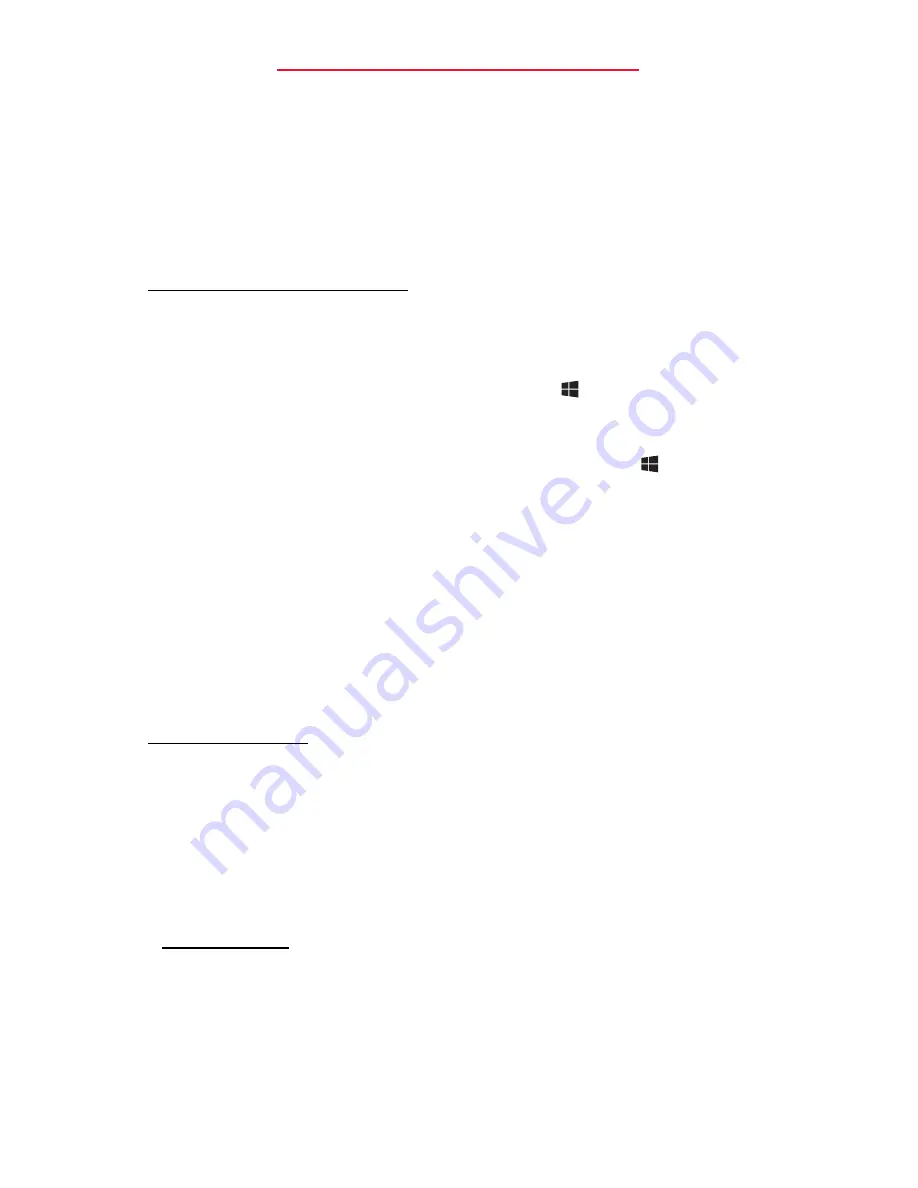
Starting your computer - 3
S
T A R T I N G Y O U R C O M P U T E R
Thank you for purchasing this Packard Bell computer!
This guide has been designed to introduce you to the features of your
computer and assist in your computing experience.
After setting up and starting your computer, as shown in the setup
instructions, it will ask you questions that will help you connect to the
Internet. Your computer will then configure installed software.
W
IRELESS CONNECTION
To connect to a wireless network, first check the wireless features of your
computer are on, and that the router or modem you want to connect to is
also correctly configured.
• If wireless is not on, press the Windows key (
) + W, type "Wireless"
and then click on Wireless. Click the toggle switch under Wi-Fi to
enable the wireless connection. Click again to disable.
• To connect to a network, press the Windows key (
) + W, type
"Wireless" and then click on Connect to a network. Select your
network and enter the password if required.
• After a short delay, your computer should connect to the Internet.
If your network is not detected, or your computer does not connect to the
Internet, please refer to your ISP or router’s documentation. After your
computer starts and you can use it, open Internet Explorer and follow the
instructions.
Alternatively, use a network cable to connect directly to a network port
on your router. Please refer to your ISP or router’s guide.
R
EGISTRATION
When using your computer for the first time, it is recommended that you
register it. This gives you access to some useful benefits, such as:
• Faster service from our trained representatives.
• Membership in the Packard Bell community: receive promotions and
participate in customer surveys.
• The latest news from Packard Bell.
How to register
During the initial startup of your computer, a window will invite you to
register. Please fill in the information and click Next. The second window
you'll see contains optional fields that will help us to provide you with a
more personable customer service experience.
Содержание EasyNote TV
Страница 2: ......
Страница 154: ......
Страница 192: ......
Страница 230: ......
Страница 268: ......
Страница 306: ......
Страница 344: ......
Страница 382: ......
Страница 420: ......
Страница 460: ......
Страница 500: ......
Страница 576: ......
Страница 614: ......
Страница 652: ......
Страница 734: ......
Страница 772: ......
Страница 846: ......






































