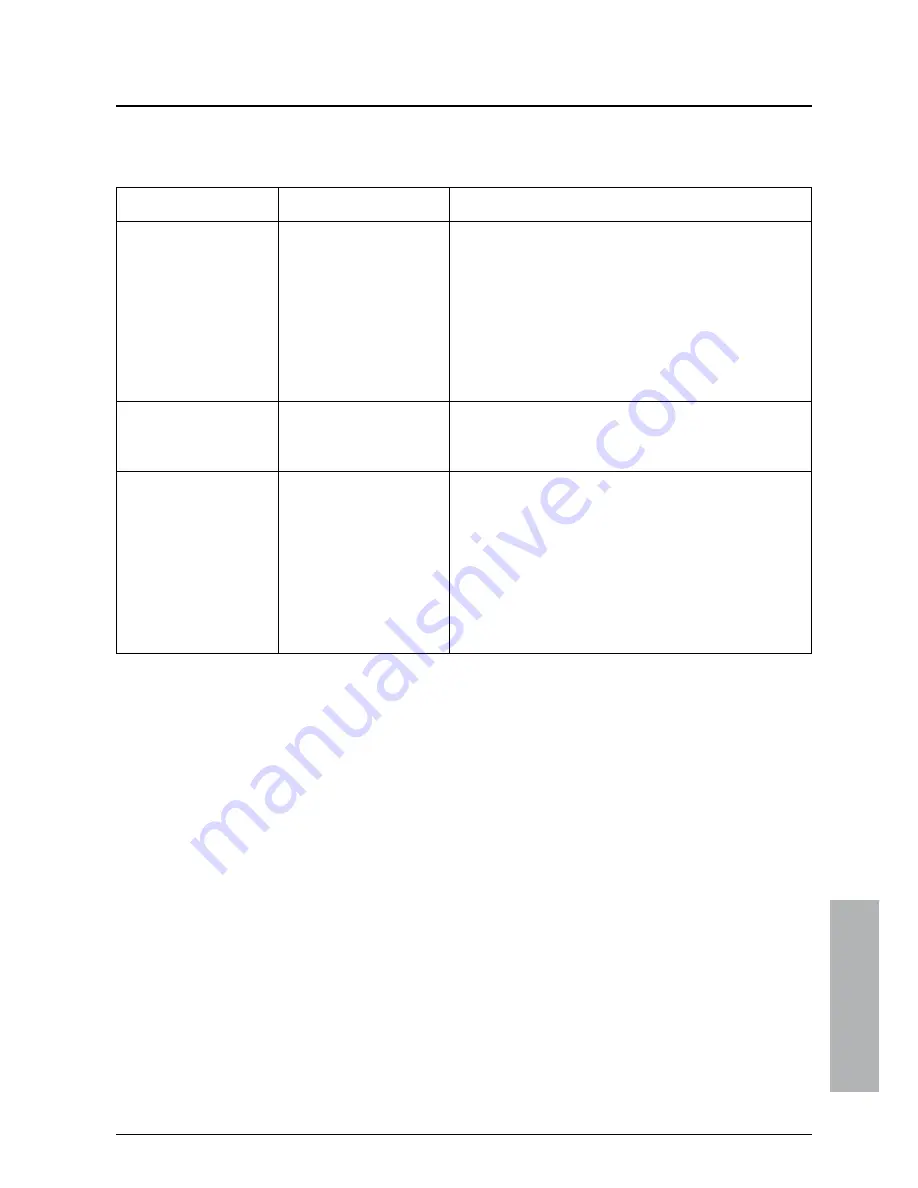
51
Problem
Possible reason
What to do now
tv
,
vol
and
mute
keys don’t work with
your TV.
Your remote control
isn’t properly set to
operate your TV.
Your remote has been
left without batteries, or
with flat batteries, for
too long, and has lost its
television settings.
Refer to the
Setting your remote control to operate
your TV
section on page 40.
You can’t find a
channel you have
previously watched.
The channel only
broadcasts for part of
the day.
Check the TV Guide listings to see when the channel is
available.
On-screen
interference
TV or video recorder
not correctly tuned.
Check that your TV and video recorder are correctly
tuned to your Sky digibox.
For further information, refer to your TV and VCR
instruction books.
In some cases your Sky digibox may need re-
tuning. Call your broadcaster’s helpdesk for further
advice. For your broadcaster’s helpdesk number, select
the
Telephone Numbers
option from the
Services
screen.
SOL
VING PR
OBLEMS
Содержание Sky digibox
Страница 1: ...Using your Sky digibox ...
Страница 62: ...58 Using your Sky digibox Notes ...
Страница 63: ...59 Notes ...
Страница 64: ...60 Using your Sky digibox Notes ...








































