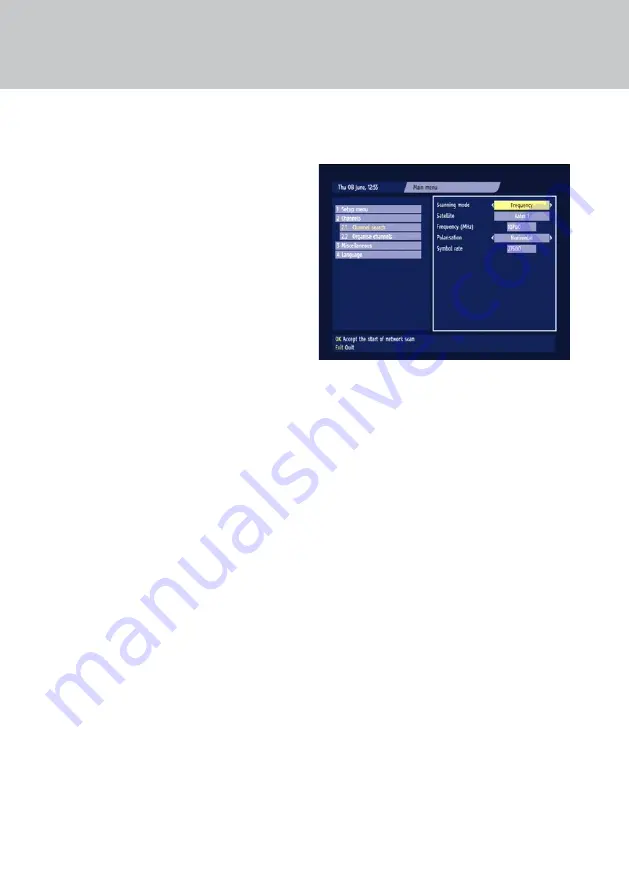
29
USInG.THE.OTHER.MEnUS
TYPES.OF.SCan
Each of the types of scan described below scans
only one satellite at a time . If your system can
receive channels from more than one satellite, you
must select and scan each satellite in turn .
If you carry out a network scan you need to
understand the technical details of what you wish
to scan for, so you may need to consult a magazine
that gives this kind of information .
Fast.scan
This uses default transponder values for faster results .
nIT.scan
This uses a
n
etwork
I
nformation
t
able to scan all
of the satellite’s transponders that are included
in the NIT . For a NIT scan, information about one
transponder (frequency, polarisation and symbol
rate) is needed and the other transponders are
scanned automatically .
This scan finds all the available TV and radio
channels and puts them on their respective channel
lists, starting at number 100 .
Exhaustive.scan
This searches for all channels on the satellite and
may take up to 20 minutes .
Frequency.scan
This is a very specific scan, which searches just a
single transponder for all the TV and radio channels
transmitted by that transponder . You must set the
frequency, polarisation and symbol rate for the
transponder you want .
CaRRYInG.OUT.a.nETWORK.SCan
To scan for channels, press the
menu
button to
display the Main menu (see page 23) .
Use
D
to highlight ‘Channels’, press
oK
, then
highlight ‘Channel search’ and press
oK
.
The Scan satellite screen appears, with the type of
scan highlighted in yellow .
Press the
L
R
buttons until the type of scan
you want (
Fast scan
,
nIt scan
,
exhaustive
or
Frequency
) is displayed .
If you have a dish positioner, you can select the
satellite you want . Use the
U D
buttons to
highlight the
satellite
setting, then press the
L R
buttons until the one you want to scan is displayed .
To change any of the
Frequencies
or
symbol
rates
, first use the
U D
buttons to highlight the
one you want to edit . Then use the
L R
buttons to
underline each digit, and the
number
buttons to
enter digits .
To change a highlighted
Polarisation
, use the
L R
buttons until the polarisation you want is
displayed .
To start the scan, using the values you have entered,
press the
oK
button .
When the scan is complete and the words
scan
finished
appear, press the
oK
button to save all the
channels that were found .
ImPoRtAnt: If you press the exIt button while
your set-top box is scanning, you will lose
all the channels that were previously found.
You will therefore have to start a new scan for
channels.
usInG tHe otHeR menus

























