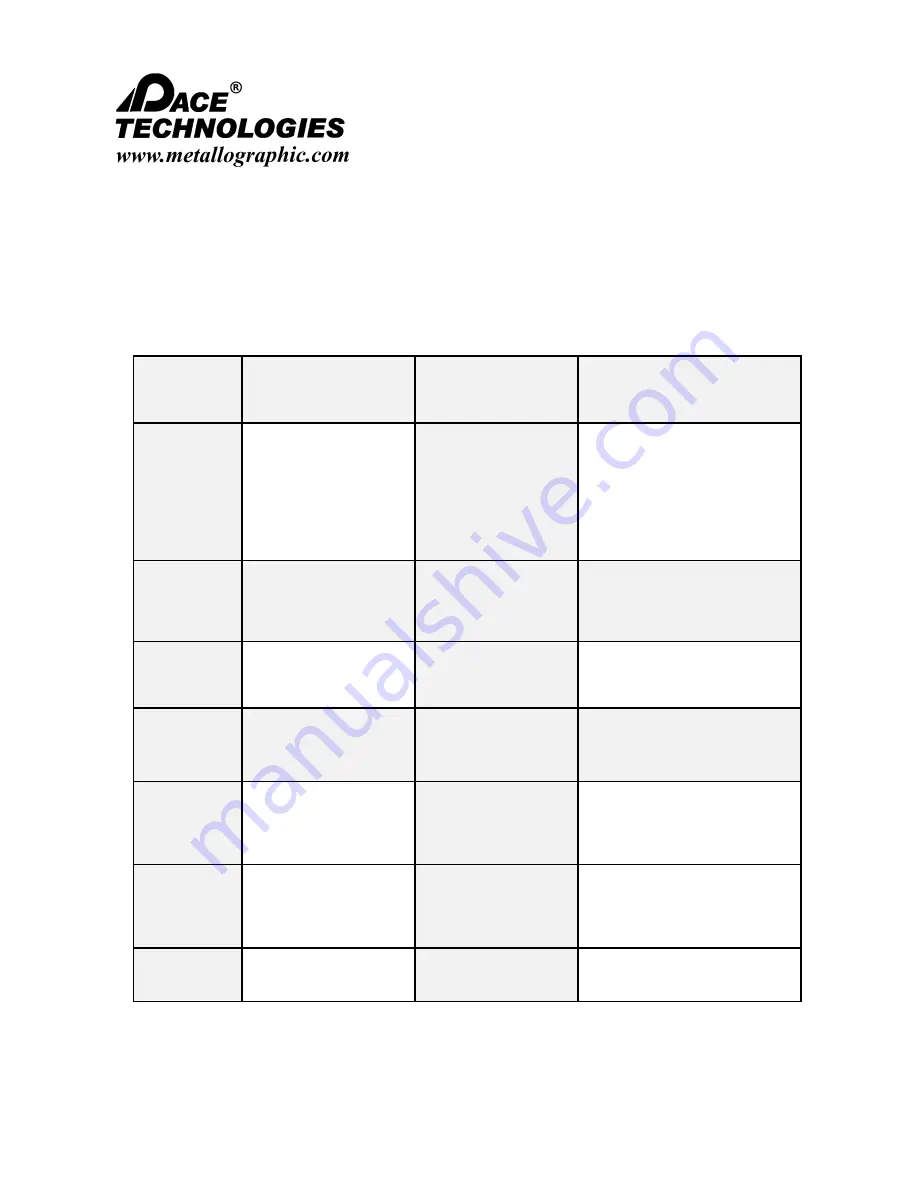
-
-
-
-
-
-
-
-
-
-
-
-
-
-
-
-
-
-
-
-
-
-
-
-
-
-
-
-
-
-
-
-
-
-
-
-
-
-
-
-
-
-
-
-
-
-
-
-
-
-
▲
I
NSTRUCTION
M
ANUAL
3601 E. 34th St. Tucson, AZ 85713 USA Tel. +1 520
-
882
-
6598 Fax +1 520
-
882
-
6599 email: [email protected] Web: http://www.metallographic.com
14
Please read this instruction manual carefully and follow all installation, operating and safety guidelines.
VM
-
500 Auto Focus Digital
Stereo Microscope
NO.
Problems
Cause
Solutions
1
Poor visibility
Image is blurry
Dirty Lens
Surface dust or dirty
Focus is not correct
Clean the lens (see manual
and maintenance)
Cleaning surfaces
Adjust the focus
2
Head moves when
adjusting focus
Focus wheel is too
loose
Appropriately lock Coarse
Adjustment Knob Tension
Ring
3
Power light is not
working
Power supply
connection is bad
Check the power connections
4
No image on the
monitor
VGA cable
Check the VGA cable
connection
5
Incorrect image zoom
Monitor resolution
settings
Moving the mouse pointer to
the edge of the underside of
the monitor (middle) button,
select the appropriate
resolution.
6
Sample not displaying
on monitor
Samples are not
placed correctly on
the stage/sample
surface is not vertical
to the lens
Place samples in view on
loading plate and/or use
sample clips .
7
Hard to turn focus
knobs
Tension becomes
very tight
Relax Coarse Adjustment
Knob Tension Ring
7.0 Trouble Shooting
Use this page to help with some issues that an operator could be experiencing. If this page is
not helping solve an issue, call a PACE Technologies technical assistant.































