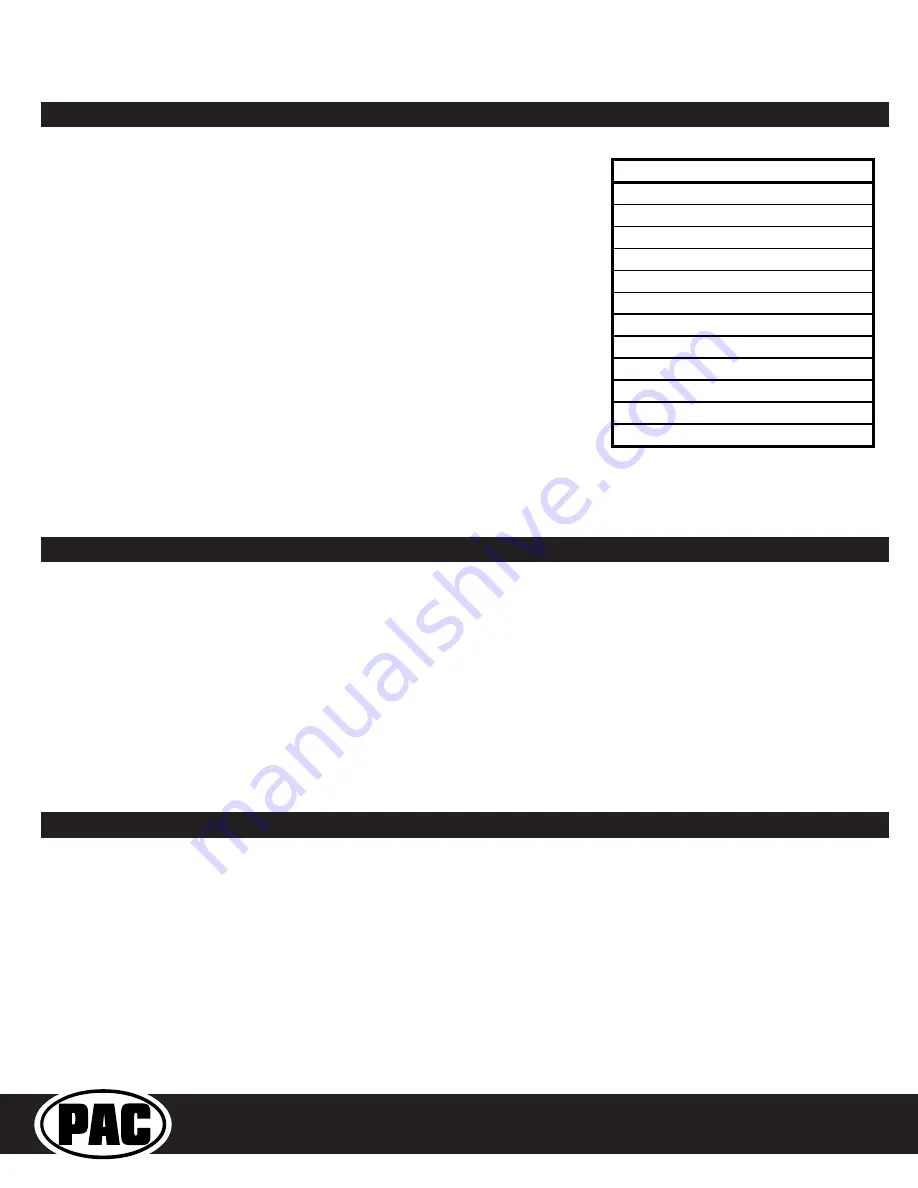
Radio Replacement and
Steering Wheel Control Interface
for Toyota / Lexus / Scion Vehicles
RP4.2-TY11
Testing & Verification
1.
Turn the ignition on. The LED on the interface will turn on and the +12v accessory wire will turn on.
2.
Turn on the radio and check volume, balance and fade.If you do not hear any audio you may need to cycle the ignition to
initialize the factory amplifier.
3.
If the overall volume is too low, use the gain adjustment on the side of the RP4.2 interface to set it to the desired level. The
best way to do this is to turn the volume on the radio to 3/4 volume, then turn the gain on the RP4.2 until some distortion is
heard, then back it down a little.
4.
If you have a JBL system and there is no audio, please make sure the Blue / White remote wire in the radio connector is
hooked up properly. If there is still no audio, reset the interface according to the procedure in the next section.
5.
If fading is acting inconsistent, please ensure that all speakers are connected to the proper polarity.
6.
Verify that all SWC are functioning properly. If any of the SWC are not functioning properly you may need to reset the
interface or follow the re-calibration procedure above.
7.
Verify that the programmable 12v+ output is functioning as intended.
8.
The LED and radio will turn off when the ignition is turned off.
SWC Re-Calibration Procedure
1. Turn the key to the ignition position.
2.
Press and hold the programming button until the LED begins blinking amber.
When the LED begins blinking, release the programming button. The LED will
light solid amber.
3.
Within 7 seconds, press and hold the button that is to be learned on the steering
wheel. The LED will turn off when the button is pressed and begin blinking when
the value has been learned. Once the LED begins blinking, release the button.
Please Note: the buttons must be calibrated in the order shown in the chart.
If you press the wrong button the LED will not respond at all.
4.
If you need to program more buttons, repeat step 3 for each additional audio
function on the steering wheel.
5.
If you come across a function in the chart that your steering wheel does not
have, press and release the program button on the side of the interface to skip
that function.
6.
Once programming is completed, wait seven seconds. The LED will flash
indicating end of programming.
7.
Test the interface for proper functionality. Whenever a SWC is pressed the
LED on the interface should blink. If any function does not work, repeat the
programming steps.
After you have re-calibrated the SWC buttons, the default SWC button assignments will be the same as what is listed in the
chart on page 4. If you wish to re-assign button functions you must also go through the programming process on page 5.
Re
‐
Calibration
Programming
Order
Volume
Up
Volume
Down
Seek
Up
Seek
Down
Mode
Voice
Phone
Answer
Phone
Hang
Up
Enter
Back
Arrow
Right
Arrow
Left
Steering Wheel Controls (cont.)
Restoring Factory Settings
You can restore the interface to factory default settings by pressing and holding the programming button on the side of the module
until the status LED starts blinking red. Once the LED starts blinking red, release the button. You must release the button while
the LED is blinking red in order to perform the reset. Please note, the LED will go through two stages before it starts blinking red.
First it will blink green, then amber, then red.
This reset will restore the following settings to their factory defaults:
•
SWC Mapping
•
Programmable 12v+ Output (Latched)
•
Parking Brake Output Settings
•
Factory Amplifier Settings
•
Real Time Fade will be reset to on


















