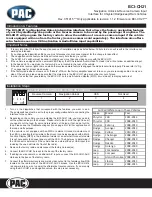Reverse Camera Input and Navigation Unlock
Interface for Chrysler / Dodge / Jeep Vehicles
BCI-CH21
Pacific Accessory Corporation
Connecting a VS41 (sold separately)
PLEASE NOTE: In order for the interface to support a VS41, the BCI must be programmed with firmware version 6 or higher.
If you are adding a front camera and two blind spot cameras, or any combination of the three, to the factory radio, a VS41 (sold separately)
can be used in conjunction with the BCI. Follow the example below to make all inputs work accordingly through the one camera input on
the factory radio. Connect the 10-pin harness from the VS41 harness into the Expansion Port on the BCI-CH21. Do not manually wire the
trigger wires, or power and ground leads, when using the Expansion Port connector. When the appropriate CAN-Bus signals are detected (ie.
reverse, or turn signal) the corresponding camera input will be automatically selected, and it’s video feed will be routed to the factory radio
display.
The behaviors of the cameras and output wires can be configured using the PAC app. Please see page 6 for full details on using the PAC app.
VIDEO OUTPUT
REVERSE CAMERA INPUT
FRONT CAMERA
LEFT CAMERA
RIGHT CAMERA
BCI-CH21-HAR
BCI-CH21
VS41
(Sold Separately)
To Radio
To Vehicle
Harness
Data controlled camera
switching cable (10-pin)
Installation Steps (cont.)
Reverse Camera Wire Location - Journey
1. You will need to locate the reverse camera wire in the reverse camera harness located in the liftgate. (Fig A).
2. The reverse camera wire is the White / Green wire (test with a DMM to verify 12v when the vehicle is shifted into reverse) (Fig B).
3. Connect programmable output 1 (10A, set to “Accessory” by default) from the BCI-CH21 harness to the White / Green wire using a diode
(Fig C). The diode is needed to prevent the reverse lights from coming on when the reverse camera is activated.
4. Verify that the reverse lights do not come on when the forced reverse camera / on-demand feature is activated.
Fig C
Reverse
Camera
Red C
amer
a A
ctiv
ation
Wire
Wht/Grn Camera Wire
Connect Diode
Here
Connect Red Wire
From BCI-CH21 Here
Fig A
Fig B