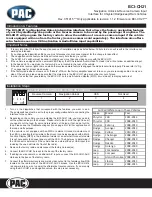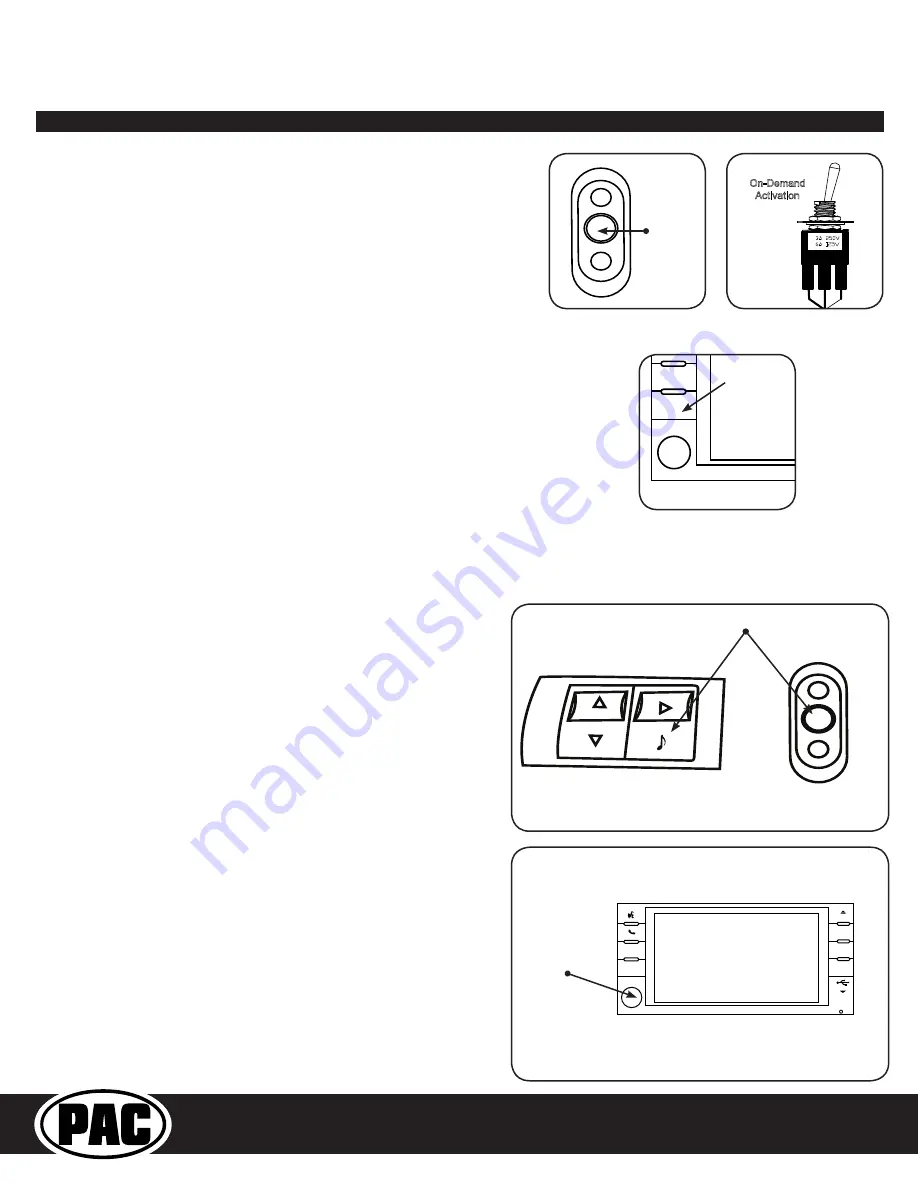
Reverse Camera Input and Navigation Unlock
Interface for Chrysler / Dodge / Jeep Vehicles
BCI-CH21
Pacific Accessory Corporation
WARNING:
In order to avoid distraction, which could lead to an
accident, the driver should never utilize systems unlocked by the
BCI-CH21 when the vehicle is in motion. Even when operated by the
passenger, the vehicle driver should maintain their attention on the road
at all times.
LOAD
MENU
AUDIO
PULL
AUX
HARD DISC DRIVE
MP3•WMA•JPEG
VOLUME
MEDIA
RADIO
PUSH ON
RBZ
MY
FILES
Volume
Knob
Operation
Navigation Unlock
If you have DIP switch 3 turned ON, you can activate the navigation unlock,
which will enable any features that are normally locked out while the vehicle is
in motion.
To activate the navigation unlock, follow these steps:
1. Press and hold the center button on the back right of the steering wheel
for at least two seconds, and then release, to activate the BCI-CH21. If the
vehicle is not equipped with factory SWC, turn the radio off then on within
three seconds by pressing the volume knob on the radio.
2.
If the vehicle is equipped with a MFD in the cluster it will display “Confirm
Safe Passenger Use”. If the vehicle is equipped with an external Uconnect
module the radio will display “Press Again to Confirm Safe Passenger
Use”. If present, the dash mount LED will flash green.
3. Press the “Source” button on the SWC, or turn the radio off then on again
within 5 seconds to acknowledge “safe use”,
agreeing that use will
be performed only by the passenger whenever the vehicle is
in motion
, and activate the BCI-CH21.
4. If applicable, the MFD and/or radio will display “Acknowledged”. If present,
the dash mount LED will then illuminate green.
5. To de-activate the BCI-CH21 simply press and hold the “Source” button
on the SWC for at least two seconds and then release or turn the radio off
then back on again.
LOAD
MENU
AUDIO
PULL
AUX
HARD DISC DRIVE
MP3•WMA•JPEG
VOLUME
MEDIA
RADIO
PUSH ON
RBZ
MY
FILES
Media
OR
Source Button
Button located
on back right of
steering wheel
Reverse Camera
If you have DIP switch 1 in the ON position, the factory screen will switch to the
reverse camera whenever the vehicle is placed into reverse. You can also force the
reverse camera at anytime by pressing and holding the center button on the back
left side of the steering wheel for at least 4 seconds. If your vehicle does not have
SWC on the back of the steering wheel, you can always use the supplied on-demand
activation toggle switch to force the reverse camera.
Button located
on back left of
steering wheel
On-Demand
Activation
VES Mode
If you have DIP switch 2 in the ON position, it will activate VES mode on the factory radio.
To access VES mode, follow these steps:
1. Press the Media button on the factory radio
2. Press the “VES” icon on the screen
3. Press the “View Video” icon on the screen
4. This will display video and play audio that is fed in through the group of RCAs labeled “Audio/
Video To Head Unit” on the BCI-CH21-AUX-HAR.
PLEASE NOTE:
If the vehicle is equipped
with an external VES Player, the RCAs labeled “Audio/Video To Head Unit” will not allow an
additional input to the head unit. You must use the factory A/V aux in located in the rear of the
vehicle.
5. If you want to feed more than one A/V source into the VES input, an AVS21 must be used.
6. The group of RCAs labeled “Audio/Video To Rear Screen” on the BCI-CH21-AUX-HAR will only
output A/V from the internal DVD player. You can not make the radio output video from any
other source.
7. If the vehicle is equipped with a factory rear screen, an AVS21 can be used on these RCAs to
feed more than one A/V source to the rear screen.