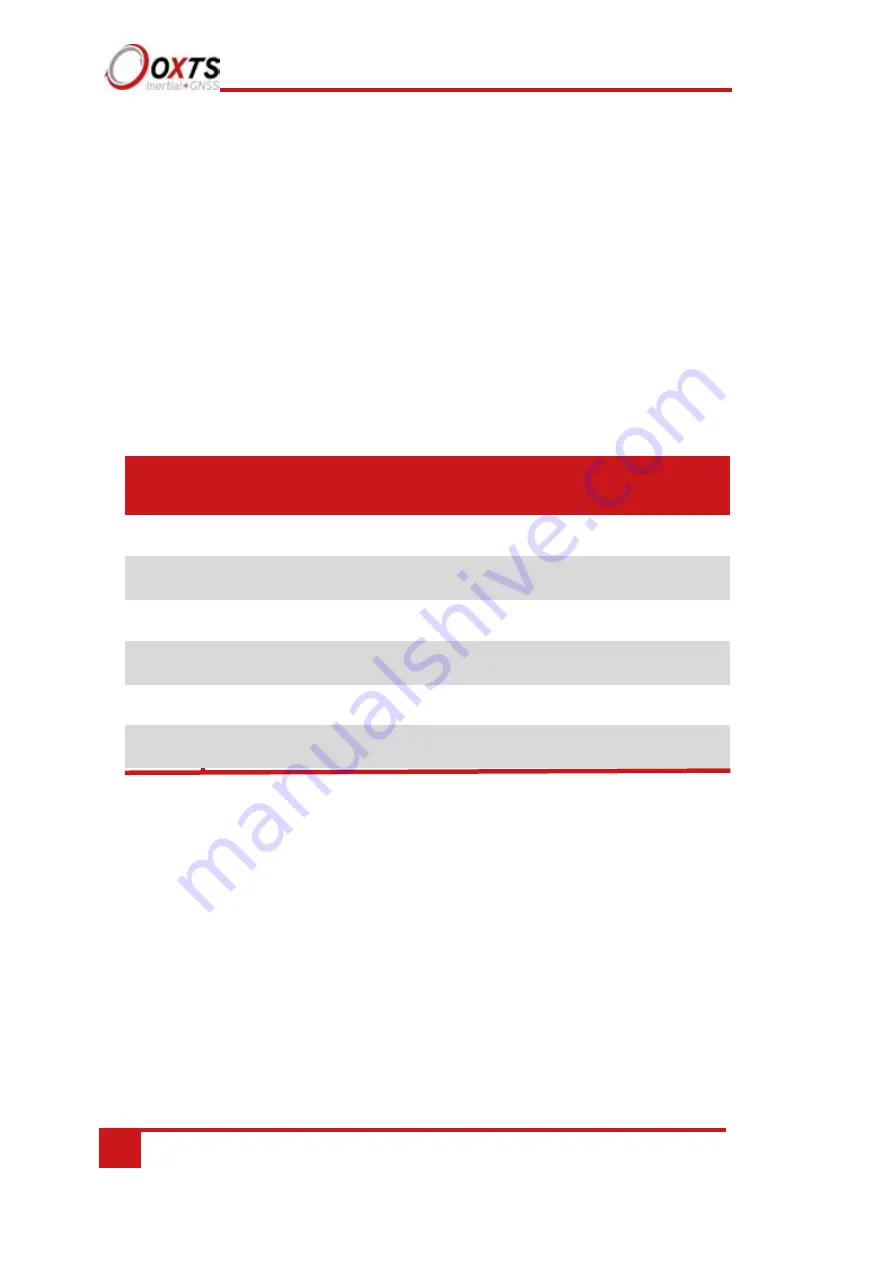
92
Oxford Technical Solutions
1.
Connect power and a laptop to the system.
2.
Commit a default setting to the
using NAVconfig, then run NAVdisplay.
3.
Click the ‘Calibration’ button, then select the ‘Navigation’
tab and scroll to view
the
x
,
y
, and
z
angular rates (values 30 to 32).
4.
Rotate the
according to Table 27 and check the angular rate
measurements occur.
5.
With the unit stationary, check all the angular rates are within ±5°/s. (In general
they will be within ±0.5°/s, but the algorithm in the
will work to
specification with biases up to ±5°/s.)
Table 27. Angular rate measurement specifications
+ve
Zero
Zero
The
x
-axis should indicate positive rotation, others are
small.
Zero
+ve
Zero
The
y
-axis should indicate positive rotation, others are
small.
Zero
Zero
+ve
The
z
-axis should indicate positive rotation, others are
small.
It is hard to do a more exhaustive test using the angular rate sensors without specialised
software and equipment. For further calibration testing it is necessary to return the unit
to OxTS.
Note that the is capable of correcting the error in the angular rate sensors
very
accurately. It is not necessary to have very small values for the angular rates when
stationary since they will be estimated during the initialisation process and warm-up
period. This estimation process allows the to go for long periods without
requiring recalibration.
z
Angular rate
measurement
Orientatio
n y
x
The
x
-axis should indicate negative rotation, others
are small.
Zero
Zero
–ve
The
y
-axis should indicate negative rotation, others
are small.
Zero
–ve
Zero
The
z
-axis should indicate negative rotation, others
are small.
–ve
Zero
Zer
o
Содержание Survey+ v3
Страница 64: ...64 Oxford Technical Solutions ...
Страница 100: ......
Страница 101: ......
Страница 102: ......
Страница 103: ......


























