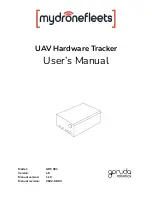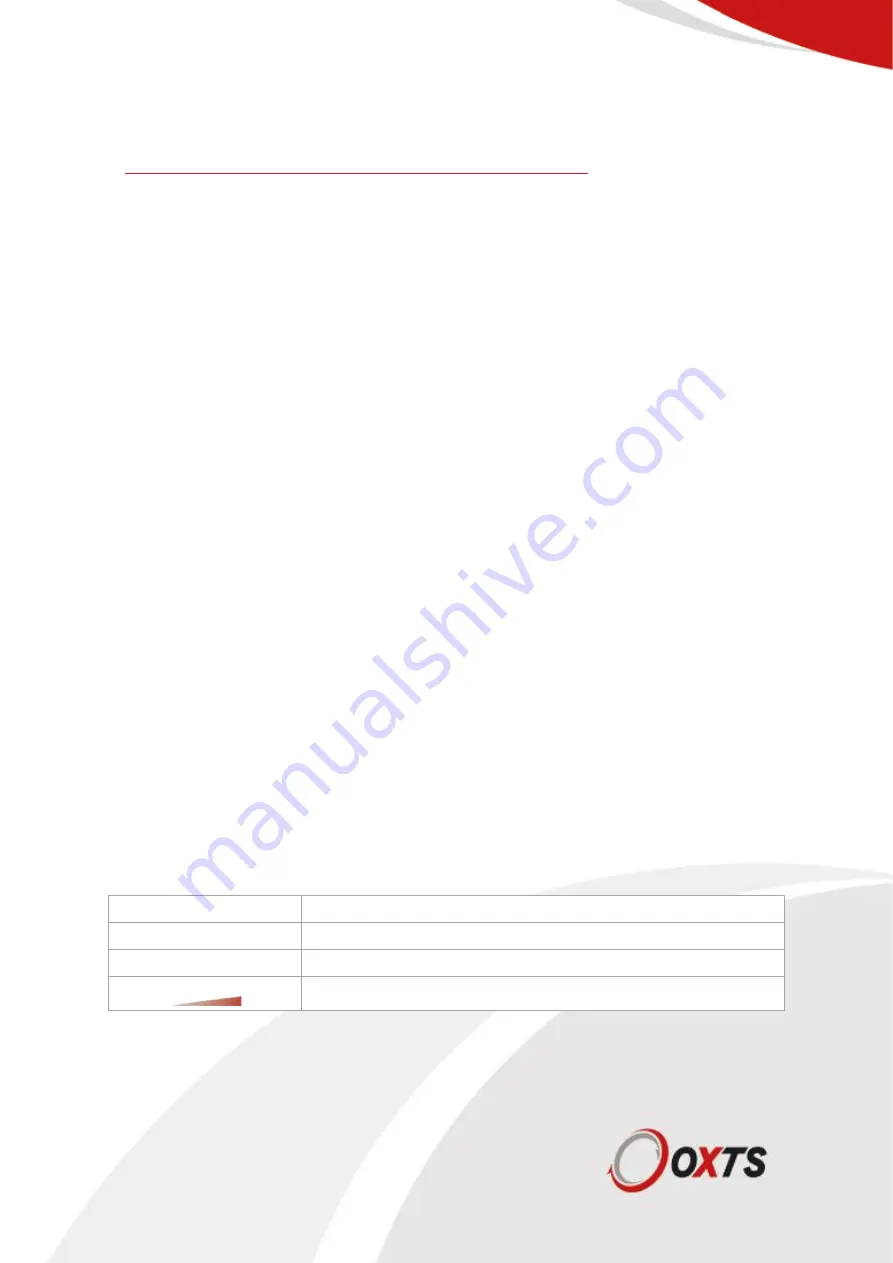
Oxford Technical Solutions Ltd
www.oxts.com
Page 13 of 14
For more information about the RT-XLAN please refer to the RT-XLAN user manual which is available
at
https://support.oxts.com/hc/en-us/categories/115000374665-Products
Configuration
There are no user configuration options on the RT-XLAN. However, it is important to make sure that
each unit is compatible with the other units in the environment. There are several items to consider.
▪
Each RT-XLAN will have a label showing its configuration.
▪
The RT-
XLAN labelled “Base” should be used on the Hunter vehicle.
▪
The RT-
XLAN labelled “Client” should be used on the Target vehicle.
▪
There must be an RT-XLAN base unit. The RT-XLAN client units will not communicate with
each other unless there is a base present.
▪
There cannot be two RT-XLAN base units in the same environment.
▪
Each RT-XLAN has an IP address. All the units being used must have different IP addresses.
Normally the IP address will be in the range from 195.0.0.170 to 195.0.0.175. It is possible to
order different IP addresses from OxTS. This IP address range should not conflict with the
recommended IP addresses of other OxTS equipment.
▪
The RT-XLAN will be configured for use in a specific country. Different licensing laws require
different frequencies to be used in different countries. RT-XLAN units from one country cannot
be used automatically with RT-XLAN units from another country.
It is possible to change the configuration in the field, but it is necessary to contact OxTS support for
information on how to do this. If any configuration is changed then make sure the stickers on the
outside of the RT-XLAN are changed to reflect the configuration changes made.
Operation
Once everything is connected the RT-Range can be powered up. The RT-XLAN should work
automatically and the RT-Range can be used as normal.
LED indicators
Found on the side of the RT-XLAN are a series of LEDs. These provide a quick indication of the
status of the RT-XLAN without the need for any software.
The meanings of these LEDs are shown in Table 4.
Table 4. LED indicators
LED Label
Description
Power
Power on
<···>
Link established
Shows the strength of the signal across four LEDs
The signal strength indicator is a very useful tool for quickly checking the vehicle-to-vehicle signal
strength before attaching a PC to the RT-Range system.
Содержание RT-Backpack
Страница 1: ...User Manual RT Backpack Vehicle to pedestrian tracking ...
Страница 16: ...Oxford Technical Solutions Ltd ...