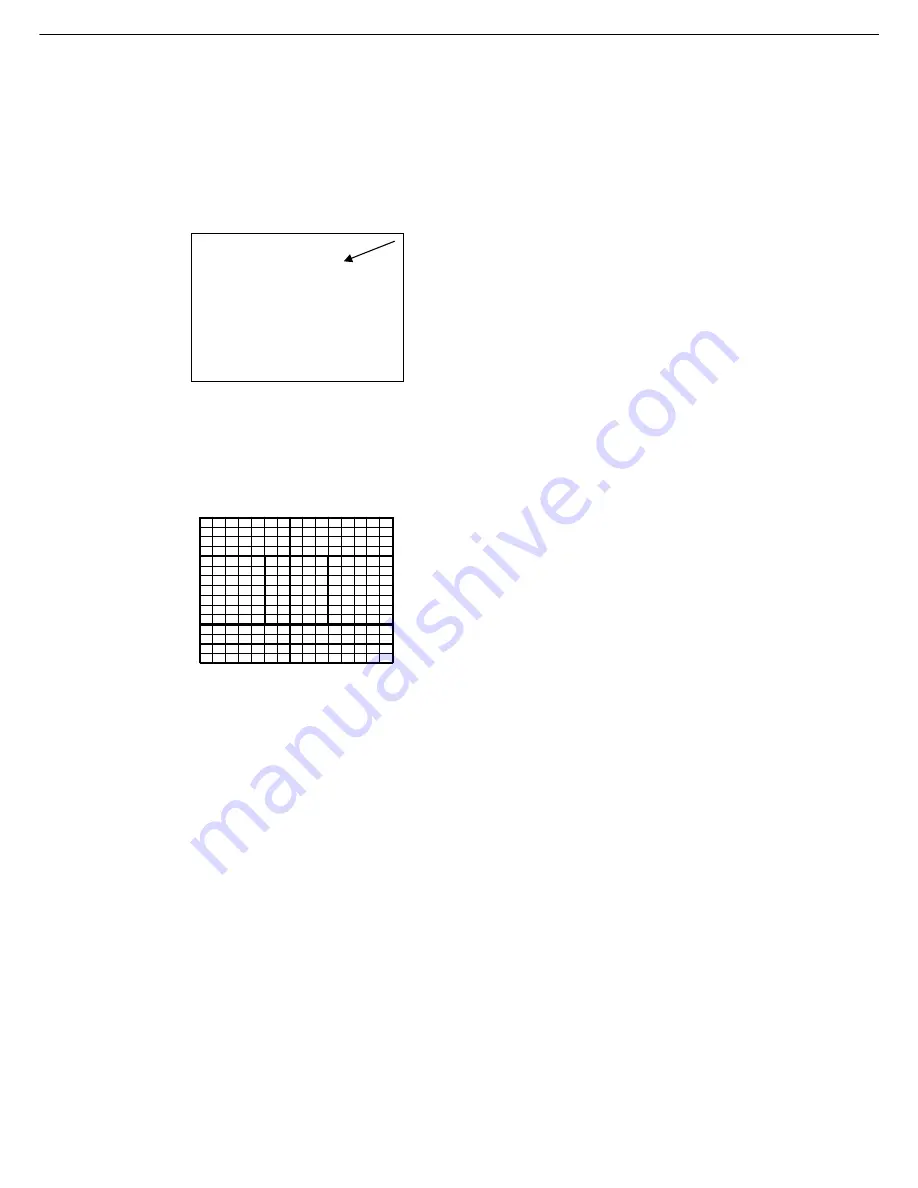
-8
-
6.2.1. BLC setting
LEFT/RIGHT key to turn Back Light Compensation function ON/OFF
Press ENTER key to display BLC sub menu
HIST BLC—ON/OFF
The HIST BLC (histogram) is good for
when the subject has only a slightly
darker luminance and moving around
the screen, backlight compensation is
performed through exposure luminous
intensity to the dark areas. The internal
u-com will detect the overall picture
contrast and turn on or off the back light
compensation function automatically.
z
BLC LEVEL-for histogram BLC
The compensation level of histogram backlight compensation can be
modified from 0 to 255, the default setting is 13, increase the number to
increase the compensation effect.
z
WINDOWS BLC ON/OFF—Press RIGHT or LEFT key
This method is suited for cases where the main
subject is fixed within the screen.
The important object in a scene is usually
placed in the center of the monitor’s screen. In
this mode more photometric weight is given to
the center of the screen than to the edge of
the picture, this function will eliminate the
interference by strong background light, which
makes the camera picture dark.
The size and location of center window can be adjust freely by user within 225
area on screen (detail please see OPD setting)
z
Windows
Weighting
Setting
The weighting for windows 0 to 3 can be set independently in a range from 0 to
15. Windows 4 in the center is fixed to the maximum value 15.
WNDW0 WEIGHT
0—15, default setting 1
WNDW1 WEIGHT 0—15
1
WNDW2 WEIGHT 0—15
3
WNDW3 WEIGHT 0—15
3
The combination of two types backlight compensation makes it easier to
arrange backlight compensation operation to match the imaging
conditions and installation location.
Note:
Compensation may be insufficient when the background is extremely bright
Move to RETURN position and press ENTER key back to LIGHT CONTROL
sub menu.
BLC SETUP MENU
HIST BLC
ON
BLC LEVEL
12
WINDOWS BLC OFF
WNDW 0 WEIGHT 01
WNDW 1 WEIGHT 01
WNDW 2 WEIGHT 03
WNDW 3 WEIGHT 03
RETURN
WNDW0
WNDW1
WNDW2
WNDW3
CENTRAL
WNDW
















