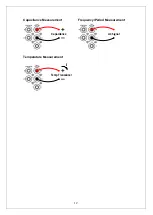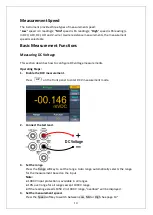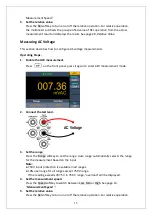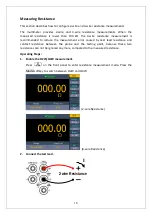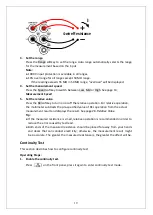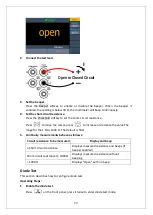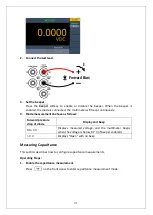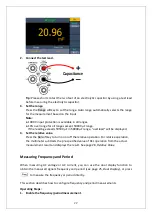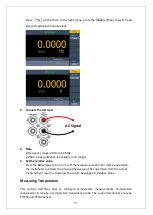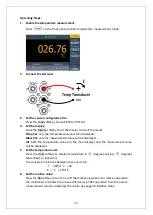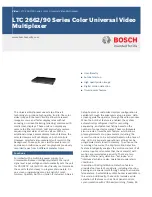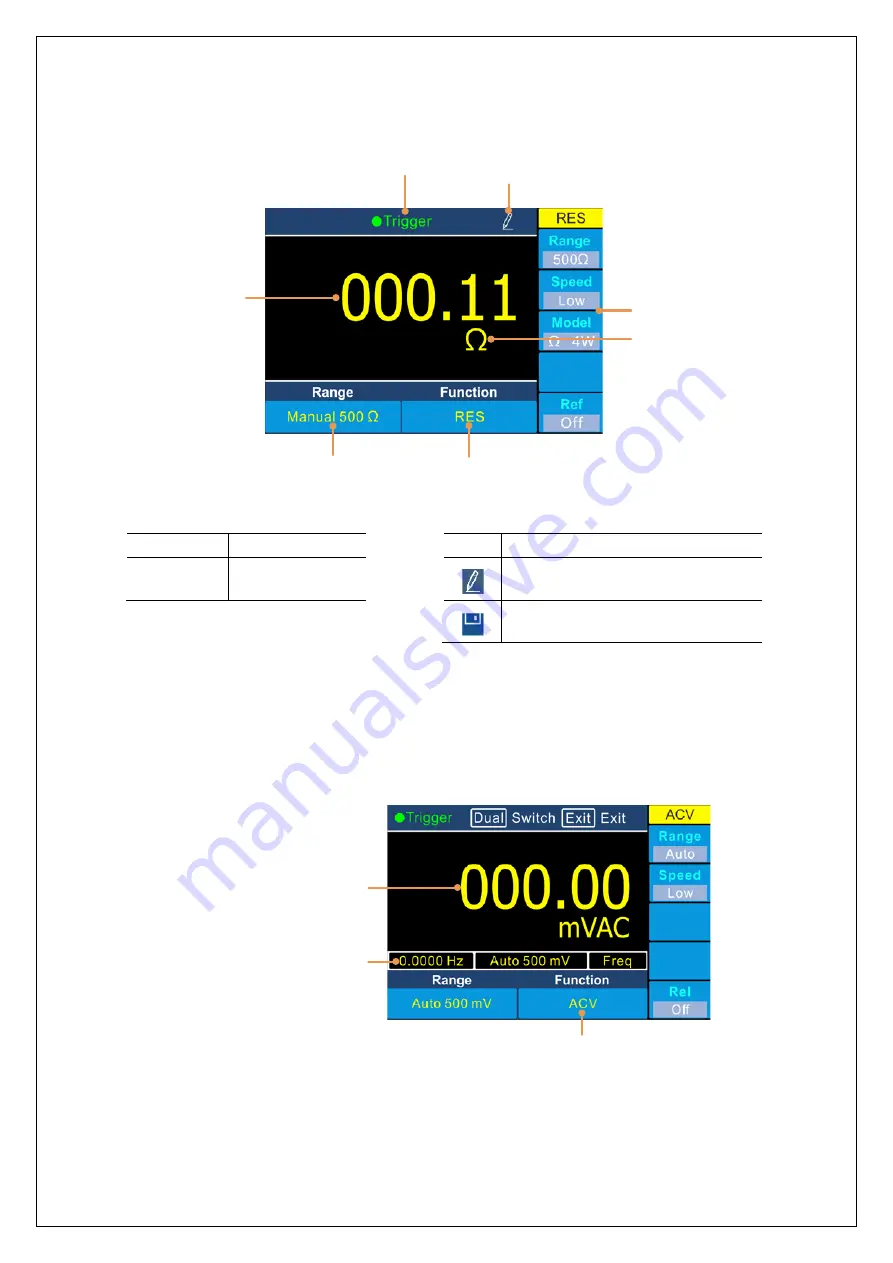
2.Quick Start
User Interface
Trigger Mode
Reading
Range
Function
Operation Menus
Unit
Status Icon
Figure 2-3 User interface (Single display)
Secondary function
Primary function reading
Primary function
Figure 2-4 User interface (Dual display)
Trigger Mode
Status Icon
Display
Description
Trigger
Auto trigger
Icon
Description
Auto record function is running
Manual record
9