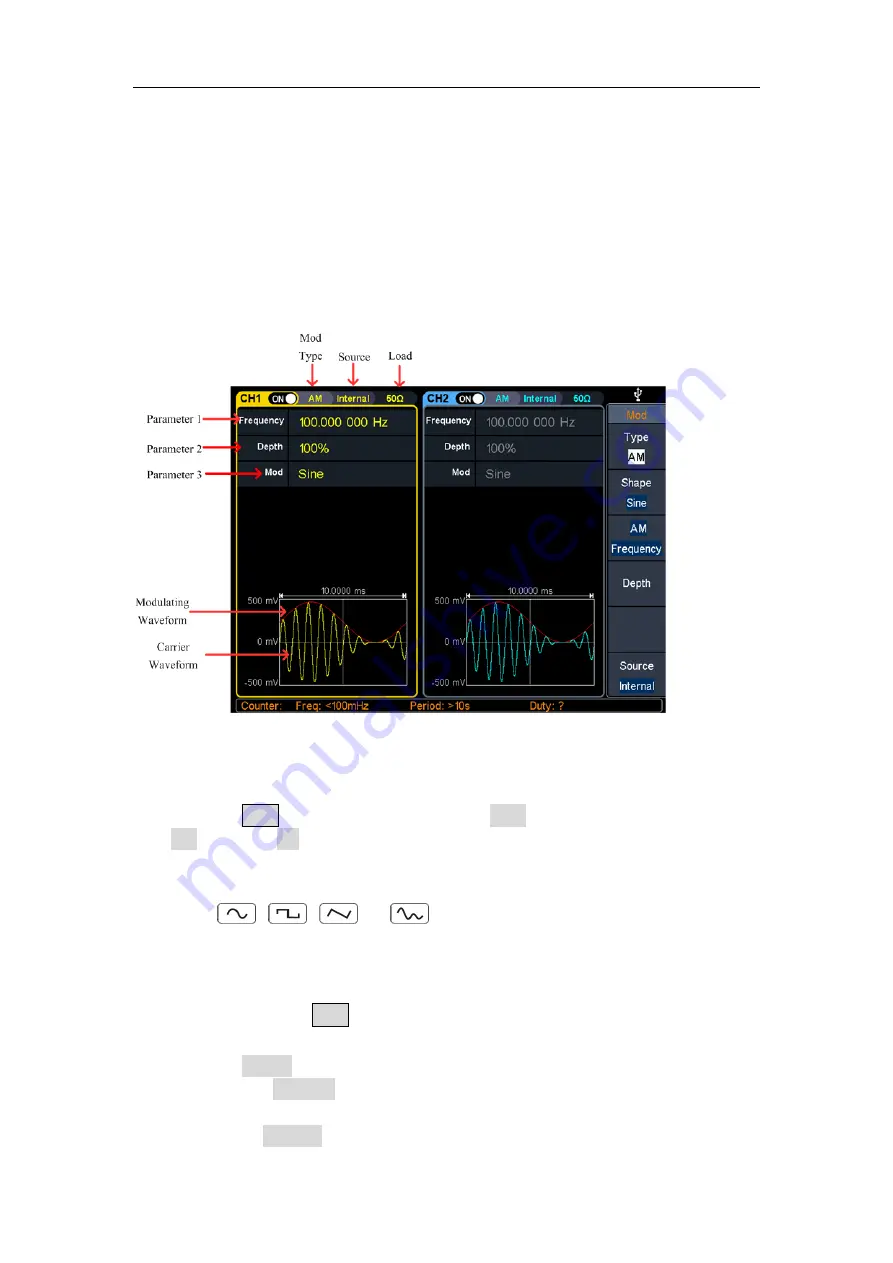
5.Panel Operation
26
Note: The following output modulation waveform uses CH1 as an example. If you
need to set CH2, please refer to CH1 operation
.
AM (Amplitude Modulation)
The modulated waveform consists of the carrier wave and the modulating wave. For
AM, the amplitude of the carrier wave varies with the instantaneous voltage of the
modulating wave. The AM user interface is shown below.
Figure 5-11: AM user interface
How to set the parameters of AM
(1)
Press the
Mod
function key, then press the
Type
softkey, turn the
knob
to select
AM
, press the
OK
softkey.
(2)
Select carrier wave shape
:
The carrier wave can be
Sine
,
Square
,
Ramp
, or
Arbitrary
wave (except DC).
Press
,
,
, or
to select a desired carrier wave shap.
(3)
Set carrier wave parameters
:
Press
the wave shap key
of the selected carrier wave to display the waveform
and parameters of the carrier wave. You can change the parameters of the
carrier wave. Press
Mod
to return to the modulation mode interface.
(4)
Select modulating wave source
:
Press the
Source
softkey to select the modulating wave source.
If you select
External
, use the
Mod/FSK/Trig
connector at the rear panel to
input the external modulating signal, the AM setting is completed.
If you select
Internal
, continue with the following steps.






























