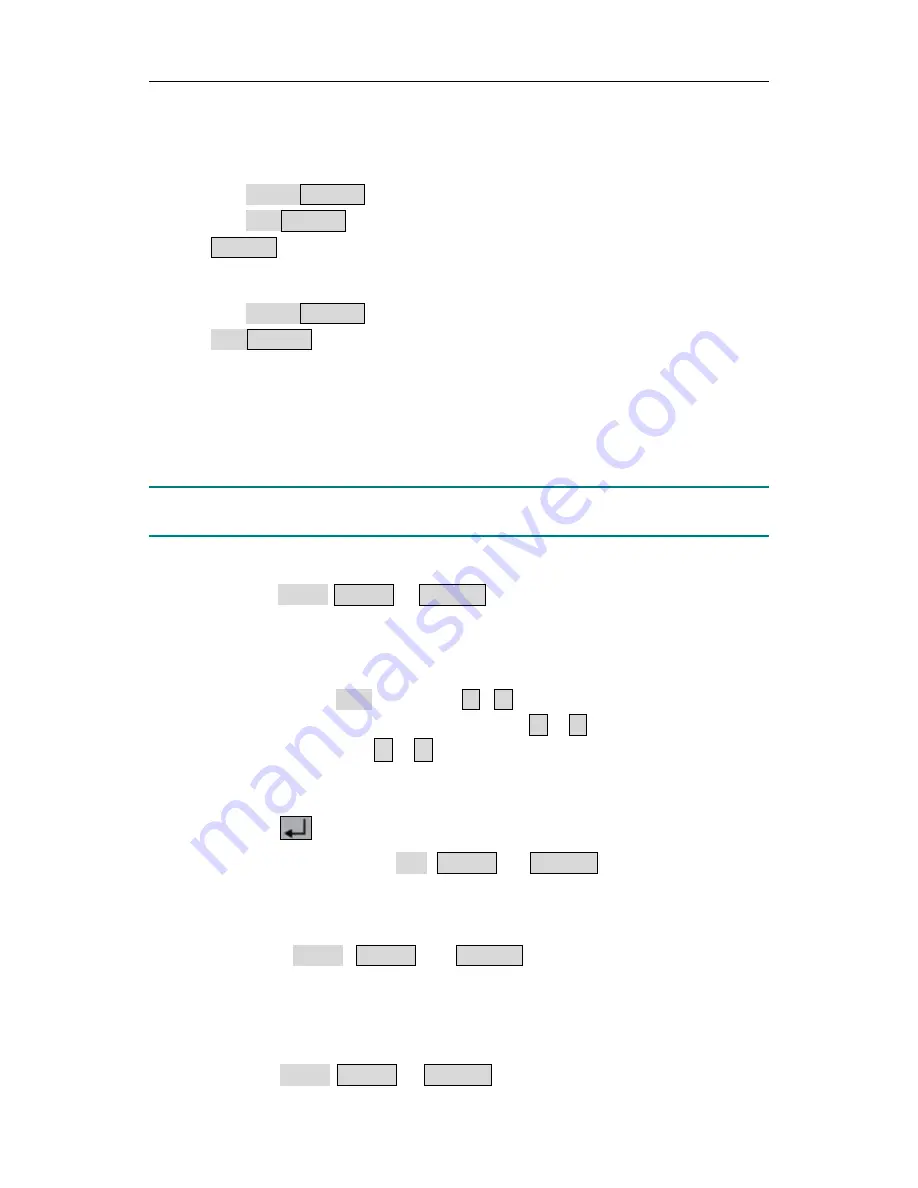
5.Front Panel Operation
5.1
Turn On/Off the Channel Output
z
Independent Mode
Press the
orange
ON/OFF
key to turn on/off the Channel 1 output.
Press the
blue
ON/OFF
key to turn on/off the Channel 2 output.
The
ON/OFF
key is lighted when the corresponding channel is on.
z
Parallel, Series and Plus-minus Mode
Press the
orange
ON/OFF
key to turn on/off the channel output.
The
blue
ON/OFF
key is invalid.
5.2
Set the Output Voltage/Current
You can set the output voltage/current through input box. About the rated range of each
mode, please refer to "
Icons and Ratings
" on P13.
Note
: The output voltage/current cannot be set in Timer status. If you want to set it, you
should exit the Timer status first.
z
Independent mode
(1)
Press the
orange
Volt/CV
or
Curr/CC
key, the input box of
Channel 1
output
voltage/current will pop up.
(2)
The key light will start blinking, indicating to input, there are two methods to
change the value.
Modify
: Turn the
knob
or press the
▲
/
▼
direction key to change the value by
the unit of cursor position, hold down the
▲
/
▼
direction key to change
continuously. Press the
<
/
>
key to move the cursor.
Input
: Use the numeric keys to enter a desired value, the original value will be
cleared, and display the value you entered.
(3)
Press the
key to confirm.
In the same way, press the
blue
Volt/CV
or
Curr/CC
key to set the output
voltage/current of
Channel 2
.
z
Parallel/Series mode
(1)
Press the
orange
Volt/CV
or
Curr/CC
key, the input box of output
voltage/current will pop up.
(2)
The operation of input box is the same as
Independent mode
.
z
Plus-minus mode
(1)
Press the
orange
Volt/CV
or
Curr/CC
key, the input box of
Negative
output
16













































