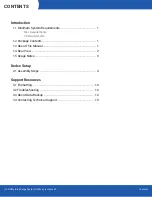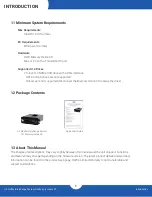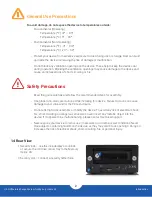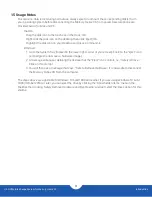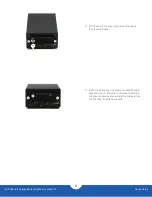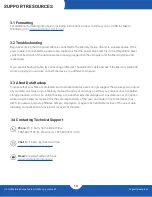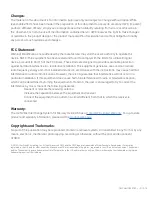U.2 NVMe Interchange System for Mercury Helios 3S
Device Setup
4
DEVICE SETUP
2.1 Assembly Steps
This section describes the process of setting up and installing the U.2 NVMe Interchange System for
Mercury Helios 3S; drive formatting information is available in Section 3. If you received this product
pre-installed and need to replace the U.2 drive, start with the final step and work backward to Step 6, at
which point you can replace the drive and then follow the same instructions back to the final step.
1. Loosen the captive thumbscrews on the back of the
Mercury Helios 3S until they spin freely.
2. Set the enclosure on its side then grip the front
grill and slide the inner chassis out of the outer
enclosure.
3. Remove both of the highlighted thumbscrews. Set
the screws and the inner chassis aside.