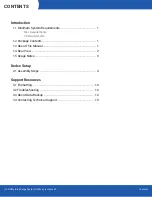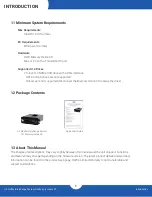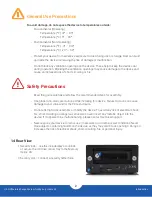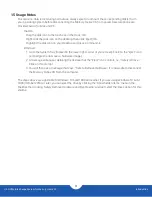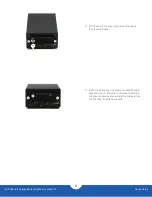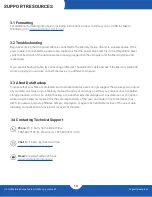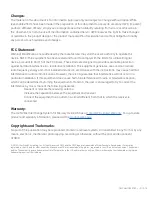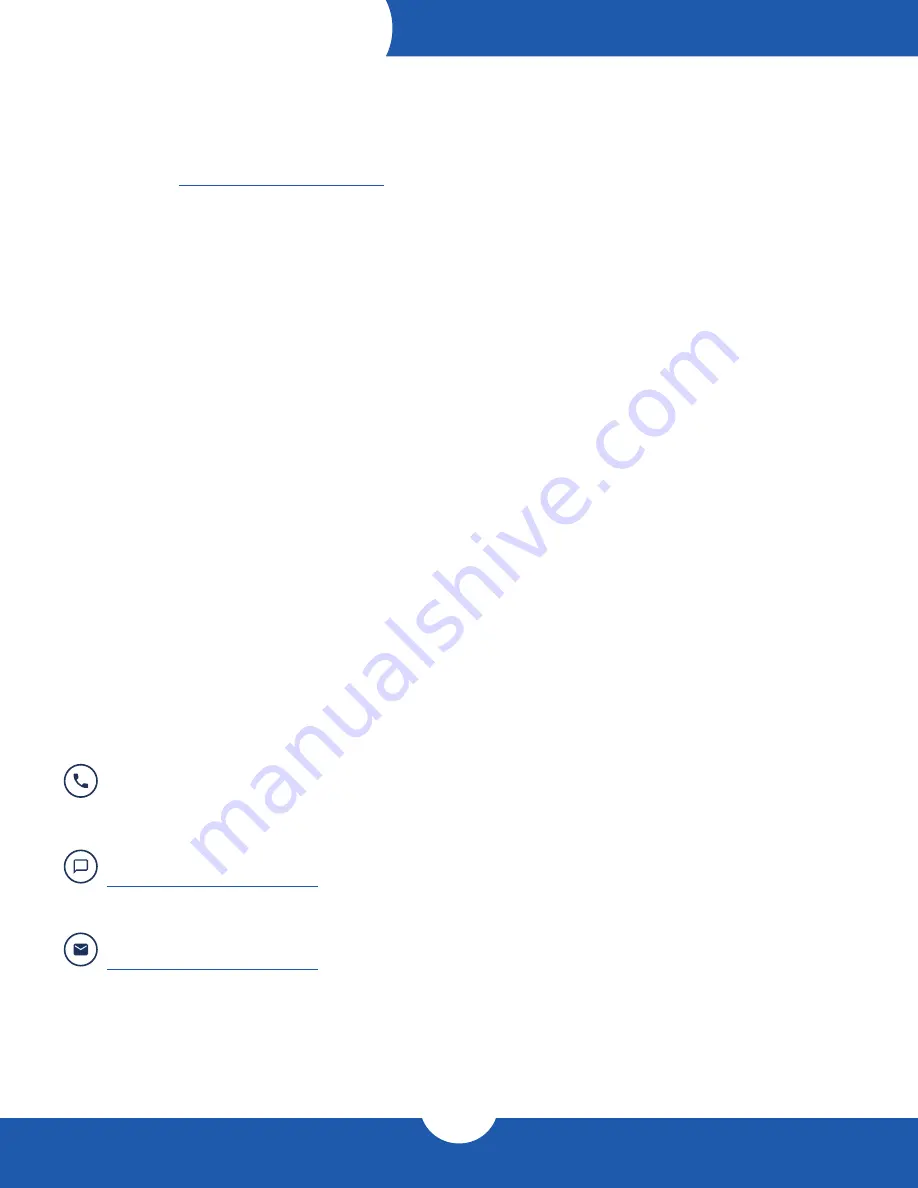
U.2 NVMe Interchange System for Mercury Helios 3S
Support Resources
10
SUPPORT RESOURCES
3.4 Contacting Technical Support
Phone:
M–F, 8am–5pm Central Time
1.866.692.7100 (N. America) | +1.815.338.4751 (Int’l)
:
Answered within 48 hours
www.owcdigital.com/support
Chat
:
M–F, 8am–8pm Central Time
www.owcdigital.com/support
3.1 Formatting
For additional formatting information, including instructions on how to format your U.2 SSD for Mac or
Windows, go to:
www.owcdigital.com/format
3.2 Troubleshooting
Begin by verifying that the power cable is connected to the Mercury Helios 3S and to a power source. If the
power cable is connected to a power strip, make sure that the power strip switch is in the ON position. Next,
verify that both ends of the data cable are properly plugged into the computer and the Mercury Helios 3S,
respectively.
If you are still having trouble, try connecting a different Thunderbolt 3 cable and see if the Mercury Helios 3S
works properly; you can also connect the device to a different computer.
3.3 About Data Backup
To ensure that your files are protected and to prevent data loss, we strongly suggest that you keep two copies
of your data: one copy on your Mercury Helios 3S and a second copy on either your internal drive or another
storage medium, such as an optical backup, or on another external storage unit. Any data loss or corruption
while using the Mercury Helios 3S is the sole responsibility of the user, and under no circumstances may
OWC, its parents, partners, affiliates, officers, employees, or agents be held liable for loss of the use of data
including compensation of any kind or recovery of the data.