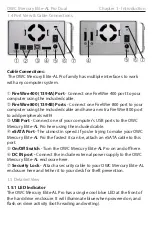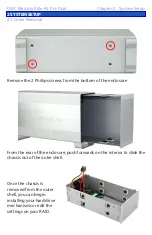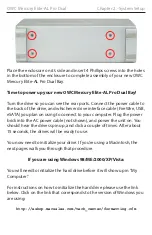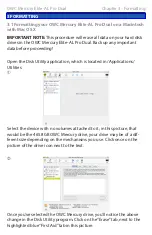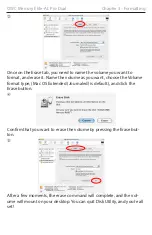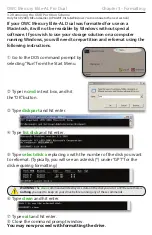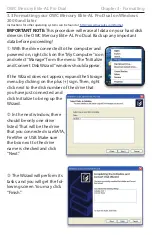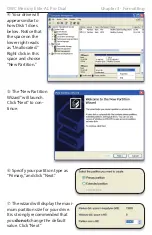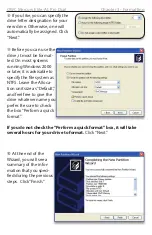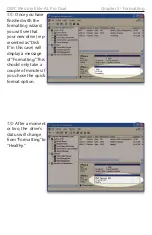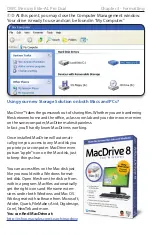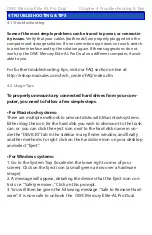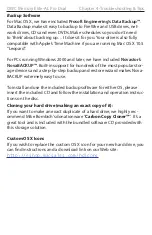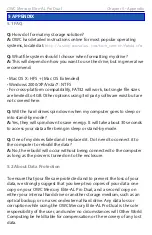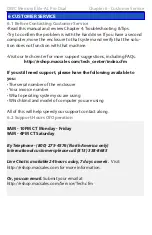OWC Mercury Elite-AL Pro Dual
Chapter 4 -Troubleshooting & Tips
4 TROUBLESHOOTING & TIPS
4.1 Troubleshooting
Some of the most simple problems can be traced to power, or connectiv-
ity issues. Verify that your cables (both ends!) are properly plugged into the
computer and storage solution. If one connection type does not work, switch
to another interface and try the solution again. If these suggestions do not
work, try the OWC Mercury Elite-AL Pro Dual on a different computer, if avail-
able to you.
For further troubleshooting tips, visit our FAQ section online at:
http://eshop.macsales.com/tech_center/FAQ/index.cfm
4.2 Usage Tips
To properly unmount any connected hard drives from your com-
puter, you need to follow a few simple steps.
• For Macintosh systems:
There are multiple methods to umount disks with Macintosh systems.
Either drag the icon for the hard disk you wish to dismount to the trash
can, or you can click the eject icon next to the hard disk name in un-
der the “DEVICES” tab in the sidebar in any finder window, and finally
another method is to right click on the hard drive icon on your desktop
and select “Eject”.
• For Windows systems:
1. Go to the System Tray (located in the lower right corner of your
screen). Click on the Eject icon (a small green arrow over a hardware
image).
2. A message will appear, detailing the devices that the Eject icon con-
trols. i.e. “Safely remove...” Click on this prompt.
3. You will then be given the following message. “Safe to Remove Hard-
ware”. It is now safe to unhook the OWC Mercury Elite-AL Pro Dual.