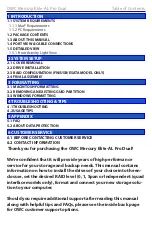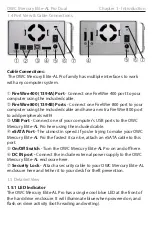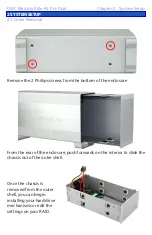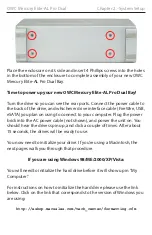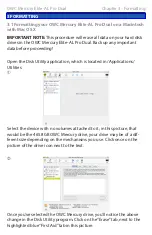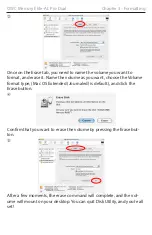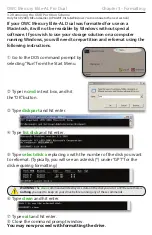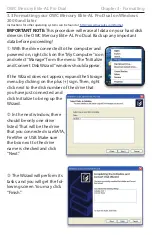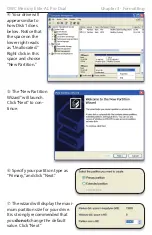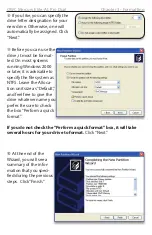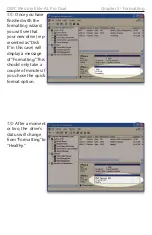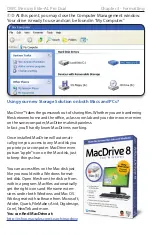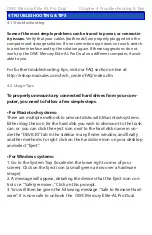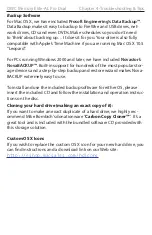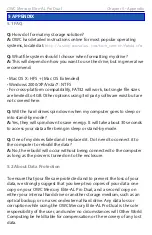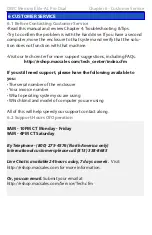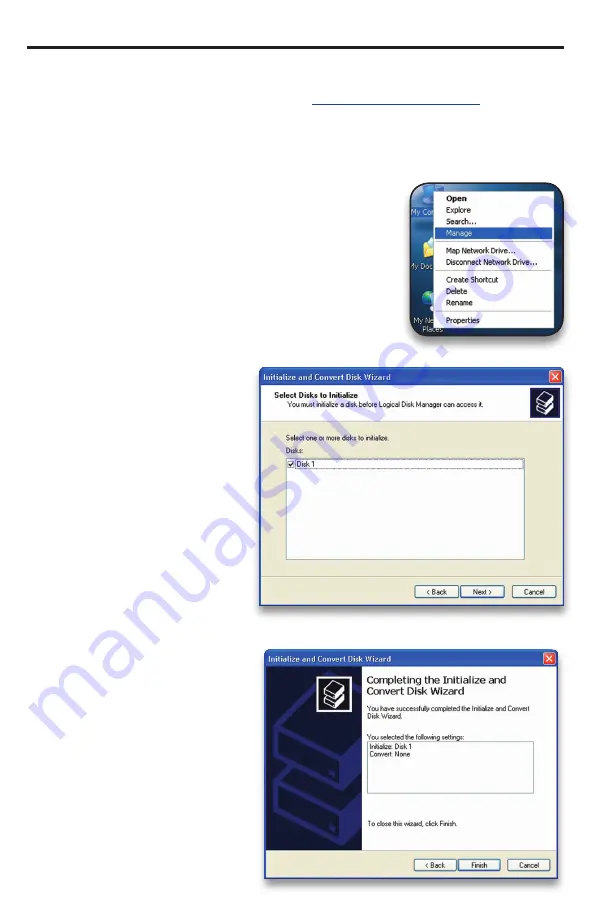
OWC Mercury Elite-AL Pro Dual
Chapter 3 - Formatting
3.3 Formatting your OWC Mercury Elite-AL Pro Dual on Windows
2000 and later
Instructions for other operating systems can be found at
http://www.macsales.com/format
.
➀
With the drive connected to the computer and
powered on, right click on the “My Computer” icon
and select “Manage” from the menu. The “Initialize
and Convert Disk Wizard” window should appear.
If the Wizard does not appear, expand the Storage
menu by clicking on the plus (+) sign. Then, right
click next to the disk number of the drive that
you have just connected and
click Initialize to bring up the
Wizard.
➁
In the next window, there
should be only one drive
listed. That will be the drive
that you connected via eSATA,
FireWire or USB. Make sure
the box next to the drive
name is checked and click
“Next.”
➂
The Wizard will perform its
tasks, and you will get the fol-
lowing screen. You may click
“Finish.”
IMPORTANT NOTE: This procedure will erase all data on your hard disk
drives in the OWC Mercury Elite-AL Pro Dual. Back up any important
data before proceeding!