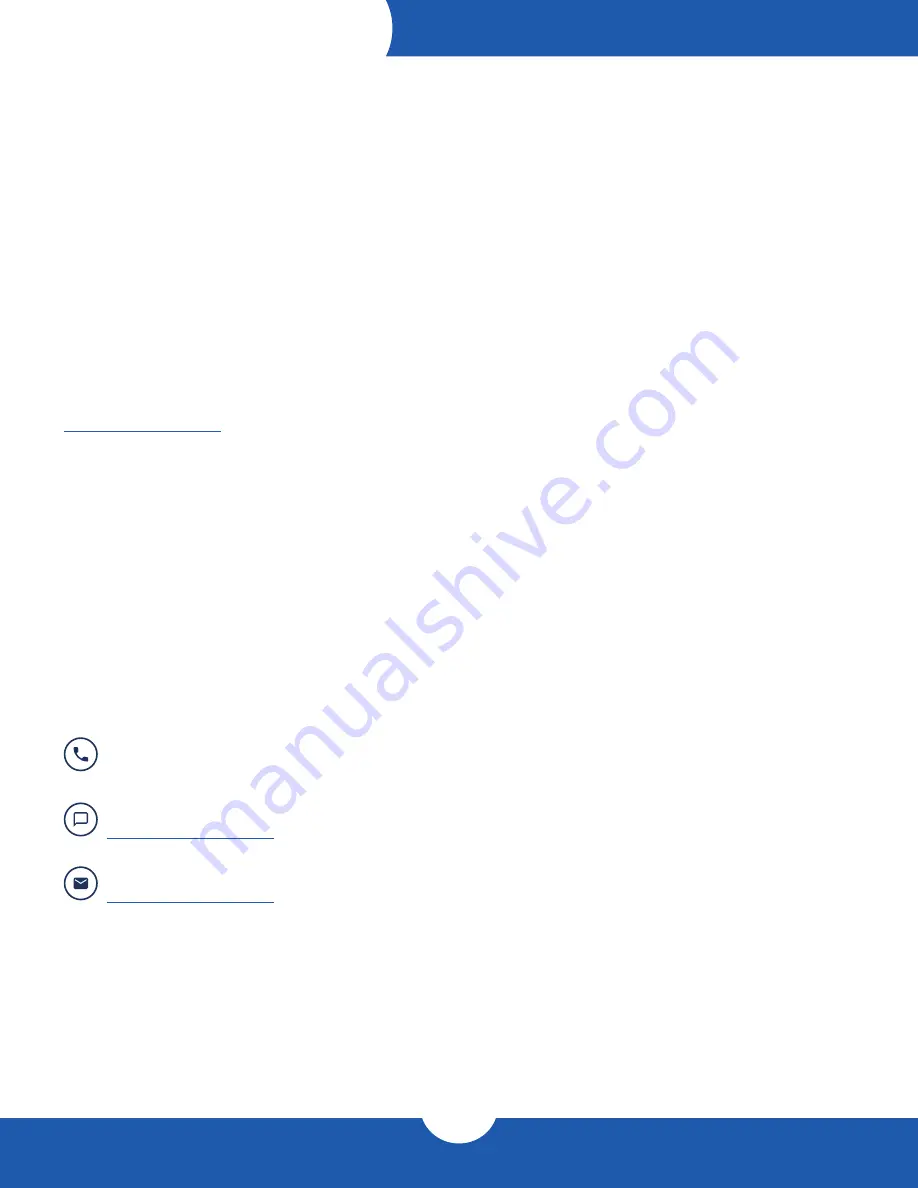
Support Resources
14
OWC Data Doubler
3.1 Troubleshooting
Begin your troubleshooting by verifying that the power cable is connected to the Mac mini and to a power
source. If the power cable is connected to a power strip, make sure that the power switch on the strip is turned
on. If the Mac mini will not turn on, or if it is experiencing other problems such as no sound or no wireless
connectivity, it is possible that one or more of the internal components were not correctly connected or were
damaged during the assembly process. Go back through the assembly instructions and compare what you
see with the pictures to identify what is different.
If the drive in the Data Doubler is not seen on the desktop on a Mac, check in the sidebar in a Finder window.
Some versions of the Mac operating system do not show hard drives on the desktop by default. If the
drive in the Data Doubler is not seen in Finder, check Disk Utility to see if the drive is recognized by the
computer. In Windows, check in Disk Management. If the drive is seen there, it may need to be formatted.
www.owc.com/format
If problems persist, please contact technical support (Section 3.3).
3.2 About Data Backup
To ensure that your files are protected and to prevent data loss, we strongly suggest that you keep two
copies of your data: one copy on your Data Doubler drive and a second copy on either your primary internal
drive or another storage medium, such as an optical backup, or on another external storage unit. Any data
loss or corruption while using the Data Doubler is the sole responsibility of the user, and under no
circumstances may OWC, its parents, partners, and affiliates be held liable for loss of the use of data
including compensation of any kind or recovery of the data.
3.3 Contacting Technical Support
Phone:
M–F, 8am–6pm Central Time
1.866.692.7100 (N. America) | +1.815.338.4751 (Int’l)
Email:
Answered within 48 hours
www.owc.com/support
Chat:
M–F, 8am–6pm Central Time
www.owc.com/support
SUPPORT RESOURCES



































